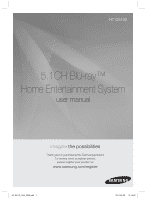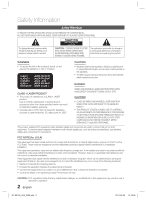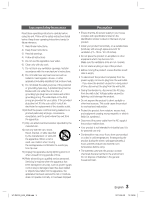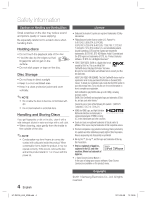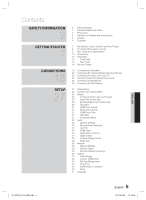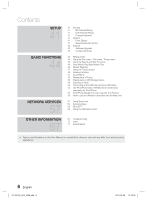Samsung HT-D5100 User Manual (user Manual) (ver.1.0) (English)
Samsung HT-D5100 Manual
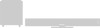 |
View all Samsung HT-D5100 manuals
Add to My Manuals
Save this manual to your list of manuals |
Samsung HT-D5100 manual content summary:
- Samsung HT-D5100 | User Manual (user Manual) (ver.1.0) (English) - Page 1
HT-D5100 5.1CH Blu-ray™ Home Entertainment System user manual imagine the possibilities Thank you for purchasing this Samsung product. To receive more complete service, please register your product at www.samsung.com/register HT-D5100_XAA_0208.indd 1 2011-02-09 12:18:48 - Samsung HT-D5100 | User Manual (user Manual) (ver.1.0) (English) - Page 2
USER SERVICEABLE PARTS INSIDE. REFER SERVICING TO QUALIFIED SERVICE PERSONNEL. The explanation point within the triangle is a warning sign alerting you of important instructions USE OF CONTROLS OR has been tested and found user's authority to operate it. 2 English HT-D5100_XAA_0208.indd 2 2011-02-09 12: - Samsung HT-D5100 | User Manual (user Manual) (ver.1.0) (English) - Page 3
instructions. Servicing is required when the apparatus has been damaged in any way, such as power supply cord or plug is damaged, liquid has been spilled or objects have fallen into the apparatus, the apparatus has been exposed to rain or moisture, does not operate normally, or has been dropped. HT - Samsung HT-D5100 | User Manual (user Manual) (ver.1.0) (English) - Page 4
information and software tools to convert your files into DivX video. ABOUT DIVX VIDEO-ON-DEMAND: This DivX Certified® device must be registered in order to play purchased DivX Video-on-Demand (VOD) movies. To obtain your registration code, locate the DivX VOD section in your device setup menu. Go - Samsung HT-D5100 | User Manual (user Manual) (ver.1.0) (English) - Page 5
of your new Blu-ray Home Theater 8 Icons that will be used in manual 9 Disc Types and Characteristics 13 Accessories 14 Description 14 Front Panel 15 Rear Panel 16 Remote Control 18 Connecting the Speakers 20 Connecting the Optional Wireless Receiver Module 22 Connecting the Video Out to - Samsung HT-D5100 | User Manual (user Manual) (ver.1.0) (English) - Page 6
Contents SETUP 41 BASIC FUNCTIONS 44 NETWORK SERVICES 57 OTHER INFORMATION 67 41 Security 41 BD Parental Rating 41 DVD Parental Rating 41 Change Password 41 General 41 Front Display 41 Network Remote Control 42 Support 42 Software Upgrade 43 Contact Samsung 44 Playing a Disc 44 - Samsung HT-D5100 | User Manual (user Manual) (ver.1.0) (English) - Page 7
if BD Wise-compliant Samsung products are connected to each other using an HDMI cable. Virtual 7.1 Applies the 7.1 CH sound effect using the 5.1 CH speaker system. ARC (Audio Return Channel) You can enjoy TV sound from the Home Theater speakers by using just one HDMI cable. HT-D5100_XAA_0208.indd - Samsung HT-D5100 | User Manual (user Manual) (ver.1.0) (English) - Page 8
of the user manual. Term BD-ROM BD-RE/-R DVD-VIDEO Logo Icon instructions that can help you operate a function better. - Indicates that you can access this function quickly and easily by pressing a button on the remote control. • This product is compatible with the NTSC color system - Samsung HT-D5100 | User Manual (user Manual) (ver.1.0) (English) - Page 9
. ✎ NOTE Some commercial discs and DVD discs purchased outside your region may not play on this product. If a DVD-R/-RW disc has not been recorded properly in DVD video format, it will not play on this product. Blu-ray Disc NTSC broadcast system in U.S.A, Canada, Korea, Japan DTS-HD High - Samsung HT-D5100 | User Manual (user Manual) (ver.1.0) (English) - Page 10
other compatible Blu-ray disc recorders. DVD-VIDEO • This product can play back pre-recorded commercial DVD discs (DVD-VIDEO discs) with movies. • When switching from the first layer to the second layer of a dual-layered DVD-VIDEO disc, there may be momentary distortion in the image and sound. This - Samsung HT-D5100 | User Manual (user Manual) (ver.1.0) (English) - Page 11
-RW or DVD-R discs if they have been finalized. • If a disc that has been recorded in Video Mode by a different maker's recorder but has not been finalized, it cannot be played by this product. Supported File Formats Video File Support File Extension Container *.avi AVI *.mkv MKV *.asf ASF - Samsung HT-D5100 | User Manual (user Manual) (ver.1.0) (English) - Page 12
1920x1080 1920x1080 1920x1080 1920x1080 1920x1080 Restrictions • Some of the Codecs listed above will not play if there is a problem with the contents. • Corrupt video sources or sources with incorrect container information will not play properly. • AV sources that exceed the standard bit rate - Samsung HT-D5100 | User Manual (user Manual) (ver.1.0) (English) - Page 13
A B C D SMART SEARCH DSP NETFLIX HUB MO/ST Video Cable (AH39-40001V) FM Antenna (AH42-00017A) User's Manual (AH68-02322R) Remote Control (AH59-02333A)/ Batteries (AAA size) (4301-000116) ASC Microphone (AH30-00099A) Wireless Dock Cradle for iPod/iPhone : HT-WDC10 (sold separately) LINK - Samsung HT-D5100 | User Manual (user Manual) (ver.1.0) (English) - Page 14
. ✎ NOTE You must use a USB memory flash stick to perform a software upgrade using the USB Host jack. When the product displays the Blu-ray disc menu, you cannot start the movie by pressing the PLAY button on the product or the remote. To play the movie, you must select Play Movie or Start in - Samsung HT-D5100 | User Manual (user Manual) (ver.1.0) (English) - Page 15
based services (see pages 57~64), BD-LIVE and software upgrade with a wireless LAN adapter. Connect to the Digital Optical out jack of an external device using a Digital Optical cable. Use an HDMI cable, connect this HDMI output terminal to the HDMI input terminal on your TV for the best quality - Samsung HT-D5100 | User Manual (user Manual) (ver.1.0) (English) - Page 16
Remote Control Turn the product on and off. To change to TV mode, press the TV button. To change to Home Theater, press the BD button. Press numeric buttons to operate options. Press to see the full screen on a TV. Press to skip backwards or forwards. Press to stop/play a disc. Cut off the sound - Samsung HT-D5100 | User Manual (user Manual) (ver.1.0) (English) - Page 17
The remote control will work with Samsung TVs by default. TV Brand Code List Brand Admiral (M.Wards) A Mark Anam AOC Bell & Howell (M.Wards) Brocsonic Candle Cetronic Citizen Cinema Classic Zenith 58, 79 Zonda 01 Dongyang 03, 54 17 English HT-D5100_XAA_0208.indd 17 2011-02-09 12:19:11 - Samsung HT-D5100 | User Manual (user Manual) (ver.1.0) (English) - Page 18
the power and disconnect the power cord. Connecting the Speakers speakers with the front face of the center speaker or place them slightly in front of the center speakers. Center Speaker f It is best and center speakers, the surround speakers are used mainly for sound effects. Sound will not - Samsung HT-D5100 | User Manual (user Manual) (ver.1.0) (English) - Page 19
. Front Speaker (L) Center Speaker Subwoofer SPEAKERS OUT CENTER FRONT SURROUND SUBWOOFER FRONT SURROUND SPEAKER IMPEDANCE : 3 NENT OUT SPEAKERS OUT CENTER FRONT SURROUND VIDEO OUT SUBWOOFER FRONT SURROUND SPEAKER IMPEDANCE : 3 Surround Speaker (L) Front Speaker (R) Surround Speaker (R) HT - Samsung HT-D5100 | User Manual (user Manual) (ver.1.0) (English) - Page 20
the product and the wireless receiver module. 5. Connect the left and right surround speakers to the wireless Receiver WIRELESS module. 6. Plug the power cord of the wireless Receiver module in the wall outlet . Red COMPONENT OUT AUX IN VIDEO TX card 20 English HT-D5100_XAA_0208.indd 20 - Samsung HT-D5100 | User Manual (user Manual) (ver.1.0) (English) - Page 21
when it is turned on may cause a problem. If the TX Card is inserted and wireless receiver module setting is complete, sound is not output from the Surround Speaker connectors on the product. The wireless receiving antenna is built into the wireless receiver module. Keep it away from water and - Samsung HT-D5100 | User Manual (user Manual) (ver.1.0) (English) - Page 22
Component or Composite) on your product. See your TV owner's manual for more information on how to select the TV's Video Input source. If you have set the product's remote control to operate your TV, press the TV SOURCE button on the remote control and select HDMI as the external source of the TV - Samsung HT-D5100 | User Manual (user Manual) (ver.1.0) (English) - Page 23
owner's manual for more information on how to select the TV's Video Input source. If you have set the product's remote control to operate your TV, press the TV SOURCE button on the remote control and select COMPONENT as the external source of the TV. In DVD playback, if both HDMI and Component - Samsung HT-D5100 | User Manual (user Manual) (ver.1.0) (English) - Page 24
. 2. Press the FUNCTION button to select D.IN input. • The mode switches as follows : BD/DVD D. IN AUX R. IPOD W. IPOD FM ✎ NOTE To see video from your Cable Box/Satellite receiver, you must connect it's video output to a TV. This system supports Digital sampling frequencies of 32 kHz or higher - Samsung HT-D5100 | User Manual (user Manual) (ver.1.0) (English) - Page 25
page 36) LAN WIRELESS LAN DIGITAL AUDIO IN OPTICAL HDMI OUT Broadband modem (with integrated router) Or Broadband service Router Broadband modem Broadband service Networking with PC for AllShare function ✎ NOTE (See page 66) Internet access to Samsung's software update server may not - Samsung HT-D5100 | User Manual (user Manual) (ver.1.0) (English) - Page 26
Network You can connect the home theater to your network through a wireless IP sharer (router). 1. A wireless AP/IP router is required to make a wireless network connection. Connect the wireless LAN adapter to the Wireless LAN Adapter on the rear panel of the product. 2. Set the network options - Samsung HT-D5100 | User Manual (user Manual) (ver.1.0) (English) - Page 27
/network setup, you can access the Home menu even if the network setup is not completed yet. If you want to display the Initial Setting screen again to make changes, select the Reset option. (See page 40) If you use an HDMI cable to connect the product to an Anynet+(HDMI-CEC)compliant Samsung TV - Samsung HT-D5100 | User Manual (user Manual) (ver.1.0) (English) - Page 28
connected to a network, select Internet from the Home menu. Download the desired content from Samsung Apps. (See pages 64~66) The software version. To access the Settings menu and sub-menus, follow these steps: 1. Press the POWER button. The Home Menu appears. • Home Menu My Contents Videos - Samsung HT-D5100 | User Manual (user Manual) (ver.1.0) (English) - Page 29
's latest inter-connectivity feature. When you connect a Samsung product and a Samsung TV with BD Wise to each other via HDMI, and BD Wise is on in both the product and TV, the product outputs video at the video resolution and frame rate of the BD/DVD disc. • Off : The output resolution stays fixed - Samsung HT-D5100 | User Manual (user Manual) (ver.1.0) (English) - Page 30
Output Setup BD Wise Auto 1080p@60F Movie Frame : Auto (24Fs) 1080i 720p 480p 480i HDMI / connected HDMI Mode Blu-ray Disc E-contents/ Digital contents Component/ VIDEO Mode Resolution of Blu-ray Disc 1080p@60F 480i Max. Max. Resolution of Resolution of 480i TV input TV input 1080p - Samsung HT-D5100 | User Manual (user Manual) (ver.1.0) (English) - Page 31
mode and select the Display Setup that your TV will support. When the factory default settings are restored, all stored user BD data is deleted. The Blu-ray Disc must have the 24 frame feature for the product to use the Movie Frame (24Fs) mode. If both HDMI and Component jacks are connected - Samsung HT-D5100 | User Manual (user Manual) (ver.1.0) (English) - Page 32
Setup Audio Speaker Settings Settings Display Audio Network System Language Security General Support Level Distance Test Tone Speaker Settings | : Off > Move " Enter ' Return Level You can adjust the balance and level for each speaker. Adjusting Front /Center/Surround/Subwoofer Speaker Level • - Samsung HT-D5100 | User Manual (user Manual) (ver.1.0) (English) - Page 33
You can configure the equalizer settings manually to your preference. Settings Display Audio Network System Language Security General Support User EQ 0 0 0 0 0 0 0 6 0 6 250Hz 600Hz 1kHz 3kHz 6kHz 10kHz 15kHz A Reset > Adjust < Move ' Return HT-D5100_XAA_0208.indd 33 33 English 2011 - Samsung HT-D5100 | User Manual (user Manual) (ver.1.0) (English) - Page 34
video and audio signals are transmitted over the HDMI connection cable, and audio is output through your TV speakers only. ✎ NOTE HDMI Audio is automatically down-mixed to 2ch for TV speakers. Audio Return Channel You can enjoy TV sound from the Home Theater speakers by using just one HDMI cable - Samsung HT-D5100 | User Manual (user Manual) (ver.1.0) (English) - Page 35
Dolby Digital DTS PCM 2ch Dolby Digital DTS Definition for Blu-ray Disc Outputs only the Decodes the main Decodes the main Any Decodes the main feature audio and BONUSVIEW audio stream together into PCM audio and adds Navigation Sound Effects. main feature audio stream so that your AV receiver - Samsung HT-D5100 | User Manual (user Manual) (ver.1.0) (English) - Page 36
Setup Audio Sync Video may fall out of sync with the audio when the product is connected to a digital TV. If this occurs, adjust the audio delay time to match the audio to the video System Language Security General Support Wired Wireless Wired Connection - Manual If you have a static IP - Samsung HT-D5100 | User Manual (user Manual) (ver.1.0) (English) - Page 37
One Foot Connection Wireless (General) includes both Automatic and Manual setup procedures. Setting Up the Wireless Network Connection - Auto Most wireless networks have an optional security system that requires devices that access the network to transmit an encrypted security code called an Access - Samsung HT-D5100 | User Manual (user Manual) (ver.1.0) (English) - Page 38
. Enter numbers directly using your remote control. To select a letter, press the buttons to move the cursor, then press the ENTER button. Settings Display Network Settings Audio Enter security key. 0 entered Network System Language Security General Support abcde f123 gh i j k l 456 mn - Samsung HT-D5100 | User Manual (user Manual) (ver.1.0) (English) - Page 39
. When it is done, it displays an OK button. Press the ENTER button on your remote. One Foot Connection You can set up the wireless connection automatically if you have a Samsung Wireless Router which supports One Foot Connection. To connect using the One Foot Connection function, follow these steps - Samsung HT-D5100 | User Manual (user Manual) (ver.1.0) (English) - Page 40
PLAY (►) button on the TV's remote control. For more information, please see the TV user manual. • Off : Anynet+ functions will not work. • On : Anynet+ functions will work. ✎ NOTE This function is not available if the HDMI cable does not support CEC. If your Samsung TV has an Anynet+ logo, then - Samsung HT-D5100 | User Manual (user Manual) (ver.1.0) (English) - Page 41
✎ NOTE You cannot change the brighness of the Power button and the Function button. Network Remote Control The Network Remote Control function lets you control your Blu-ray Home Theater from a remote device such as a smart phone through a wireless connection to your local area network. To use the - Samsung HT-D5100 | User Manual (user Manual) (ver.1.0) (English) - Page 42
to allow or deny remote control of the product. Select Allow. 7. Follow the instructions that came with the application to control the product. Support Software Upgrade The Software Upgrade menu allows you to upgrade the product's software for performance improvements or additional services. You can - Samsung HT-D5100 | User Manual (user Manual) (ver.1.0) (English) - Page 43
a CD-R or DVD-R. 5. Finalize the disc before you remove it from your computer. 6. Insert the disc into product. 7. In the product's menu, go to Settings > Support > Software upgrade. 8. Select By Disc. ✎ NOTE When the system upgrade is done, check the software details in the software Upgrade menu - Samsung HT-D5100 | User Manual (user Manual) (ver.1.0) (English) - Page 44
Structure The content of discs are usually divided as shown below. • Blu-ray Disc, DVD-VIDEO title 1 title 2 chapter 1 chapter 2 chapter 1 chapter 2 1. During playback, press the DISC DISC MENU MENU button on the remote control. 2. Press the buttons to make a selection, and then press the - Samsung HT-D5100 | User Manual (user Manual) (ver.1.0) (English) - Page 45
on the remote control. 2. DVD-RW/-R, DVD+RW/+R, DVD-VIDEO ) 1 ) 2 ) 3 ) 4 ) 5 ) 6 ) 7 ( 1 ( 2 ( 3 ( 4 ( 5 ( 6 ( 7 ) 1 ) 2 ) 3 DivX, MKV, MP4 ( 1 ( 2 ( 3 • To return to normal speed playback, press the PLAY (►) button. ✎ NOTE The home theater does not play sound - Samsung HT-D5100 | User Manual (user Manual) (ver.1.0) (English) - Page 46
PLAY ( ► ) button. ✎ NOTE The product does not play sound in step mode. Step motion operates only in the forward direction. During playback, press the REPEAT REPEAT button on the remote control. 2. Press the ▲▼ buttons to select Chapter or Title HT-D5100_XAA_0208.indd 46 2011-02-09 12:19:41 - Samsung HT-D5100 | User Manual (user Manual) (ver.1.0) (English) - Page 47
Search Picture Settings Audio User EQ Subtitle Angle 1/2 Blu-ray Disc / DVD, Blu- ray Disc has a BONUSVIEW section. This function changes both the primary and secondary subtitles at the same time. The total number of subtitles is the sum of the primary and secondary subtitles. 47 English HT - Samsung HT-D5100 | User Manual (user Manual) (ver.1.0) (English) - Page 48
User : The user can adjust the sharpness, noise reduction, Contrast, Brightness, Color, Tint(G/R) function. ✎ NOTE If the system When a Blu-ray Disc/DVD contains multiple best setting for watching movies. 1. During playback, press the TOOLS button. 2. Press the ▲▼ buttons to select BONUSVIEW Video - Samsung HT-D5100 | User Manual (user Manual) (ver.1.0) (English) - Page 49
Remote Control used for Music Playback 1 23 4 56 @ 7 89 FULL SCREEN REPEAT ! 0 1 2 0 9 8 TOOLS 3 4 INFO 7 RETURN EXIT TUNER MEMORY A B C D SMART SEARCH DSP NETFLIX 6 YELLOW (C) button : Select Edit Mode or Play Mode. HT-D5100_XAA_0208.indd 49 49 English 2011-02-09 12:19:47 - Samsung HT-D5100 | User Manual (user Manual) (ver.1.0) (English) - Page 50
this procedure to select additional tracks. • The selected file will be checked. • To cancel your selection, press ENTER again to uncheck the track. 50 English HT-D5100_XAA_0208.indd 50 2011-02-09 12:19:48 - Samsung HT-D5100 | User Manual (user Manual) (ver.1.0) (English) - Page 51
, 8bit) to CD level sound (44.1 kHz, 16bit). • POWER BASS : This function stresses low tones and provides thudding sound effects. • VIRTUAL 7.1 : Applies the 7.1 CH sound effect using the 5.1 CH speaker system. • USER EQ : You can configure the equalizer settings manually to your preference. Music - Samsung HT-D5100 | User Manual (user Manual) (ver.1.0) (English) - Page 52
sound source in 5.1CH surround sound with all speakers active. - A specific speaker(s) may not output depending on the input signal. You will hear multi channel surround sound. Select this to listen to sound from the front left and right speakers English HT-D5100_XAA_0208.indd 52 2011-02-09 12:19:51 - Samsung HT-D5100 | User Manual (user Manual) (ver.1.0) (English) - Page 53
storage media with the music file. However, the sound quality can be affected by the bit rate of USB storage device. 1. Move to the home menu. My Contents Videos Photos Music 2. In Stop mode, connect /DVD" automatically. Function My Devices Internet Settings c Safely Remove USB d PBC(WPS) HT-D5100_XAA_0208 - Samsung HT-D5100 | User Manual (user Manual) (ver.1.0) (English) - Page 54
on the remote control or press on the front panel of the system and select R. IPOD. The FUNCTION mode switches as follows: BD/DVD D. IN AUX R. IPOD W. IPOD FM Use iPod/iPhone with a Wireless Dock Cradle (sold separately) for iPod/iPhone You can enjoy finer quality music through the speakers by - Samsung HT-D5100 | User Manual (user Manual) (ver.1.0) (English) - Page 55
with any of the models listed above, please update the software of the iPod/iPhone to the lastest version. Depending on the software version of the iPod, control problems may occur. This is not a malfunction of the Home Theater. Depending on the software version or the type of the iPod, some - Samsung HT-D5100 | User Manual (user Manual) (ver.1.0) (English) - Page 56
to the iPod. If you have a problem using your iPod, please visit www.apple.com/support/ipod How to Link the Wireless Transmitter with the Main Unit 1. Turn off your Home Theater. 2. Press the 4, 7, 6, 3 buttons on the remote control in order. • The Power LED blinks once. 3. Connect the iPod/iPhone - Samsung HT-D5100 | User Manual (user Manual) (ver.1.0) (English) - Page 57
for pay or free-of-charge applications and view them on your TV. Application content includes news, sports, weather forecasts, stock market quotes, maps, photos, and games. You can also start this function by pressing the SMART HUB button on the remote control. 5. The Service Update screen appears - Samsung HT-D5100 | User Manual (user Manual) (ver.1.0) (English) - Page 58
3 when you are watching a Blu-ray Disc). • For easy access, use the SEARCH button on the remote control. • For instructions to use search function, please visit www.samsung.com. 4 Samsung Apps : You can download various for pay or free-of-charge application services. 5 Recommended : Displays - Samsung HT-D5100 | User Manual (user Manual) (ver.1.0) (English) - Page 59
your own Smart TV Account. To create an account, follow these steps: 1. Press the RED (A) button on your remote control. The Login screen appears. Search Your Video Samsung Apps Contents 1 xxxxxxxx Contents 7 xxxxxxxx Login Recommended Smart TV ID Press [ENTER] Contents 1 Contents 2 Contents - Samsung HT-D5100 | User Manual (user Manual) (ver.1.0) (English) - Page 60
You can register up to 10 User Accounts. You do not remote. 2. Press the ▲▼ to select a menu item, and then press the ENTER button. The functions on the Settings Menu screen are described below. ✎ NOTE The Service Manager item listed in the Settings Menu is not available for Blu-ray Home Theaters - Samsung HT-D5100 | User Manual (user Manual) (ver.1.0) (English) - Page 61
and then press the ENTER button. ✎ NOTE If you have a Samsung account and you want to use the Samsung Apps function in Smart Hub, you must register your Samsung Apps account here. See page 64 for more information. 3. Using your remote and the on-screen Keypad, enter your site ID and password. When - Samsung HT-D5100 | User Manual (user Manual) (ver.1.0) (English) - Page 62
services installed, memory usage, and the unique product ID. Check the speed of your internet connection Runs a test which shows how fast your connection to the Samsung : 1. Press the YELLOW (C) button on your remote. 2. Press the to move the cursor to HT-D5100_XAA_0208.indd 62 2011-02-09 12:20:08 - Samsung HT-D5100 | User Manual (user Manual) (ver.1.0) (English) - Page 63
widget's application or service starts. To your remote. on your remote. 2. Code. To use the Lock function, follow these steps: 1. Press the YELLOW (C) button on your remote Code (See page 41). If you have not created a Parental Security Code, enter 0000. 5. Press the ENTER button. The Lock Service - Samsung HT-D5100 | User Manual (user Manual) (ver.1.0) (English) - Page 64
you manually change the position of a widget, the Sort Menu automatically highlights User Defi Samsung Apps Samsung Apps lets you download for pay or free-of-charge applications and services to your Blu-ray Home Theater and view or use them on your TV. These applications and services include videos - Samsung HT-D5100 | User Manual (user Manual) (ver.1.0) (English) - Page 65
on the screen to complete the download. ✎ NOTE Some apps are free to download, but require registration with the provider or a paid account with the provider to use. Widgets for applications and services you have downloaded from Samsung Apps appear in My Applications. Sort By Tabs You can access - Samsung HT-D5100 | User Manual (user Manual) (ver.1.0) (English) - Page 66
instructions to use Your Video or Search Function, please visit www.samsung.com Using the AllShare Function AllShare lets you play music, video, of free space to accommodate the BD-LIVE services. 2. Insert a Blu-ray disc that supports BD-LIVE. 3. Select an item from various BD-LIVE service contents - Samsung HT-D5100 | User Manual (user Manual) (ver.1.0) (English) - Page 67
. Sound can be heard only from a few speakers and not all 6. • Is the power cord plugged securely into the outlet? • Turn off the power and then turn it back on. • Check the condition of the iPod connector. • Keep the iPod software version up to date. • Check the region number of the BD/DVD. BD/DVD - Samsung HT-D5100 | User Manual (user Manual) (ver.1.0) (English) - Page 68
/DVDs can be seen in 4:3 ratio only. Refer to the Blu-ray Disc jacket and then select the appropriate function. • The product is not working. (Example: The power between the TV and the HDMI jack of the Product. • Check if your TV supports 480p/720p/1080i/1080p HDMI input resolution. • If random - Samsung HT-D5100 | User Manual (user Manual) (ver.1.0) (English) - Page 69
Connection menu is set to Allow(All). • If all above fails, contact the contents provider or update the latest firmware. • The memory device must have at least 1GB of free space to accommodate the BD-LIVE service. You can check the available size in BD Data Management. (See page 40) ✎ NOTE When - Samsung HT-D5100 | User Manual (user Manual) (ver.1.0) (English) - Page 70
Network 26 N Title list 45 Wireless LAN Adapter 26 TV Aspect 29 FM Antenna 26 Network Remote Control 41 TV Screen Saver 27 Contact Samsung 43 Network Setup Network Status 36 39 U USB Storage Device 53 User EQ 33 Z Zoom 53 70 English HT-D5100_XAA_0208.indd 70 2011-02-09 12 - Samsung HT-D5100 | User Manual (user Manual) (ver.1.0) (English) - Page 71
(Blu-ray Disc) DVD (Digital Versatile Disc) CD : 5 inches (COMPACT DISC) CD : 3 1/2 inches (COMPACT DISC) Composite Video Component Video HDMI Front speaker output Center speaker output Surround speaker output Subwoofer speaker output Frequency response S/N Ratio Channel separation Input sensitivity - Samsung HT-D5100 | User Manual (user Manual) (ver.1.0) (English) - Page 72
Speaker Speaker system Impedance Frequency range Output sound pressure level Rated input Maximum input Dimensions (W x H x D) 5.1ch speaker system Front Surround to our website: www.samsung.com/recyclingdirect Or call, (877) 278 - 0799 72 English HT-D5100_XAA_0208.indd 72 2011-02-09 12:20 - Samsung HT-D5100 | User Manual (user Manual) (ver.1.0) (English) - Page 73
not supplied and authorized by SAMSUNG, or which damage this product or result in service problems; incorrect electrical line voltage, fluctuations and surges; customer adjustments and failure to follow operating instructions, cleaning, maintenance and environmental instructions that are covered and - Samsung HT-D5100 | User Manual (user Manual) (ver.1.0) (English) - Page 74
) 9200-21230 444 77 11 800-SAMSUNG (726-7864) www.samsung.com www.samsung.com www.samsung.com www.samsung.com www.samsung.com www.samsung.com www.samsung.com www.samsung.com 0800-SAMSUNG (726-7864) www.samsung.com 0860-SAMSUNG (726-7864 ) www.samsung.com HT-D5100_XAA_0208.indd 74 2011-02-09 12 - Samsung HT-D5100 | User Manual (user Manual) (ver.1.0) (English) - Page 75
QUESTIONS OR COMMENTS? COUNTRY CALL OR VISIT US ONLINE AT IN THE US 1-800-SAMSUNG (7267864) www.samsung.com/us WRITE Samsung Electronics America, Inc. 85 Challenger Road Ridgefield Park, NJ 07660-2112 HT-D5100_XAA_0208.indd 75 Code No. AH68-02322R 2011-02-09 12:20:10
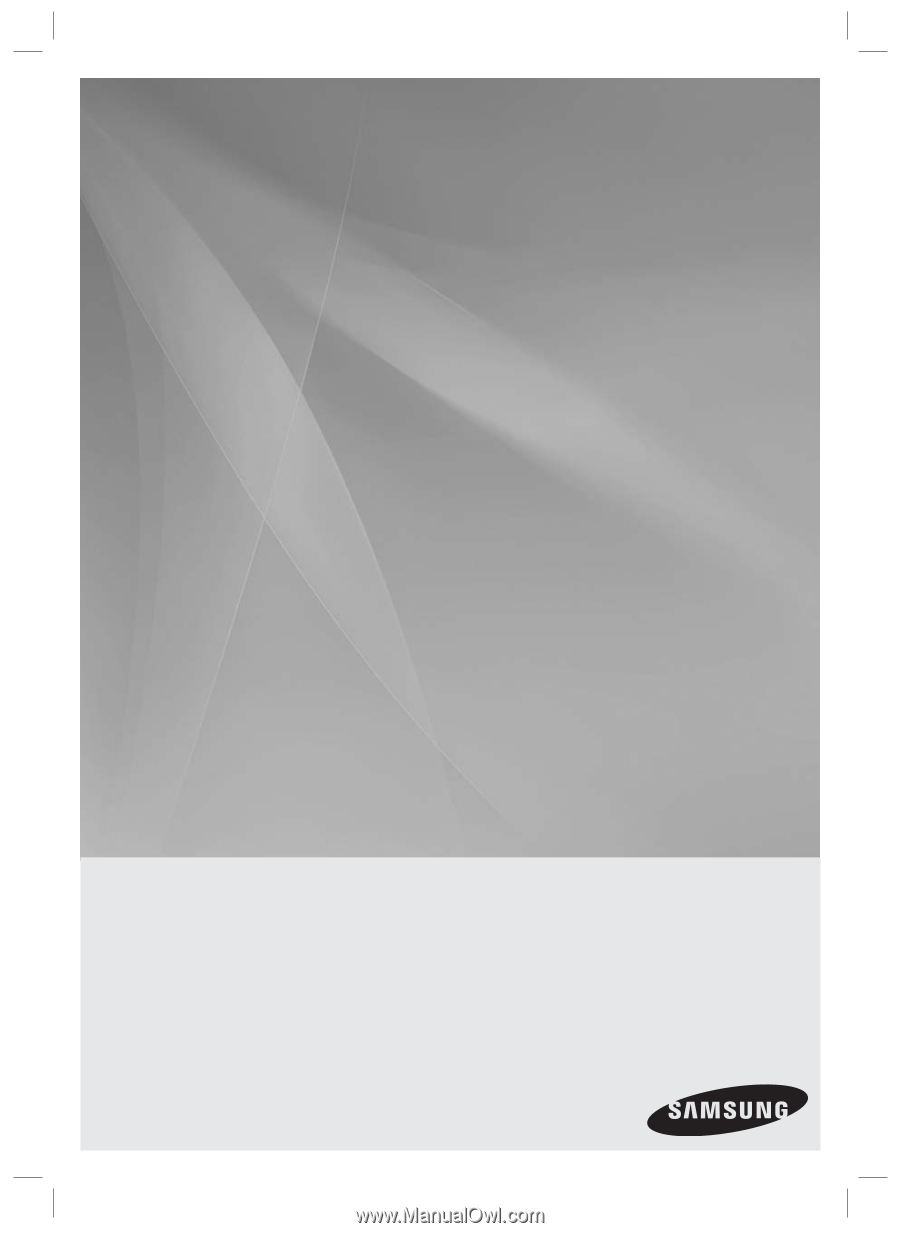
5.1CH Blu-ray™
Home Entertainment System
user manual
imagine
the possibilities
Thank you for purchasing this Samsung product.
To receive more complete service,
please register your product at
www.samsung.com/register
HT-D5100
HT-D5100_XAA_0208.indd 1
HT-D5100_XAA_0208.indd
1
2011-02-09
12:18:48
2011-02-09
12:18:48