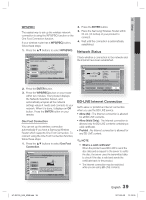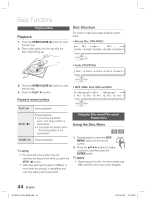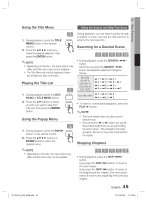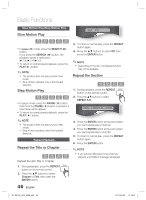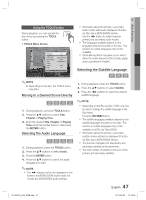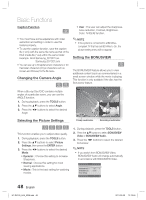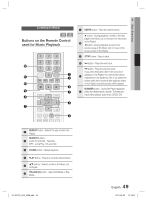Samsung HT-D5100 User Manual (user Manual) (ver.1.0) (English) - Page 44
Basic Functions, Playing a Disc, Using the Disc menu/Title menu/Popup menu
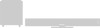 |
View all Samsung HT-D5100 manuals
Add to My Manuals
Save this manual to your list of manuals |
Page 44 highlights
Basic Functions Playing a Disc Playback 1. Press the OPEN/CLOSE ( ) button to open the disc tray. 2. Place a disc gently into the tray with the disc's label facing up. Disc Structure The content of discs are usually divided as shown below. • Blu-ray Disc, DVD-VIDEO title 1 title 2 chapter 1 chapter 2 chapter 1 chapter 2 chapter 3 • Audio CD (CD-DA) track 1 track 2 track 3 track 4 track 5 3. Press the OPEN/CLOSE ( ) button to close the disc tray. 4. Press the PLAY (►) button. Playback related buttons • MP3, WMA, DivX, MKV and MP4 folder (group) 1 file 1 file 2 folder (group) 2 file 1 file 2 file 3 PLAY ( ►) Starts playback. STOP ( ) Stops playback. • If you press the button once : The stop position is memorized. • If you press the button twice : The stop position is not memorized. PAUSE ( ) Pauses playback. ✎ NOTE For some discs, the product may not memorize the stop positon when you press the STOP ( ) button. Video files with high bit rates of 20Mbps or more strain the product's capabilities and may stop playing during play back. Using the Disc menu/Title menu/ Popup menu Using the Disc Menu hZ 1. During playback, press the DISC DISC MENU MENU button on the remote control. 2. Press the buttons to make a selection, and then press the ENTER button. ✎ NOTE Depending on the disc, the menu items may differ and this menu may not be available. 44 English HT-D5100_XAA_0208.indd 44 2011-02-09 12:19:38