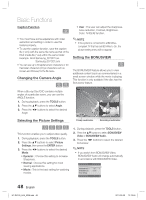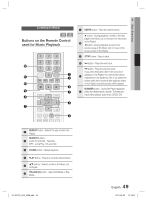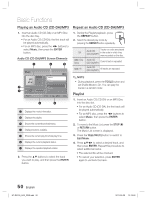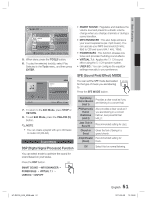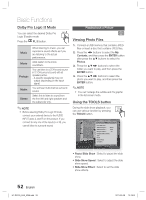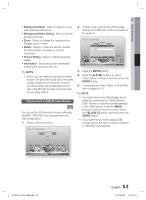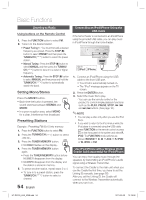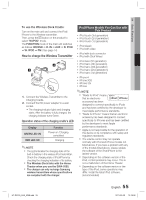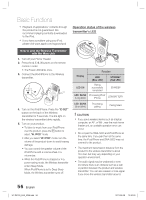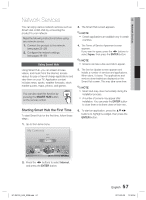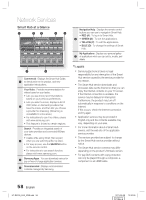Samsung HT-D5100 User Manual (user Manual) (ver.1.0) (English) - Page 53
Playing back a USB Storage Device
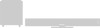 |
View all Samsung HT-D5100 manuals
Add to My Manuals
Save this manual to your list of manuals |
Page 53 highlights
04 Basic Functions • Background Music : Select to listen to music while viewing a slide show. • Background Music Setting : Select to set the background music. • Zoom : Select to enlarge the current picture. (Enlarge up to 4 times) • Rotate : Select to rotate the picture. (Rotate the picture either clockwise or counter clockwise.) • Picture Setting : Select to adjust the picture quality. • Information : Shows the picture information including the name and size, etc. ✎ NOTE Before you can enable the background music function, the photo file should exist in the same storage media with the music file. However, the sound quality can be affected by the bit rate of the MP3 file, the size of the photo and the encoding method. Playing back a USB Storage Device F You can use the USB connection to play multimedia files (MP3, JPEG, DivX, etc) downloaded from the USB storage device. 1. Move to the home menu. My Contents Videos Photos Music 2. In Stop mode, connect the USB storage device to the USB port on the front panel of the product. My Contents Videos Connected Device Photos USB Music Function My Devices Internet " Enter ' Return Settings i Safely Remove USB d PBC(WPS) 3. Press the ENTER button. 4. Press the buttons to select Videos, Music or Photos, and then press the ENTER button. 5. For playing back Video, Music or Photo files, refer to pages 44~52. ✎ NOTE You must remove the USB storage device safely (by performing the "Safely Remove USB" function) to prevent possible damage to the USB memory. Press the MENU button to move to the home menu, select the YELLOW (C) button, and then press the ENTER button. If you open the tray when playing USB storage device, the device mode is changed to "BD/DVD" automatically. Function My Devices Internet Settings c Safely Remove USB d PBC(WPS) HT-D5100_XAA_0208.indd 53 53 English 2011-02-09 12:19:53