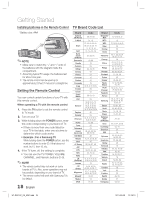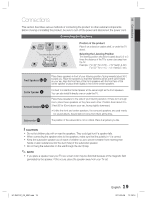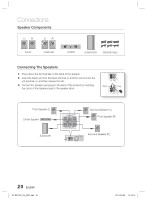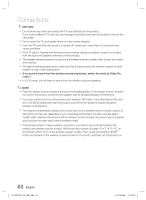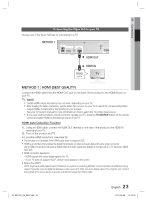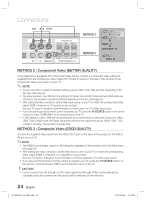Samsung HT-D5210C User Manual (user Manual) (ver.1.0) (English) - Page 23
Connecting the Video Out to your TV - wireless
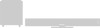 |
View all Samsung HT-D5210C manuals
Add to My Manuals
Save this manual to your list of manuals |
Page 23 highlights
02 Connections Connecting the Video Out to your TV Choose one of the three methods for connecting to a TV. METHOD 1 LAN iPod WIRELESS LAN DIGITAL AUDIO IN OPTICAL HDMI OUT FM ANT WIRELESS HDMI OUT HDMI IN METHOD 1 : HDMI (BEST QUALITY) Connect an HDMI cable from the HDMI OUT jack on the back of the product to the HDMI IN jack on your TV. ✎ NOTE Certain HDMI output resolutions may not work, depending on your TV. After making the video connection, set the Video input source on your TV to match the corresponding Video output (HDMI, Component or Composite) on your product. See your TV owner's manual for more information on how to select the TV's Video Input source. If you have set the product's remote control to operate your TV, press the TV SOURCE button on the remote control and select HDMI as the external source of the TV. HDMI Auto Detection Function 1. Using an HDMI cable, connect the HDMI OUT terminal on the rear of the product to the HDMI IN terminal of your TV. 2. Turn on the product and TV. For possible HDMI resolutions, see page 32. • This function is not available if the HDMI cable does not support CEC. • HDMI is an interface that enables the digital transmission of video and audio data with just a single connector. Using HDMI, the product transmits a digital video and audio signal and displays a vivid picture on a TV having an HDMI input jack. • HDMI connection description - HDMI outputs only a pure digital signal to the TV. - If your TV does not support HDCP, random noise appears on the screen. • What is the HDCP? HDCP (High-band width Digital Content Protection) is a system for protecting BD/DVD content outputted via HDMI from being copied. It provides a secure digital link between a video source (PC, DVD. etc) and a display device (TV, projector. etc). Content is encrypted at the source device to prevent unauthorized copies from being made. HT-D5210C_ZA_0307.indd 23 23 English 2011-03-08 12:18:18