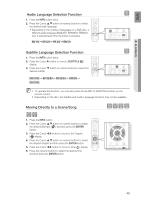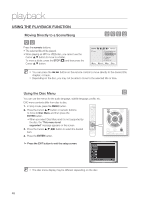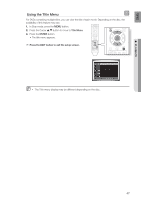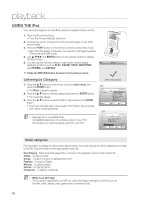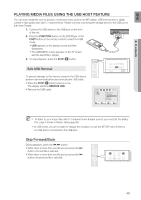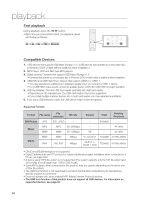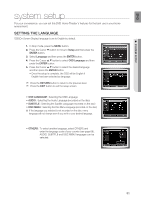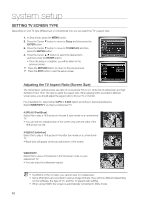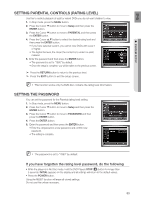Samsung HT-TWZ412 User Manual (user Manual) (ver.1.0) (English) - Page 48
USING THE iPod, Listening by Category
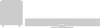 |
View all Samsung HT-TWZ412 manuals
Add to My Manuals
Save this manual to your list of manuals |
Page 48 highlights
playback USING THE iPod You can enjoy playback of your iPod using the supplied remote control. 1. Place the iPod in the Dock. • Your iPod is automatically turned on. 2. Connect the dock connector for iPod to the iPod jack on the DVD home theater. 3. Press the PORT button on the remote control to select iPod mode. • Each time the button is pressed, your selection will toggle between iPod mode and USB mode. 4. Use S,TW,X and ENTER button on the remote control to display the list of menu. 5. You can use the remote control or main unit to control simple playback functions such as PLAY, PAUSE, STOP, NEXT/PREV, and FF/REW, and REPEAT. d Press the RETURN button to return to the previous menu. Listening by Category 1. Press the S,T buttons on the remote control to select music and press the ENTER button. • The Music categories appear. 2. Press the S,T buttons desired category and press the ENTER button. • The music files appear. 3. Press the S,T buttons to select the file to play and press the ENTER button • The music will start with a new screen which shows the song title, time, artist, and progress bar. M See page 29 for compatible iPods. Compatibility depends on the software version of your iPod. This product only supports playing audio from your iPod. Music categories File information including the artist name, album name, music title and genre will be displayed according to the ID3 Tag information on the appropriate music file. Now Playing : Plays a recently played file or moves to the playback screen of the current file. Artists : To play by artist. Songs : To play in numeric or alphabetical order Playlists : To play by Playlist. Albums : To play by album. Genres : To play by genre. Composer : To play by composer. M What is an ID3 Tag? This is what is attached to an MP3 to carry information relevant to the file such as the title, artist, album, year, genre and a comment fi eld. 48