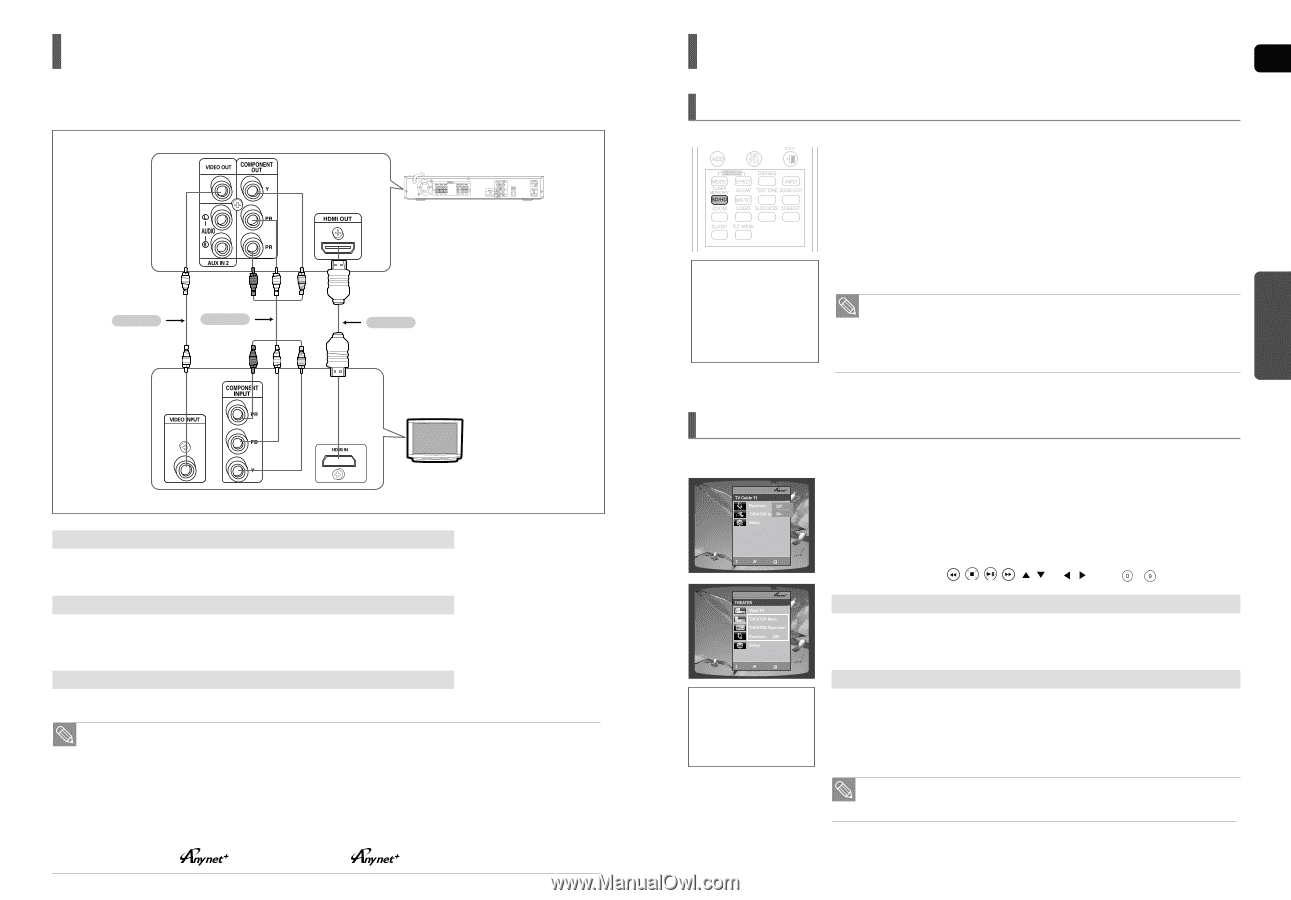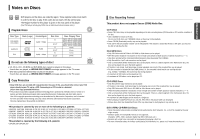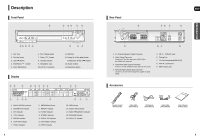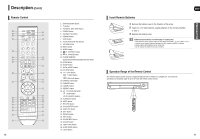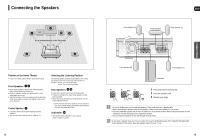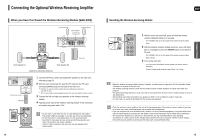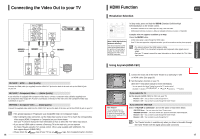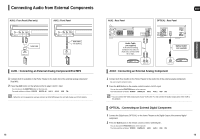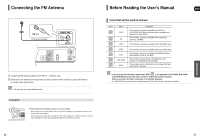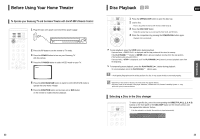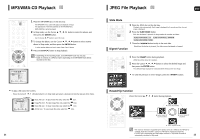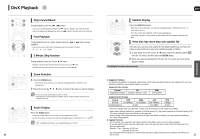Samsung HT X50 Quick Guide (easy Manual) (ver.1.0) (English) - Page 9
Connecting the Video Out to your TV, HDMI Function, Resolution Selection, Using Anynet+HDMI-CEC - display
 |
UPC - 036725616608
View all Samsung HT X50 manuals
Add to My Manuals
Save this manual to your list of manuals |
Page 9 highlights
Connecting the Video Out to your TV Choose one of the three methods for connecting to a TV. METHOD 3 (supplied) METHOD 2 METHOD 1 TV METHOD 1 : HDMI ....... (Best Quality) Connect the HDMI cable (not supplied) from the HDMI OUT jack on the back of the main unit to the HDMI IN jack on your TV. METHOD 2 : Component Video ....... (Better Quality) If your television is equipped with Component Video inputs, connect a component video cable(not supplied) from the Component Video Output (Pr, Pb and Y) Connectors on the back of the main unit to the Component Video Input Connectors on your TV. METHOD 3 : Composite Video ....... (Good Quality) Connect the supplied video cable from the VIDEO OUT jack on the back of the main unit to the VIDEO IN jack on your TV. • This product operates in Progressive scan mode(480i Only ) for Component Output. • After making the video connection, set the Video input source on your TV to match the corresponding Video output (HDMI, Component or Composite) on your Home theater. See your TV owner's manual for more information on how to select the TV's Video Input source. • If you use an HDMI cable to connect a Samsung TV to the main unit, you can operate the Home Theater using the TV's remote control. (This is only available with SAMSUNG TVs that support Anynet+(HDMI-CEC).) • Please check the logo (If your TV has an logo, then it supports Anynet+ function.) 16 HDMI Function ENG Resolution Selection This function allows the user to select the screen resolution for HDMI output. In Stop mode, press and hold the SD/HD (Standard Definition/High Definition)button on the remote control. s Resolutions available for the HDMI output are 480p, 720P and 1080i. s SD(Standard Definition) resolution is 480p and HD(High Definition) resolution is 720p/1080i. What is HDMI (High Definition Multimedia Interface)? This device transmits a DVD video signal digitally without the process of converting to analog. You will get sharper digital pictures when using an HDMI connection. Example: If the TV supports resolution up to 480p: Press the SD/HD button. s A 480p video signal is output through the HDMI output. s If the TV does not support the configured resolution, you will not be able to see the picture properly. • The default setting of the HDMI output is 480p. • When a HDMI TV is connected, composite and component video signals are not output. • See your TV owner's manual for more information on how to select the TV's Video Input source. CONNECTIONS Using Anynet+(HDMI-CEC) Anynet+ is a function that enables you to control other Samsung Devices with your Samsung TV's remote control, Anynet + can be used by connecting this Home Theater to a SAMSUNG TV using an HDMI Cable. (This is only available with SAMSUNG TVs that support Anynet+.) 1 Connect the main unit of the Home Theater to a Samsung TV with an HDMI cable. (See page 16) 2 Set the Anynet+ function on your TV. MMOOVVEE EENNTTEERR EEXXIITT (See the TV instruction manual for more information.) s You can operate the Home Theater by using the TV remote control. (Available TV buttons and , buttons, ~ button) MOVE ENTER EXIT With Anynet+ You can operate this unit, power on your TV, or watch a movie by pressing the Play button on your Samsung TV's remote control. If you select the TV Set the Anynet+(HDMI-CEC) to on your TV. s : You can listen to audio through the TV. s : You can listen to audio through the Home Theater. If you select the THEATER Select and set the option of each items below. s : You can access the Home Theater menu. s : The Home Theater disc playback information will be displayed. s : You can listen to audio through the Home Theater. s : You can listen to audio through the TV. • The Theater function is available only when you listen to the audio through the Home Theater with the digital optical cable connected. 17