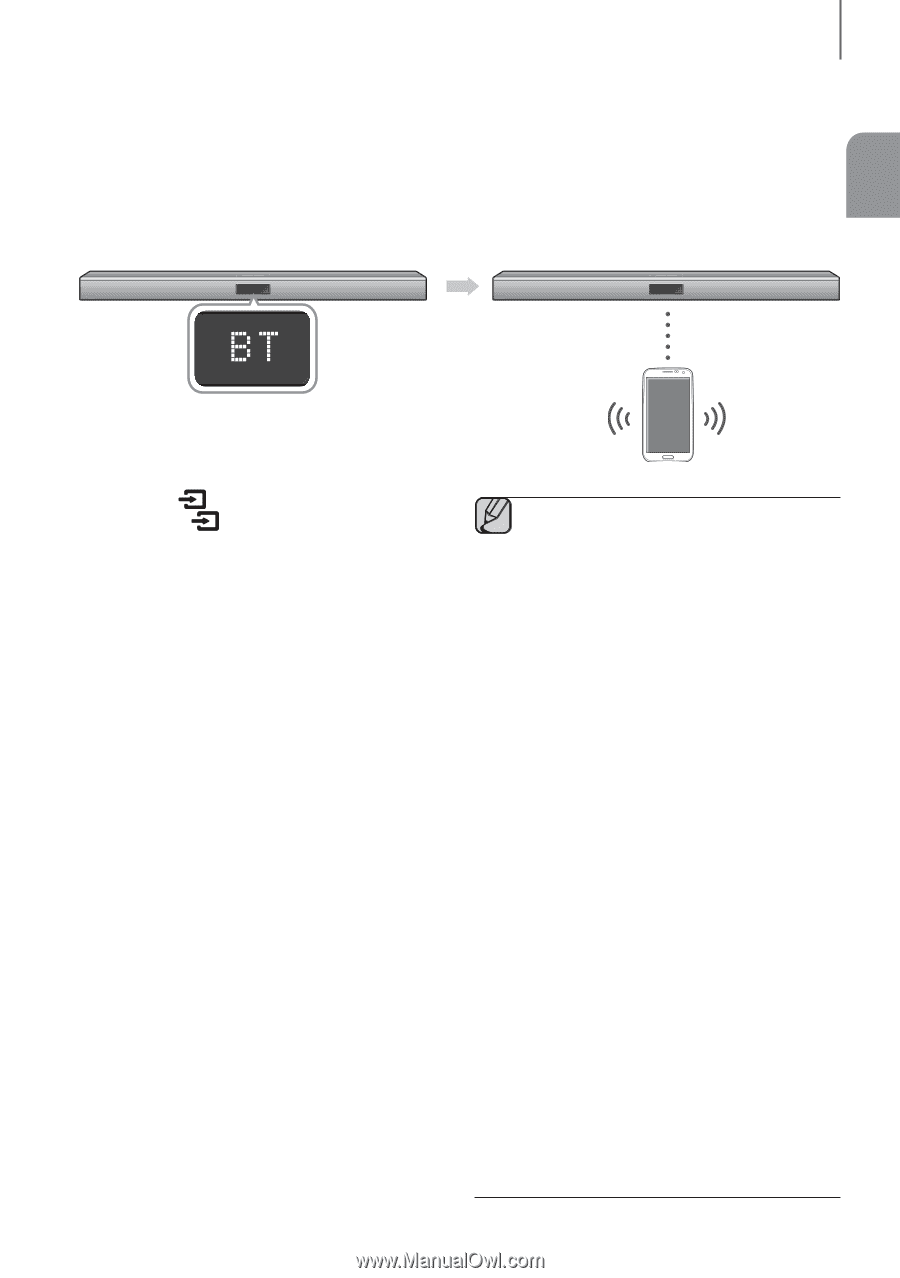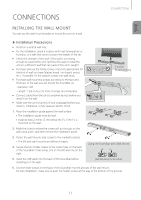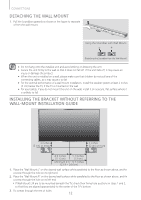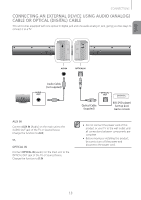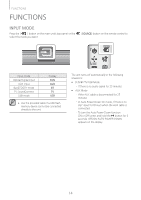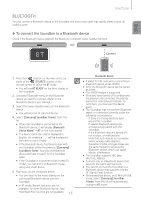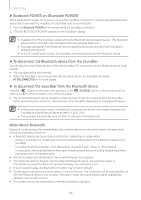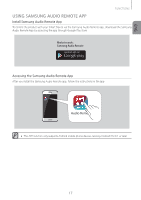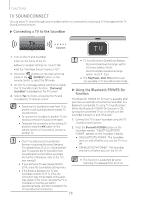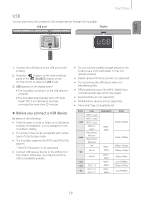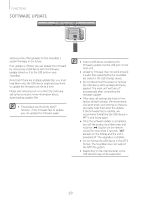Samsung HW-J355 User Manual - Page 15
BLUETOOTH, ▶To connect the Soundbar to a Bluetooth device - remote code
 |
View all Samsung HW-J355 manuals
Add to My Manuals
Save this manual to your list of manuals |
Page 15 highlights
ENG FUNCTIONS BLUETOOTH You can connect a Bluetooth device to the Soundbar and enjoy music with high quality stereo sound, all without wires! ▶▶To connect the Soundbar to a Bluetooth device Check if the Bluetooth device supports the Bluetooth compliant stereo headset function. Connect 1. Press the ( ) button on the main unit's top panel or the (SOURCE) button on the remote control to select the BT mode. ●● You will see BT READY on the front display of the Soundbar. 2. Select the Bluetooth menu on the Bluetooth device you want to connect. (Refer to the Bluetooth device's user manual.) 3. Select the Stereo headset menu on the Bluetooth device. ●● You will see a list of scanned devices. 4. Select "[Samsung] Soundbar J-Series" from the list. ●● When the Soundbar is connected to the Bluetooth device, it will display [Bluetooth Device Name] BT on the front display. ●● The device name can only be displayed in English. An underline " _ " will be displayed if the name is not in English. ●● If the Bluetooth device has failed to pair with the Soundbar, delete the previous "[Samsung] Soundbar J-Series" found by the Bluetooth device and have it search for the Soundbar again. ●● If the Soundbar is in another mode (except TV mode), you can shift it to Bluetooth mode using your smart device. 5. Play music on the connected device. ●● You can listen to the music playing on the connected Bluetooth device over the Soundbar. ●● In BT mode, Repeat functions are not available. For some Bluetooth device, Play/ Stop/Next/Prev function are not available. 15 Bluetooth device ●● If asked for PIN code when connecting a Bluetooth device, enter . ●● Only one Bluetooth device can be paired at a time. ●● The AVRCP feature is supported. ●● Once you have turned off Soundbar and the pairing is disconnected, the pairing will not be restored automatically. To reconnect, you must pair the device again. ●● The Soundbar may not perform Bluetooth search or connection correctly under the following circumstances: -- If there is a strong electrical field around the Soundbar. -- If several Bluetooth devices are simultaneously paired with the Soundbar. -- If the Bluetooth device is turned off, not in place, or malfunctions. -- Note that such devices as microwave ovens, wireless LAN adaptors, fluorescent lights, and gas stoves use the same frequency range as the Bluetooth device, which can cause electric interference. ●● The Soundbar supports SBC data (44.1kHz, 48kHz). ●● Connect only to a Bluetooth device that supports the A2DP (AV) function. ●● You cannot connect the Soundbar to a Bluetooth device that supports only the HF (Hands Free) function. ●● Once paired the device, on D.IN/AUX/USB mode, select "[Samsung] Soundbar J-Series" from the list will automatically change to BT mode.