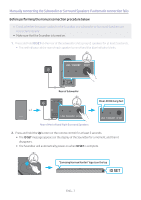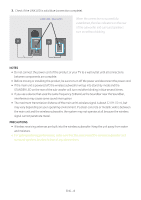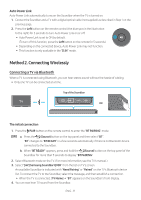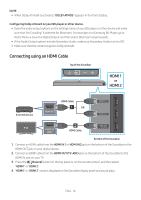Samsung HW-Q90R/ZA User Manual - Page 17
Method 2. Connecting Wirelessly, Connecting a TV via Bluetooth
 |
View all Samsung HW-Q90R/ZA manuals
Add to My Manuals
Save this manual to your list of manuals |
Page 17 highlights
Auto Power Link Auto Power Link automatically turns on the Soundbar when the TV is turned on. 1. Connect the Soundbar and a TV with a digital optical cable (not supplied) as described in Step 1 on the previous page. 2. Press the Left button on the remote control (the blue spot in the illustration to the right) for 5 seconds to turn Auto Power Link on or off. •• Auto Power Link is set to ON by default. (To turn off this function, press the Left button on the remote for 5 seconds.) •• Depending on the connected device, Auto Power Link may not function. •• This function is only available in the "D.IN" mode. Method 2. Connecting Wirelessly Connecting a TV via Bluetooth When a TV is connected using Bluetooth, you can hear stereo sound without the hassle of cabling. •• Only one TV can be connected at a time. Top of the Soundbar PAIR OR SOMUONDDE The initial connection 1. Press the PAIR button on the remote control to enter the "BT PAIRING" mode. (OR) a. Press the (Source) button on the top panel and then select "BT". "BT" changes to "BT READY" in a few seconds automatically if there is no Bluetooth device connected to the Soundbar. b. When "BT READY" appears, press and hold the (Source) button on the top panel of the Soundbar for more than 5 seconds to display "BT PAIRING". 2. Select Bluetooth mode on the TV. (For more information, see the TV's manual.) 3. Select "[AV] Samsung Soundbar Q90R" from the list on TV's screen. An available Soundbar is indicated with "Need Pairing" or "Paired" on the TV's Bluetooth device list. To connect the TV to the Soundbar, select the message, and then establish a connection. •• When the TV is connected, [TV Name] → "BT" appears on the Soundbar's front display. 4. You can now hear TV sound from the Soundbar. ENG - 11