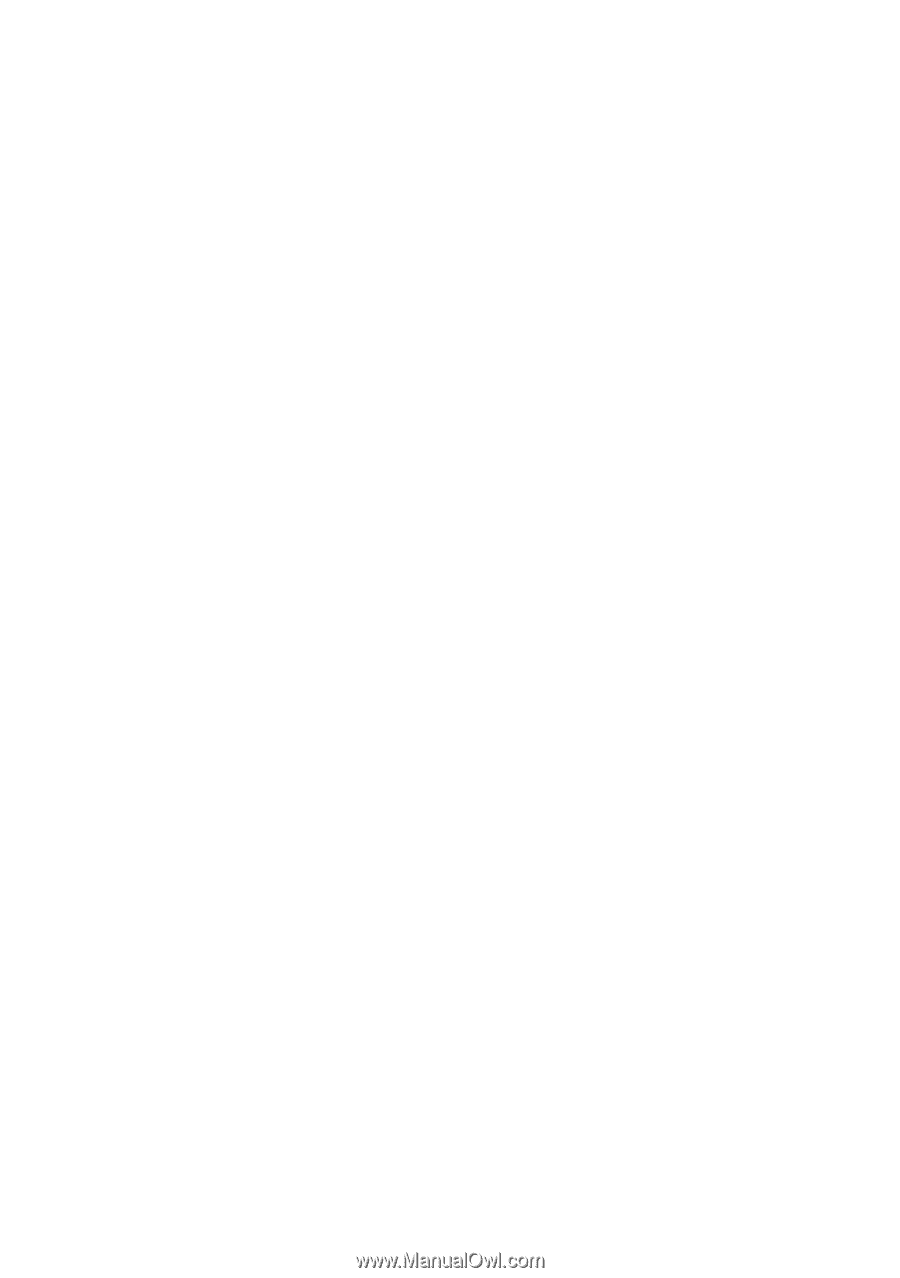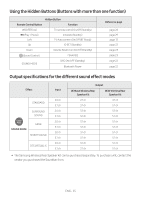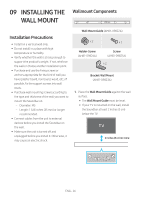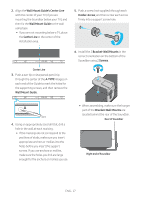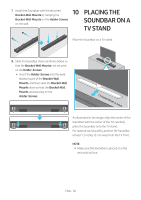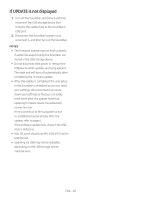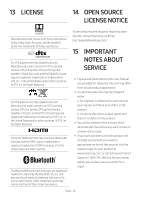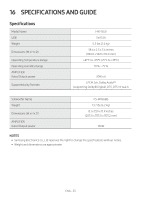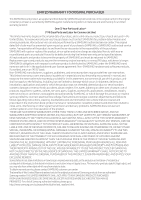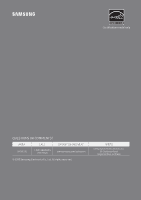Samsung HW-T650/ZA User Manual - Page 36
If UPDATE is not displayed, contains the update files to the Soundbar's
 |
View all Samsung HW-T650/ZA manuals
Add to My Manuals
Save this manual to your list of manuals |
Page 36 highlights
If UPDATE is not displayed 1. Turn off the Soundbar, disconnect and then reconnect the USB storage device that contains the update files to the Soundbar's USB port. 2. Disconnect the Soundbar's power cord, reconnect it, and then turn on the Soundbar. NOTES •• The firmware update may not work properly if audio files supported by the Soundbar are stored in the USB storage device. •• Do not disconnect the power or remove the USB device while updates are being applied. The main unit will turn off automatically after completing the firmware update. •• After the update is completed, the user setup in the Soundbar is initialized so you can reset your settings. We recommend you write down your settings so that you can easily reset them after the update. Note that updating firmware resets the subwoofer connection too. If the connection to the subwoofer is not re-established automatically after the update, refer to page 6. If the software update fails, check if the USB stick is defective. •• Mac OS users should use MS-DOS (FAT) as the USB format. •• Updating via USB may not be available, depending on the USB storage device manufacturer. ENG - 30