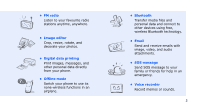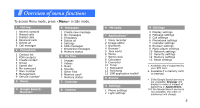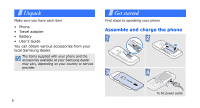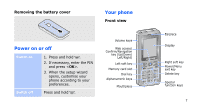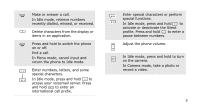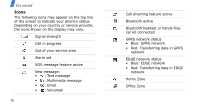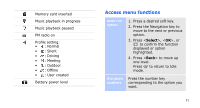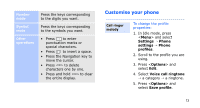Samsung J210 User Guide - Page 11
Keys and icons, Get started
 |
View all Samsung J210 manuals
Add to My Manuals
Save this manual to your list of manuals |
Page 11 highlights
Get started Rear view Camera lens Multi-function jack Camera key You can lock the keypad to prevent any unwanted phone operations from accidentally pressing any of the keys. In Idle mode, press and hold and then . To unlock the keypad, press and then . 8 Keys and icons Keys Perform the function indicated on the bottom line of the display. In Idle mode, access the following menus directly: • : My menu mode • / / : your favourite menus • (press): web browser In Menu mode, scroll through menu options ( ), or select the highlighted menu option or confirm input ( ).
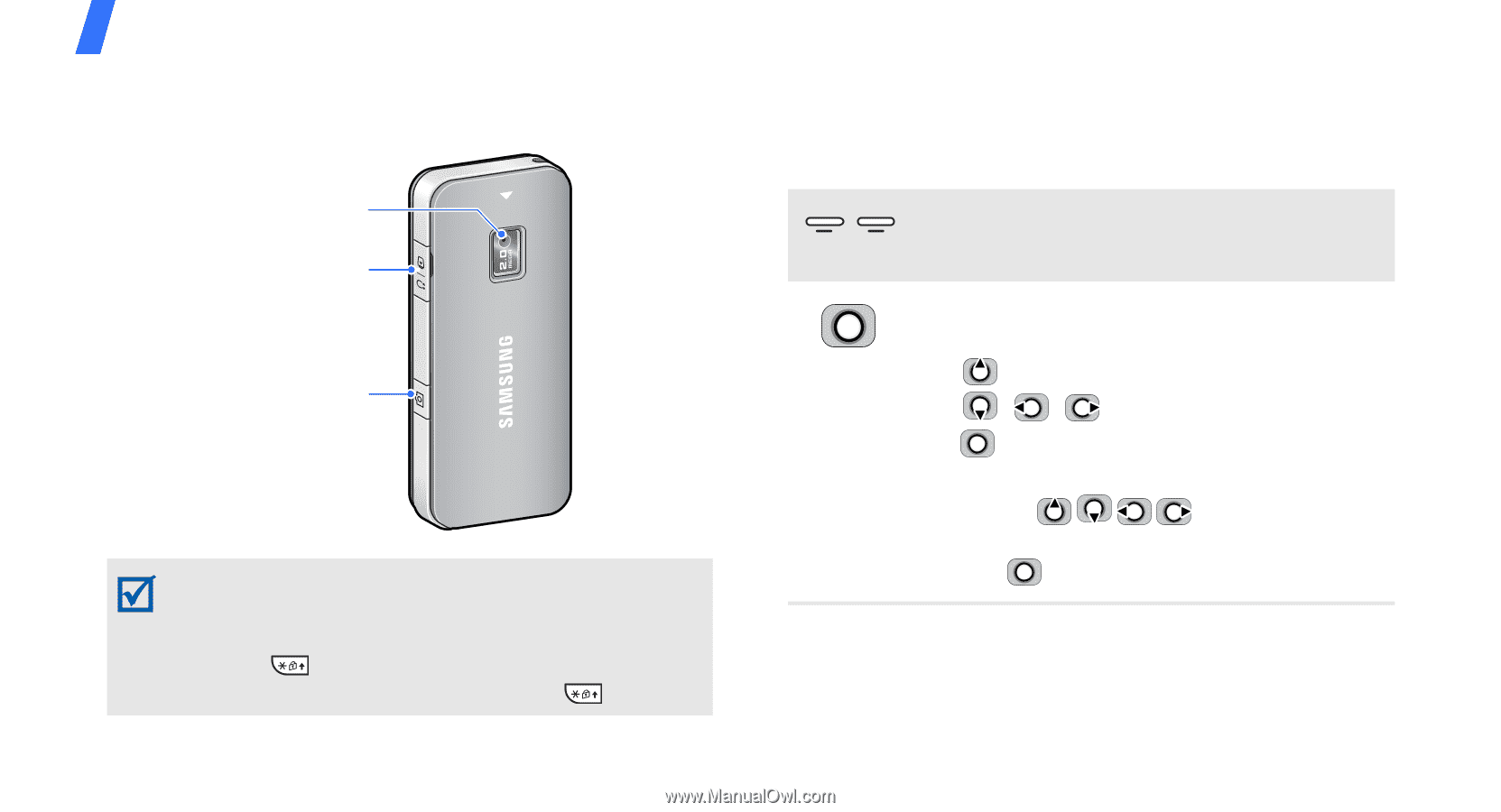
Get started
8
Rear view
Keys and icons
Keys
You can lock the keypad to prevent any
unwanted phone operations from accidentally
pressing any of the keys. In Idle mode, press
and hold
and then <
Yes
>. To unlock the
keypad, press <
Unlock
> and then
.
Camera lens
Camera key
Multi-function jack
Perform the function indicated on the
bottom line of the display.
In Idle mode, access the following
menus directly:
•
: My menu mode
•
/
/
: your favourite menus
•
(press): web browser
In Menu mode, scroll through menu
options (
), or select the
highlighted menu option or confirm
input (
).