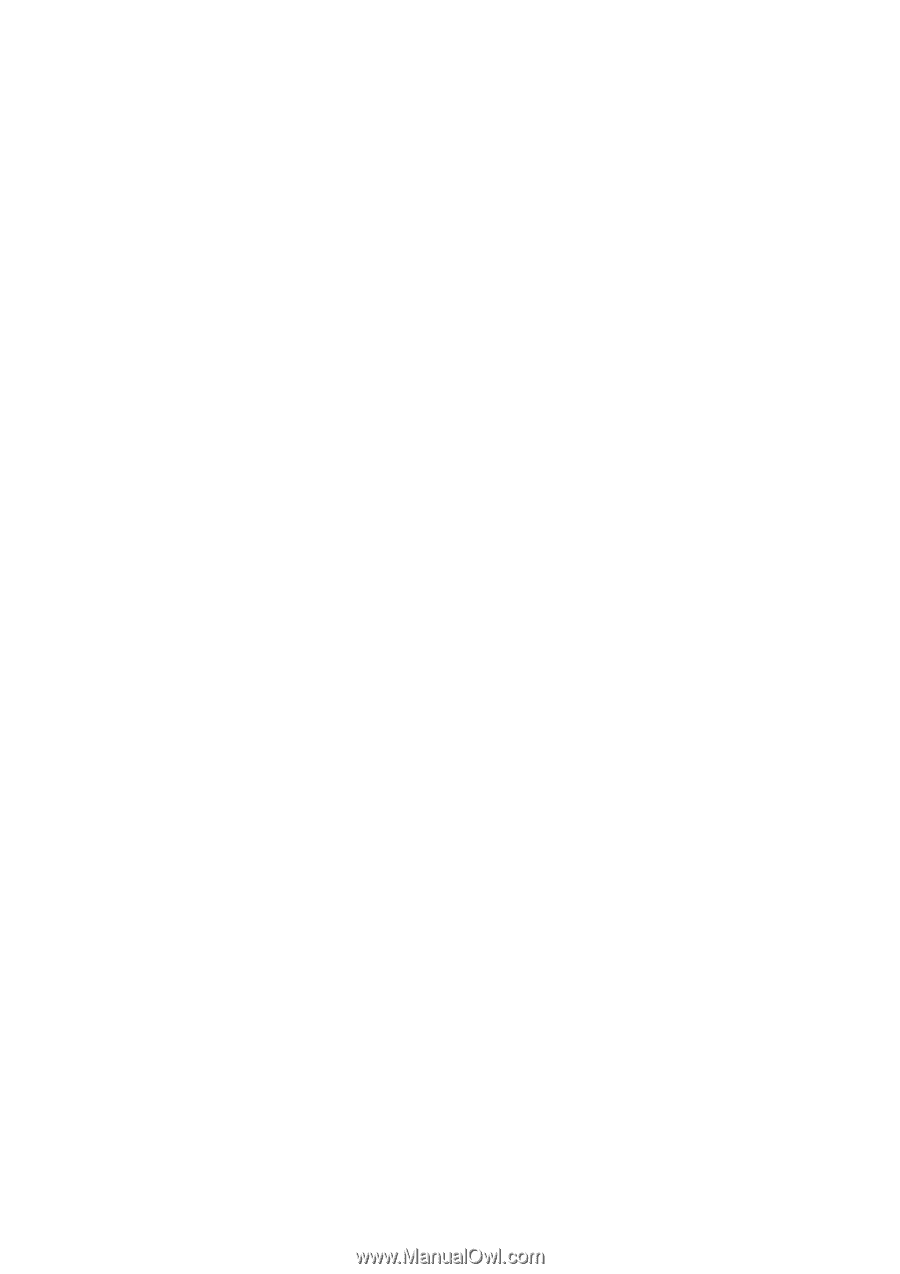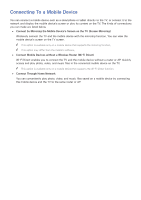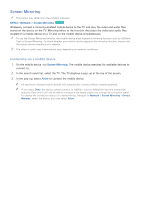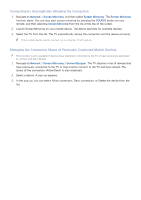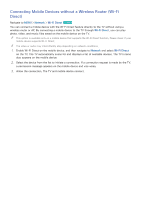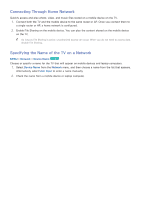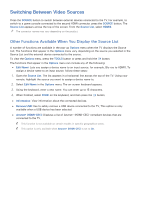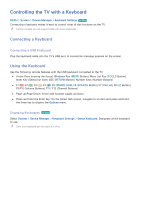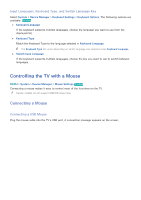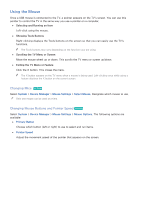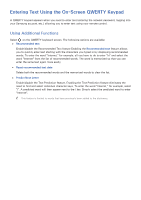Samsung J620D User Manual - Page 20
Switching Between Video Sources, Other Functions Available When You Display the Source List
 |
View all Samsung J620D manuals
Add to My Manuals
Save this manual to your list of manuals |
Page 20 highlights
Switching Between Video Sources Press the SOURCE button to switch between external devices connected to the TV. For example, to switch to a game console connected to the second HDMI connector, press the SOURCE button. The Source List appears across the top of the screen. From the Source List, select HDMI2. "" The connector names may vary depending on the product. Other Functions Available When You Display the Source List A number of functions are available in the pop-up Options menu when the TV displays the Source List. The functions that appear in the Options menu vary, depending on the source you selected in the Source List and the external device connected to the source. To view the Options menu, press the TOOLS button or press and hold the E button. The functions that appear in the Options menu can include any of the following: ●● Edit Name: Lets you assign a device name to an input source, for example, Blu-ray to HDMI1. To assign a device name to an input source, follow these steps: 1. Open the Source List. The list appears in a horizontal line across the top of the TV. Using your remote, highlight the source you want to assign a device name to. 2. Select Edit Name in the Options menu. The on-screen keyboard appears. 3. Using the keyboard, enter a new name. You can enter up to 15 characters. 4. When finished, select DONE on the keyboard, and then press the E button. ●● Information: View information about the connected devices. ●● Remove USB: Use to safely remove a USB device connected to the TV. This option is only available when a USB device has been selected. ●● Anynet+ (HDMI-CEC): Displays a list of Anynet+ (HDMI-CEC)-compliant devices that are connected to the TV. "" This function is not available on certain models in specific geographical areas. "" This option is only available when Anynet+ (HDMI-CEC) is set to On.