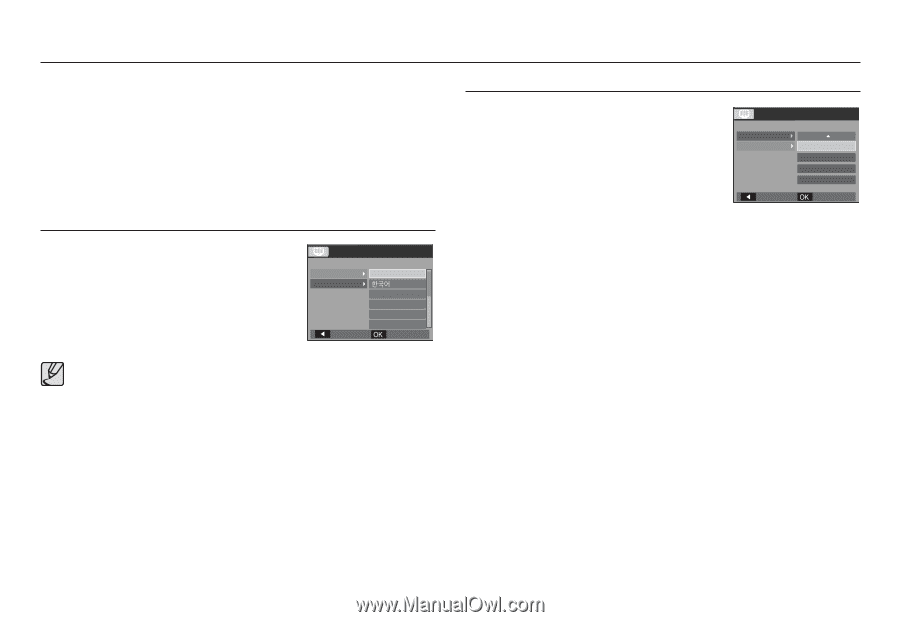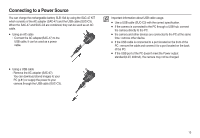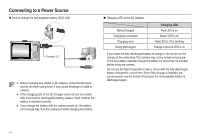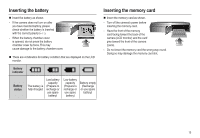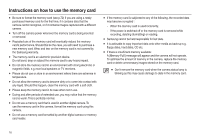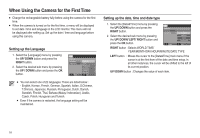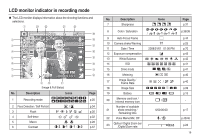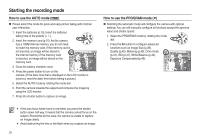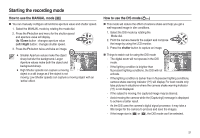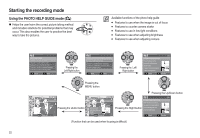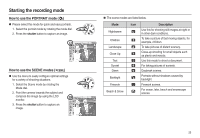Samsung L100 User Manual - Page 19
When Using the Camera for the First Time - camera battery
 |
UPC - 044701009009
View all Samsung L100 manuals
Add to My Manuals
Save this manual to your list of manuals |
Page 19 highlights
When Using the Camera for the First Time x Charge the rechargeable battery fully before using the camera for the first time. x When the camera is turned on for the first time, a menu will be displayed to set date / time and language in the LCD monitor. This menu will not be displayed after setting up. Set up the date / time and language before using this camera. Setting up the Language 1. Select the [Language] menu by pressing the UP/ DOWN button and press the RIGHT button. 2. Select the desired sub menu by pressing the UP / DOWN button and press the OK button. DISPLAY Language Date&Time Back ENGLISH FRANÇAIS DEUTSCH ESPAÑOL ITALIANO Set x You can select one of 22 languages. These are listed below : - English, Korean, French, German, Spanish, Italian, S.Chinese, T.Chinese, Japanese, Russian, Portuguese, Dutch, Danish, Swedish, Finnish, Thai, Bahasa (Malay/ Indonesian), Arabic, Czech, Polish, Hungarian and Turkish. x Even if the camera is restarted, the language setting will be maintained. Setting up the date, time and date type 1. Select the [Date&Time] menu by pressing the UP/ DOWN button and press the RIGHT button. 2. Select the desired sub menu by pressing the UP/ DOWN/ LEFT/ RIGHT button and press the OK button. DISPLAY Language Date&Time Back London 08/01/01 13:00 yyyy/mm/dd Set RIGHT button : Selects WORLD TIME/ YEAR/MONTH/DAY/HOUR/MINUTE/DATE TYPE LEFT button : Moves the cursor to the [Date&Time] main menu if the cursor is at the first item of the date and time setup. In all other instances, the cursor will be shifted to the left of its current position. UP/ DOWN button : Changes the value of each item. 18