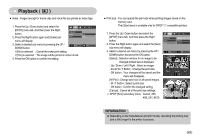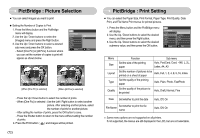Samsung L77 User Manual - Page 68
Zoom W / T Button : Protect / release - camera specifications
 |
UPC - 044701007999
View all Samsung L77 manuals
Add to My Manuals
Save this manual to your list of manuals |
Page 68 highlights
Playback ( ) INFORMATION ● Of all the files stored in the memory card, the unprotected files in the DCIM subfolder will be deleted. Remember that this will permanently delete unprotected images. Important shots should be stored on a computer before deletion takes place. The startup image is stored in the camera's internal memory (i.e., not on the memory card) and it will not be deleted even if you delete all files on the memory card. Protecting images : This is used to protect specific shots from being accidentally erased (Lock). It also unprotects images that have been previously protected (Unlock). 1. Press the Up / Down button and select the [Protect] menu tab. And then press the Right button. 2. Select a desired sub menu by pressing the UP / DOWN button and press the OK button. [Select ] : Selection window for an image to be protected / released is displayed. - Up / Down / Left / Right : Select an image - Zoom W / T Button : Protect / release the image - OK button : Your changes will be saved and the menu will disappear. [All] : Protect / release all saved images - If you protect an image, the protect icon will be displayed on the LCD monitor. (An unprotected image has no indicator) - An image in LOCK mode will be protected from the delete function or [Delete] functions, but will NOT be protected from the [Format] function. PLAYBACK Voice Merno Delete Protect DPOF Copy To Card ◀ Back Select All OK Set W Unlock T OK Set Protect All? Unlock Lock OK Confirm 《67》