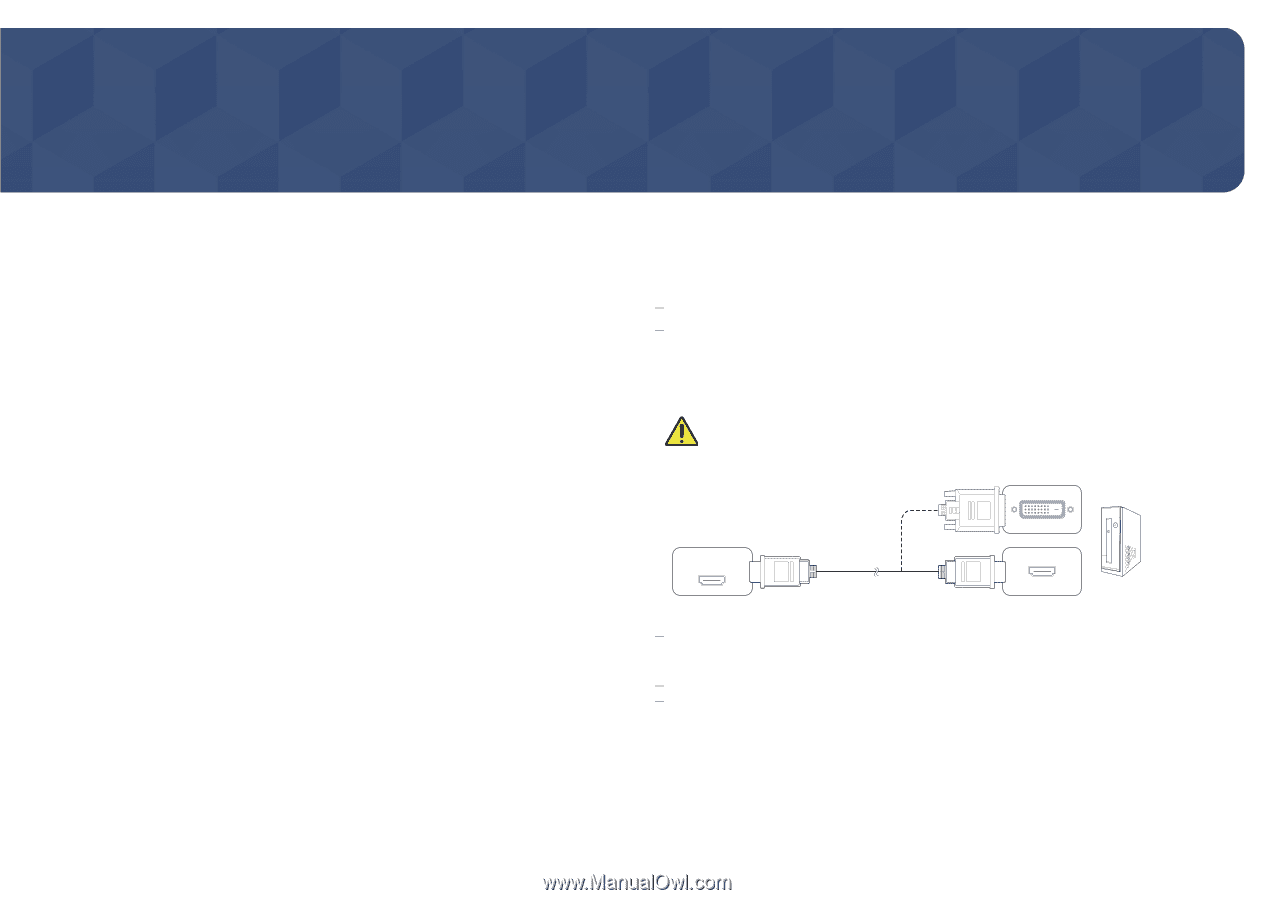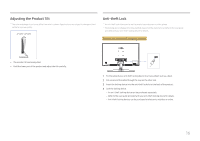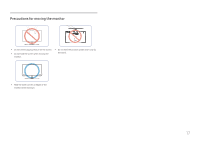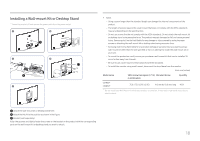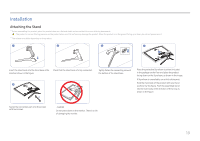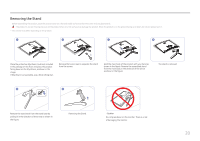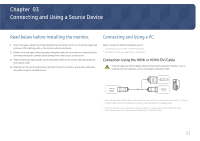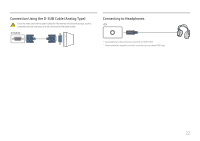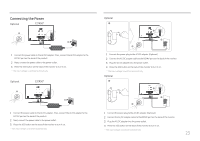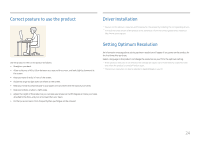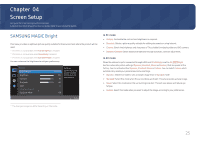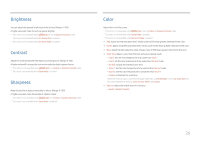Samsung LC27R500FHNXZA User Manual - Page 21
Connecting and Using a Source Device
 |
View all Samsung LC27R500FHNXZA manuals
Add to My Manuals
Save this manual to your list of manuals |
Page 21 highlights
Chapter 03 Connecting and Using a Source Device Read below before installing the monitor. Connecting and Using a PC 1 Check the shapes of both ends of the cables that came with the monitor, and check the shapes and positions of the matching ports on the monitor and external devices. 2 Before connecting signal cables, disconnect the power cables for the monitor and external devices from the power outlet to prevent device damage from a short circuit or overcurrent. 3 After connecting all signal cables, connect the power cables for the monitor and external devices to the power outlet. 4 Read the user manual to familiarize yourself with the monitor functions, precautions, and proper use, before using the installed monitor. Select a connection method suitable for your PC. Connecting parts may differ in different products. Provided ports may vary depending on the product. Connection Using the HDMI or HDMI-DVI Cable Check to make sure that the power cables for the monitor and external devices, such as computers and set-top boxes, are not connected to the power outlet. HDMI IN When connecting an HDMI cable, use the cable that came with the components of the monitor. If you use an HDMI cable other than provided by Samsung, the image quality may be degraded. The audio function is not supported if the source device is connected using the HDMI-DVI cable. The maximum resolution may not be available with an HDMI-DVI cable. 21