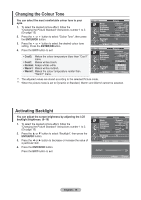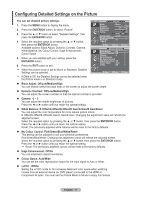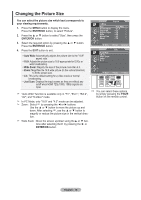Samsung LE40M87BDX Owners Instructions - Page 15
Sorting the Stored Channels, Assigning Channels Names
 |
View all Samsung LE40M87BDX manuals
Add to My Manuals
Save this manual to your list of manuals |
Page 15 highlights
Sorting the Stored Channels You can exchange the numbers of two channels, in order to: Modify the numeric order in which the channels have been automatically stored. Give easily remembered numbers to the channels that you watch most often. 1. Press the MENU button to display the menu. Press the ▲ or ▼ button to select "Channel", then press the ENTER/OK button. 2. Press the ▲ or ▼ button to select "Sort", then press the ENTER/OK button. 3. Select the channel number that you wish to change by press ing the ▲ or ▼ button repeatedly. Press the ENTER/OK button. The selected channel number and name are moved to right side. 4. Press the ▲ or ▼ button to move to the position in which you would like to change and then press the ENTER/OK button. The selected channel is exchanged with the one previously stored to the chosen number. 5. Repeat steps 3 to 4 for another channel to be sorted. 6. Press the EXIT button to exit. TV Channel Country : Belgium Auto Store Manual Store Channel Manager Sort Name Fine Tune LNA : Off Move Enter Return TV Sort Prog. 0 1 2 3 4 Ch. Name C-- C23 C16 C3 S1 Move Enter Return Assigning Channels Names Channel names will be assigned automatically when channel information is broadcast. These names can be changed, allowing you to assign new names. 1. Press the MENU button to display the menu. Press the ▲ or ▼ button to select "Channel", then press the ENTER/OK button. 2. Press the ▲ or ▼ button to select "Name", then press the ENTER/OK button. 3. If necessary, select the channel to be assigned to a new name by pressing the ▲ or ▼ button. Press the ENTER/OK button. The selection bar is displayed around the name box. 4. To... Select a letter, number or symbol Then... Press the ▲ or ▼ button Move on the next letter Move back the previous letter Confirm the name Press the ► button Press the ◄ button Press the ENTER/OK button TV Channel Country : Belgium Auto Store Manual Store Channel Manager Sort Name Fine Tune LNA : Off Move Enter Return TV Name Prog. 0 1 2 3 4 Ch. Name C-- ----C23 ----C16 ----C3 ----S1 ---- Move Enter Return The characters available are : Letters of the alphabet (A~Z) / Numbers (0~9) / Special characters ( -, space) 5. Repeat steps 3 to 4 for each channel to be assigned to a new name. 6. Press the EXIT button to exit. English - 13