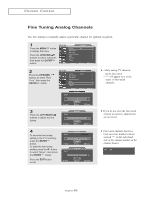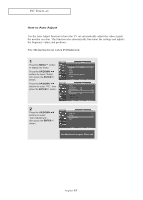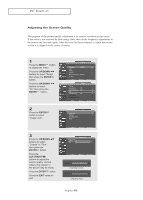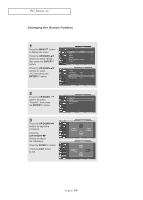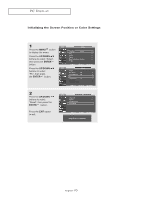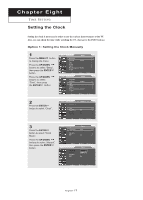Samsung LN-R408D Quick Guide (easy Manual) (ver.1.0) (English) - Page 74
Adjusting the Screen Quality
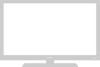 |
View all Samsung LN-R408D manuals
Add to My Manuals
Save this manual to your list of manuals |
Page 74 highlights
PC DISPLAY Adjusting the Screen Quality The purpose of the picture quality adjustment is to remove or reduce picture noise. If the noise is not removed by fine tuning alone, then do the frequency adjustments to the utmost and fine tune again. After the noise has been reduced, re-adjust the picture so that it is aligned on the center of screen. 1 Press the MENU button to display the menu. Press the UP/DOWN buttons to select "Setup", then press the ENTER button. Press the UP/DOWN buttons to select "PC" then press the ENTER button. 2 Press the ENTER button to select "Image Lock". 3 Press the UP/DOWN buttons to select "Coarse" or "Fine", then press the ENTER button. Press the LEFT/RIGHT buttons to adjust the screen quality. Vertical stripes may appear or the picture may be blurry. Press the ENTER button. Press the EXIT button to exit. English-68