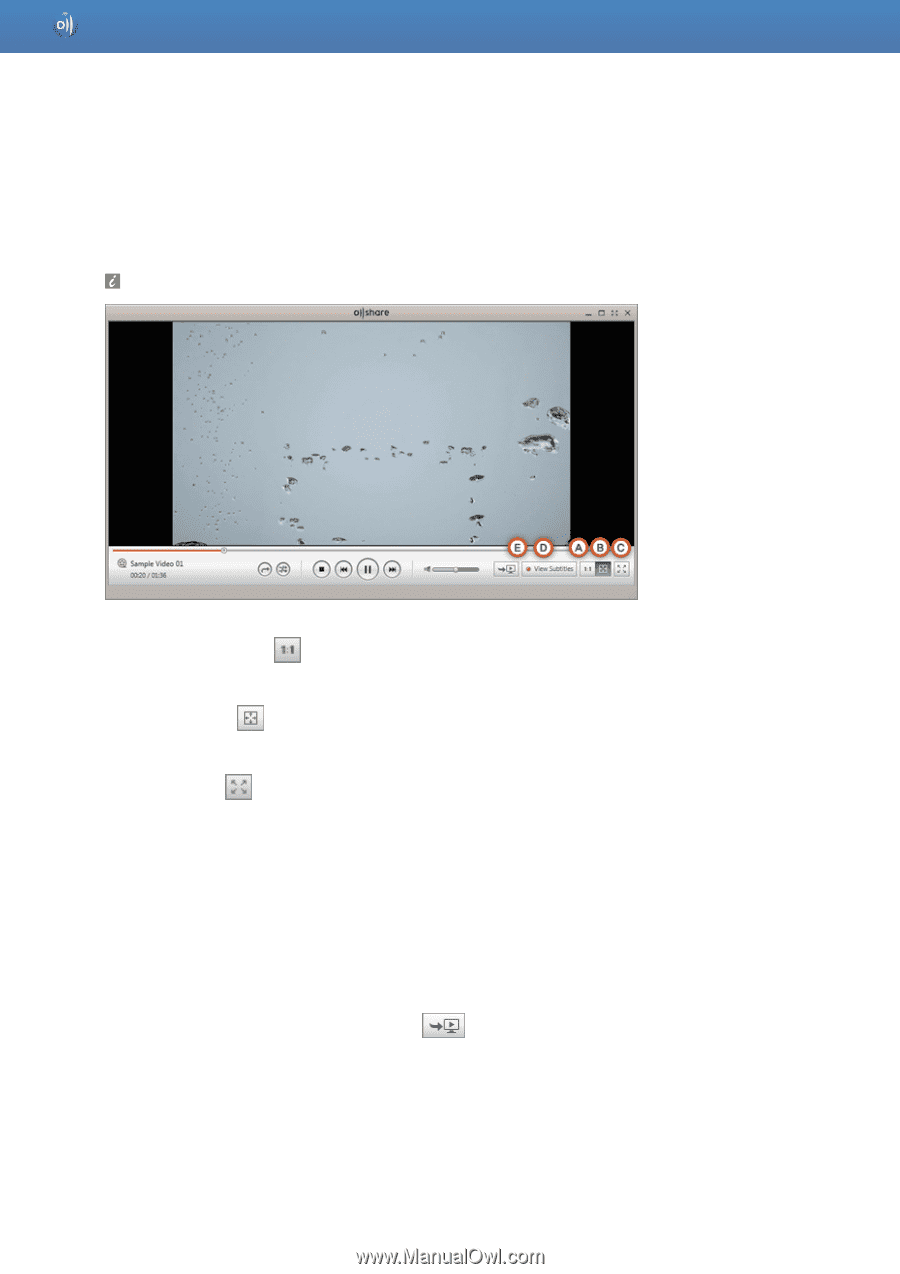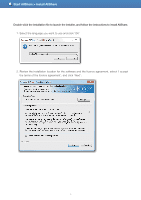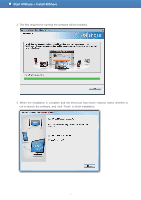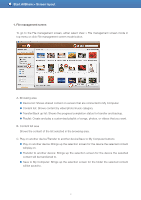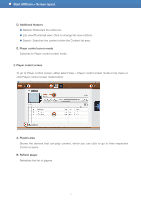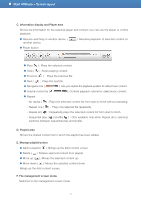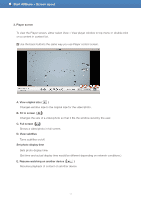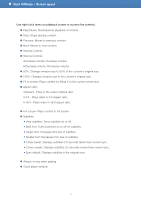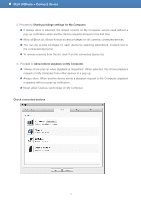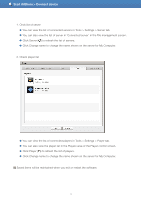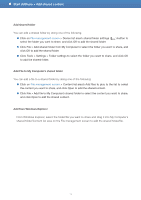Samsung LN22D460E1H User Manual - Page 11
Player screen, A. View original size, B. Fit to screen, C. Full screen, D. View subtitles
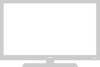 |
View all Samsung LN22D460E1H manuals
Add to My Manuals
Save this manual to your list of manuals |
Page 11 highlights
Start AllShare > Screen layout 3. Player screen To view the Player screen, either select View > View player window in top menu or double-click on a content in content list. Use the basic buttons the same way you use Player control screen. A. View original size ( ) Changes window size to the original size for the video/photo. B. Fit to screen ( ) Changes the size of a video/photo so that it fits the window sized by the user. C. Full screen ( ) Shows a video/photo in full screen. D. View subtitles Turns subtitles on/off. Set photo display time Sets photo display time. (Set time and actual display time would be different depending on network conditions.) E. Resume watching on another device ( ) Resumes playback of content on another device. 11