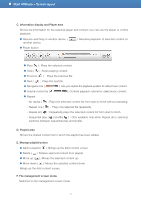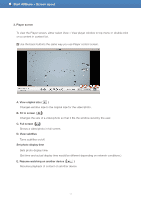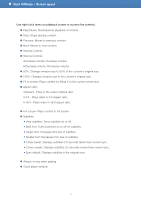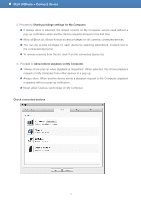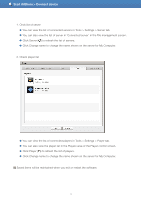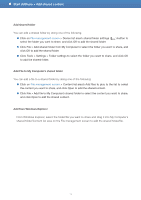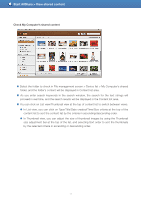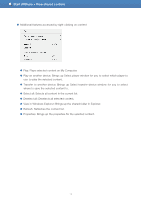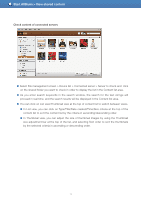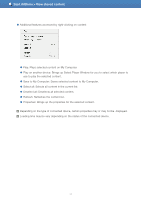Samsung LN22D460E1H User Manual - Page 15
Click Player, Click Server
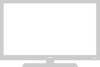 |
View all Samsung LN22D460E1H manuals
Add to My Manuals
Save this manual to your list of manuals |
Page 15 highlights
Start AllShare > Connect device 1. Chck list of server ● You can view the list of connected servers in Tools > Settings > Server tab. ● You can also view the list of server in 'Connected server' in the File management screen. ● Click Server ( ) to refresh the list of servers. ● Click Change name to change the name shown on the server for My Computer. 2. Check player list ● You can view the list of connected players in Tools > Settings > Player tab. ● You can also view the player list in the Players area of the Player control screen. ● Click Player ( ) to refresh the list of players. ● Click Change name to change the name shown on the server for My Computer. Saved items will be maintained when you exit or restart the software. 15
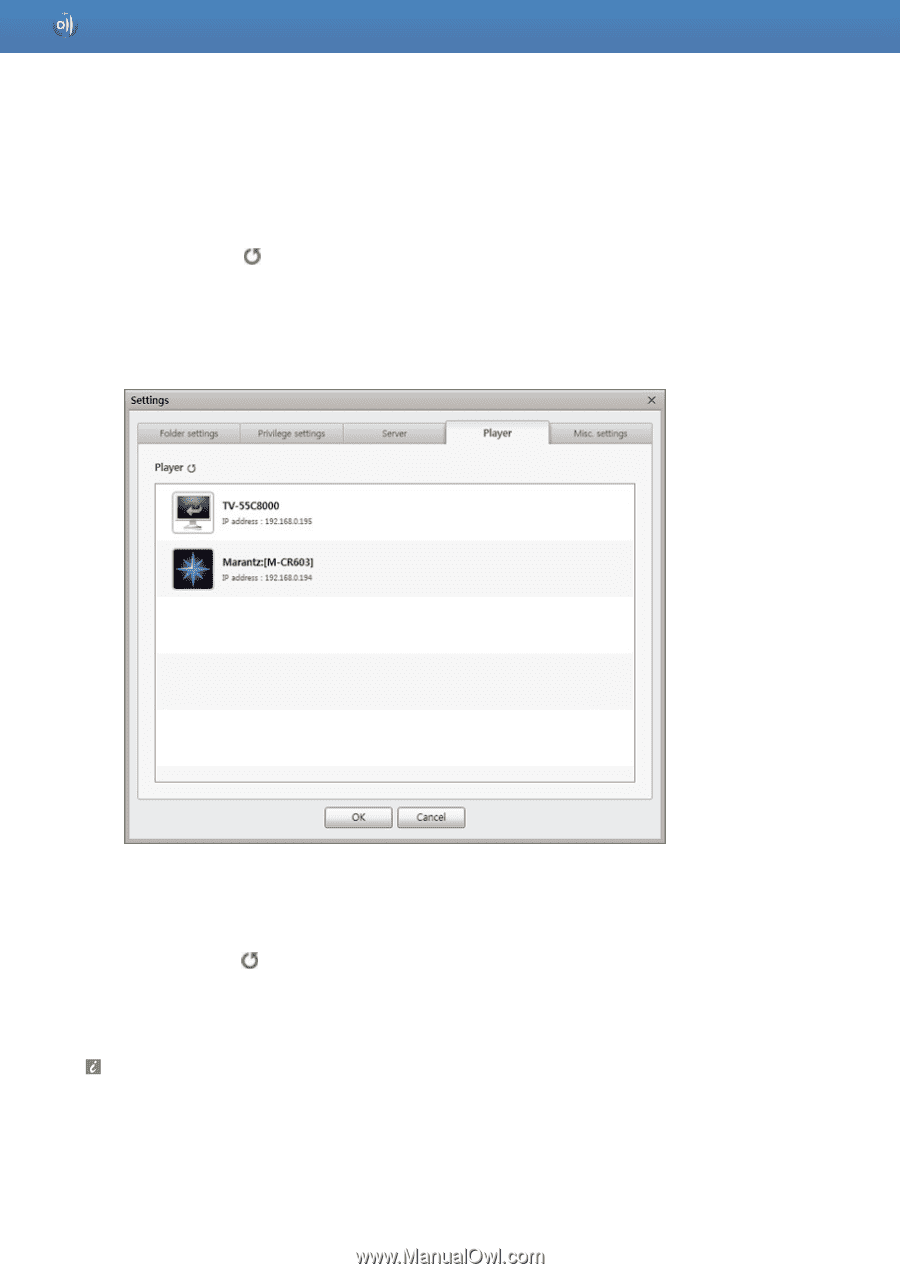
15
1. Chck list of server
●
You can view the list of connected servers in Tools > Settings > Server tab.
●
You can also view the list of server in ‘Connected server’ in the File management screen.
●
Click Server (
) to refresh the list of servers.
●
Click Change name to change the name shown on the server for My Computer.
2. Check player list
●
You can view the list of connected players in Tools > Settings > Player tab.
●
You can also view the player list in the Players area of the Player control screen.
●
Click Player (
) to refresh the list of players.
●
Click Change name to change the name shown on the server for My Computer.
Saved items will be maintained when you exit or restart the software.
Start AllShare > Connect device