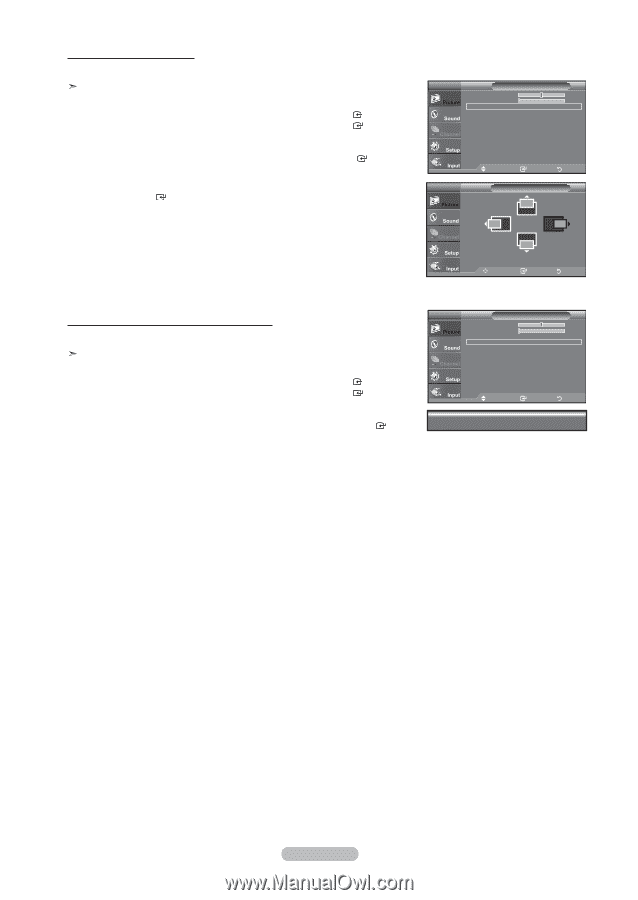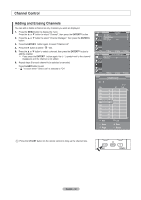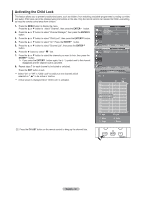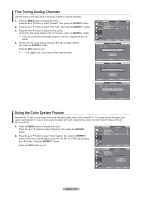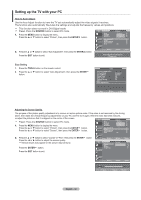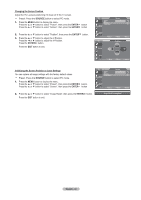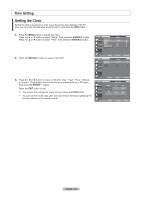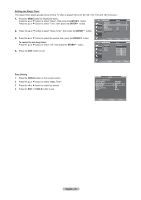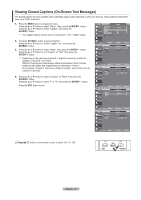Samsung LN32A450C1 User Manual (user Manual) (ver.1.0) (English, Spanish) - Page 45
Changing the Screen Position, SOURCE, ENTER, Initializing the Screen Position or Color Settings
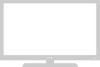 |
View all Samsung LN32A450C1 manuals
Add to My Manuals
Save this manual to your list of manuals |
Page 45 highlights
Changing the Screen Position Adjust the PC's screen positioning if it does not fit the TV screen. Preset: Press the SOURCE button to select PC mode. 1. Press the MENU button to display the menu. Press the ▲ or ▼ button to select "Picture", then press the ENTER Press the ▲ or ▼ button to select "Screen", then press the ENTER button. button. 2. Press the ▲ or ▼ button to select "Position", then press the ENTER 3. Press the ▲ or ▼ button to adjust the V-Position. Press the ◄ or ► button to adjust the H-Position. Press the ENTER button. Press the EXIT button to exit. button. TV Screen Coarse 50 Fine 0 Position ► Image Reset ► Move Enter Return TV Position Move Enter Return Initializing the Screen Position or Color Settings You can replace all image settings with the factory default values. Preset: Press the SOURCE button to select PC mode. 1. Press the MENU button to display the menu. Press the ▲ or ▼ button to select "Picture", then press the ENTER Press the ▲ or ▼ button to select "Screen", then press the ENTER button. button. 2. Press the ▲ or ▼ button to select "Image Reset", then press the ENTER button. Press the EXIT button to exit. TV Screen Coarse 50 Fine 0 Position ► Image Reset ► Move Enter Return Image Reset is completed. English - 43