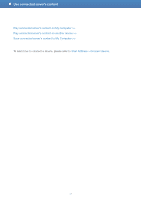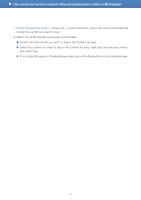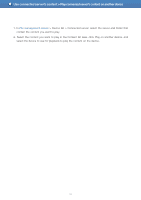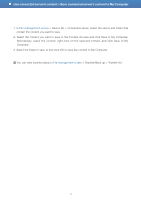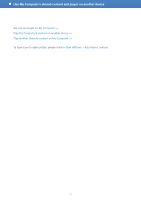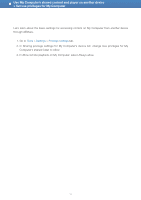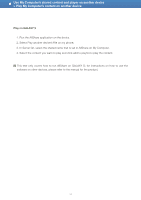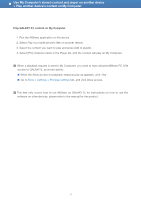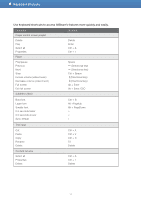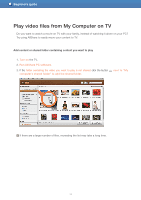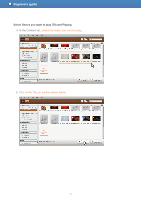Samsung LN32D467E1H User Manual - Page 32
Set use privileges for My Computer, Computer's shared folder to Allow.
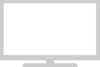 |
View all Samsung LN32D467E1H manuals
Add to My Manuals
Save this manual to your list of manuals |
Page 32 highlights
Use My Computer's shared content and player on another device > Set use privileges for My Computer Let's learn about the basic settings for accessing content on My Computer from another device through AllShare. 1. Go to Tools > Settings > Privilege settings tab. 2. In Sharing privilege settings for My Computer's device list, change Use privileges for My Computer's shared folder to Allow. 3. In Allow remote playback on My Computer, select Always allow. 32

32
Let’s learn about the basic settings for accessing content on My Computer from another device
through AllShare.
1. Go to
Tools > Settings > Privilege settings
tab.
2. In Sharing privilege settings for My Computer’s device list, change Use privileges for My
Computer’s shared folder to Allow.
3. In Allow remote playback on My Computer, select Always allow.
Use My Computer’s shared content and player on another device
> Set use privileges for My Computer