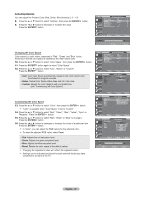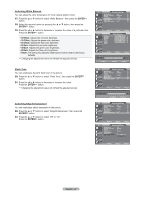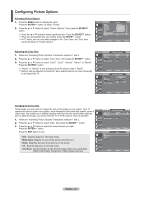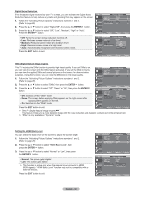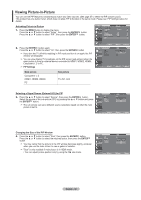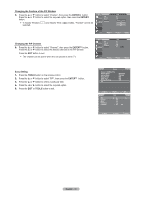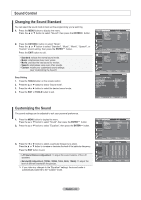Samsung LN37A450C1 User Manual (user Manual) (ver.1.0) (English, Spanish) - Page 31
After selecting Zoom mode, ENTER, Reset, Input Source, Picture Size, P.SIZE, Wide Zoom, Just Scan
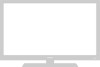 |
View all Samsung LN37A450C1 manuals
Add to My Manuals
Save this manual to your list of manuals |
Page 31 highlights
➣ When Double ( , ) mode has been set in PIP, the Picture Size cannot be set. TV 16:9 Size ➣ Temporary image retention may occur when viewing a static image on the set Wide Zoom Zoom for more than two hours. 4:3 Just Scan ➣ After selecting "Zoom" mode: Select by pressing the ◄ or ► button. Use the ▲ or ▼ button to move the picture up and down. After selecting , use the ▲ or ▼ button to magnify or reduce the picture size in the vertical direction. Move Enter Return ➣ "Wide Zoom": Move the screen up/down using the ▲ or ▼ button after selecting the by pressing the ► or ENTER button. TV ➣ After selecting "Just Scan" in HDMI (1080i) or Component (1080i) mode: Select by pressing the ◄ or ►button. Press the ENTER button. Use the or ► button to move the picture. Press the ENTER button. Reset: Press the ◄ or ► button to select "Reset", then press the ENTER button. You can initialize the setting. 16:9 Wide Zoom Zoom 4:3 Just Scan ▲ ▲ ▲ Size ▲ Reset ➣ HD (High Definition) 16:9 - 1080i (1920x1080), 720p (1280x720) Move Enter Return ➣ Settings can be adjusted and stored for each external device you have connected to an input of the TV. Input Source TV, AV, S-Video,Component (480i,480p) Component(1080i), HDMI (1080i) PC Picture Size 16:9, Wide Zoom, Zoom, 4:3 16:9, Wide Zoom, Zoom, 4:3, Just Scan 16:9, 4:3 O Alternately, you can press the P.SIZE button on the remote control repeatedly to change the picture size. 16:9 Sets the picture to 16:9 wide mode. Wide Zoom Magnify the size of the picture more than 4:3. Zoom The screen size when Wide screen is vertically enlarged. 4:3 Sets the picture to 4:3 normal mode. Just Scan Use the function to see the full image without any cutoff when HDMI (720p/1080i), Component (1080i) signals are input. English - 29