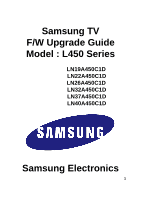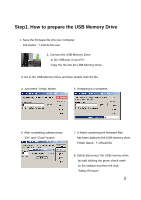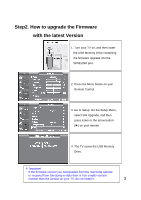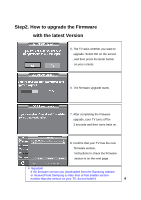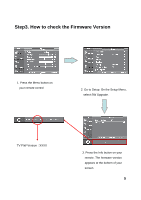Samsung LN37A450C1D All Windows ( 2.87 - Page 4
Confirm that your TV has the new
 |
View all Samsung LN37A450C1D manuals
Add to My Manuals
Save this manual to your list of manuals |
Page 4 highlights
Step2. How to upgrade the Firmware with the latest Version 5. The TV asks whether you want to upgrade. Select OK on the screen , and then press the Enter button on your remote. 6. The firmware upgrade starts. 7. After completing the firmware upgrade, your TV turns off for 3 seconds and then turns back on. 8. Confirm that your TV has the new firmware version, Instructions to check the firmware version is on the next page. ※ Important If the firmware version you downloaded from the Samsung website or received from Samsung is older than or has smaller version number than the version on your TV, do not install it. 4

4
Step2. How to upgrade the Firmware
with the latest Version
5. The TV asks whether you want to
upgrade. Select OK on the screen
, and then press the Enter button
on your remote.
6. The firmware upgrade starts.
7. After completing the firmware
upgrade, your TV turns off for
3 seconds and then turns back on.
8. Confirm that your TV has the new
firmware version,
Instructions to check the firmware
version is on the next page.
※
Important
If the firmware version you downloaded from the Samsung website
or received from Samsung is older than or has smaller version
number than the version on your TV, do not install it.