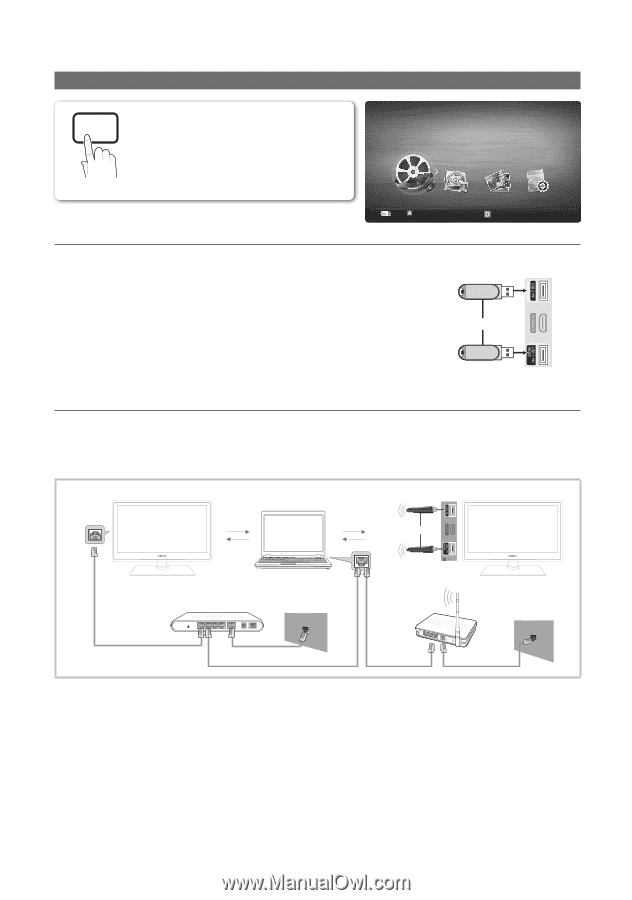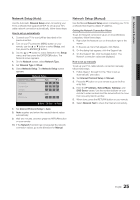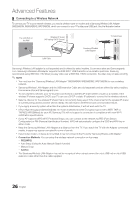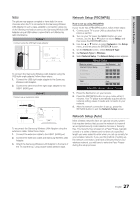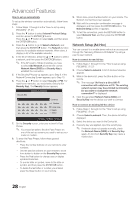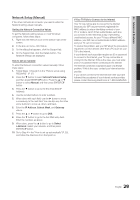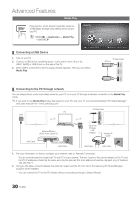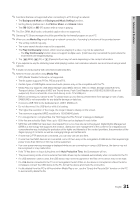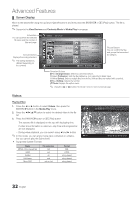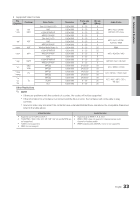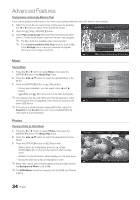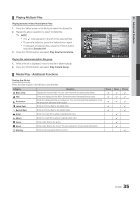Samsung LN40C610N1F User Manual (user Manual) (ver.1.0) (English) - Page 30
Media.p - parts
 |
View all Samsung LN40C610N1F manuals
Add to My Manuals
Save this manual to your list of manuals |
Page 30 highlights
Advanced Features Media Play MEDIA.P Enjoy photos, music and/or movie files saved on a USB Mass Storage Class (MSC) device and/or your PC. OO MENUm → Application → Media Play → ENTERE MediaPlay Videos ¦¦ Connecting a USB Device SUM Change Device 1. Turn on your TV. 2. Connect a USB device containing photo, music and/or movie files to the USB 1 (HDD) or USB 2 jack on the side of the TV. 3. When USB is connected to the TV, popup window appears. Then you can select Media Play. View Devices E Enter R Return TV Side Panel USB Drive or ¦¦ Connecting to the PC through network You can play pictures, music and videos saved on your PC or on your TV through a network connection in the Media Play mode. ✎✎If you want to use Media Play to play files saved on your PC over your TV, you should download "PC Share Manager" and users manual from "www.samsung.com." TV Side Panel PC LAN or External Modem (ADSL/VDSL/Cable TV) LAN Cable Modem Cable LAN Cable Samsung Wireless LAN Adapter Wireless IP sharer LAN Cable LAN Cable 1. For more information on how to configure your network, refer to 'Network Connection'. -- You are recommended to locate both TV and PC in same subnet. The first 3 parts of the subnet address of the TV and the PC IP addresses should be the same and only the last part (the host address) should be changed. (e.g. IP Address: 123.456.789.**) 2. Using a LAN cable, connect between the external modem and the PC onto which the Samsung PC Share Manager program will be installed. -- You can connect the TV to the PC directly without connecting it through a Sharer (Router). 30 English