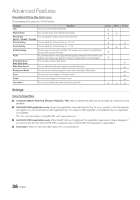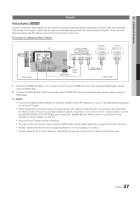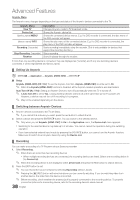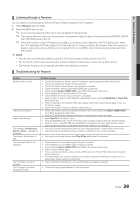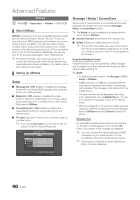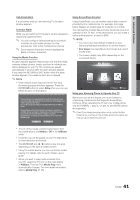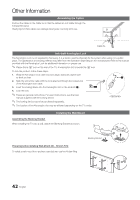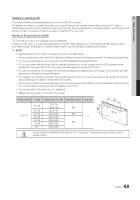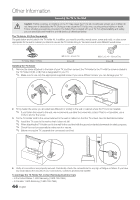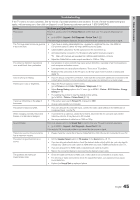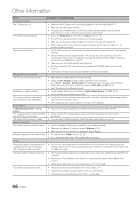Samsung LN40C610N1F User Manual (user Manual) (ver.1.0) (English) - Page 41
My Mobile
 |
View all Samsung LN40C610N1F manuals
Add to My Manuals
Save this manual to your list of manuals |
Page 41 highlights
04 Advanced Features Call Arrival Alarm If a call arrives while you are watching TV, the alarm window appears. Schedule Alarm While you are watching TV, the alarm window appears to display the registered event. ✎✎ You can configure viewing settings for schedule contents on your mobile phones. For the procedures, refer to the mobile phone manual. ✎✎ Some special characters may be displayed as blank or broken characters. Using the Media Function An alarm window appears informing the user that the media contents (videos, photos, music) sent from a mobile phone will be displayed on your TV. The contents are played automatically 3 seconds after the alarm window appears. If you press the RETURN or EXIT button when the alarm window appears, the media contents are not played. ✎✎NOTE xx If the media function executes for the first time, the warning popup windows appears. Press the ENTERE button to select Allow, then you can use Media function on that device. "Unknown Device 0" is requesting that the media file be allowed to play. If you wish to allow the media file to be played at your device, please press "Allow", otherwise press "Deny". You can also change the setting (or resetting) of this feature at "AllShare Setup". Warning: Please note that if your device is connected to unsecured or unfamiliar network, unwanted or inappropriate contents might be played. If you are not sure about the network's identity or content's appropriateness, we strongly recommend that you do not "Allow" the request to play. Allow Deny Using ScreenShare Function Using ScreenShare, you can browse various web contents provided by the mobile phone. For example, the image below displays an access page for contents on a mobile. You can read the mobile's files and view the phone book and calendar on the TV. Also, in the phone book, you can make a call to another person, or send to SMS. ✎✎NOTE xx You must have ScreenShare installed on your Samsung Mobile phone/device to use this feature. xx Doc Viewer can read files in doc format, but cannot modify them. xx The screen display may differ depending on the connected device. My Mobile Contacts Calendar Doc viewer E Select C Return Using your Samsung Phone to Operate Your TV Before you can use this feature, you must connect to a Samsung mobile phone that supports ScreenShare functions. When operating the TV with your mobile phone, only the POWER, y, z and MUTE buttons are supported. ✎✎Even if you keep pressing down on a control button (channel or volume) on the mobile phone the value will only go up or down by one unit. xx To turn off the media contents transmission from the mobile phone, set Media to Off in the AllShare setup. xx Contents may not be played on your TV depending on their resolution and format. xx The ENTERE and ◄ / ► buttons may not work depending on the type of media content. xx Using the mobile device, you can control the media playing. For details, refer to each mobile's user's guide. xx When you want to play media contents from your PC, select the PC icon on the main display of AllShare. Then the TV's Media Play menu automatically changes. For more detail information, refer to Media Play. (P. 30) 41 English