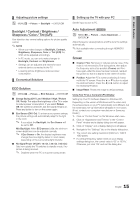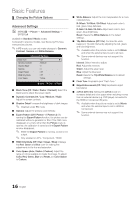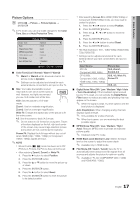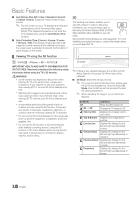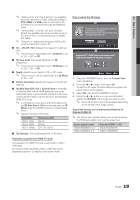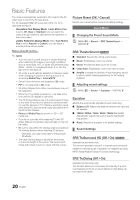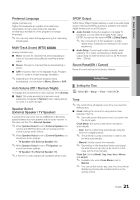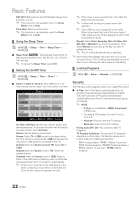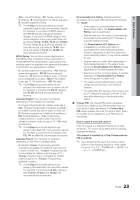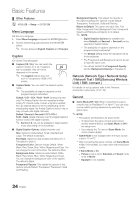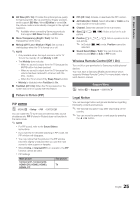Samsung LN46C750 User Manual - Page 20
Picture Reset OK / Cancel, SRS TheaterSound, Equalizer, SRS TruSurround HD Off / On, SRS TruDialog - flickering
 |
View all Samsung LN46C750 manuals
Add to My Manuals
Save this manual to your list of manuals |
Page 20 highlights
Basic Features The mode is automatically switched to 3D mode for the 3D video input in one of the formats above. For the Standard HDMI 3D format with 24Hz, the TV is optimized as follows: -- Resolution First Display Mode: If Auto Motion Plus is set to Off, Clear or Standard, you can watch the video at a high resolution optimized to the resolution of the source video. -- Judder Reduction Display Mode: When Auto Motion Plus is set to Smooth or Custom, you can watch a smooth picture without judder. Before using 3D function... ✎✎NOTE xx You may notice a small amount of screen flickering when watching 3D images in poor light conditions (from a strobe light, etc.), or under a fluorescent lamp (50Hz ~ 60Hz) or 3 wavelength lamp. If so, dim the light or turn the lamp off. xx 3D mode is automatically disabled in following cases: when changing a channel or the input source, or accessing Media Play or Internet@TV. xx Some Picture functions are disabled in 3D mode. xx PIP is not supported in 3D mode. xx 3D Active Glasses from other manufacturers may not be supported. xx When the TV is initially powered on, may take some time until the 3D display is optimized. xx The 3D Active Glasses may not work properly if there is any other 3D product or electronic devices turned on near the glasses or TV. If there is a problem, keep other electronic devices as far away as possible from the 3D Active Glasses. xx Photos of Media Play are shown in "2D → 3D" mode only. xx If you lie on your side while watching TV with 3D Active Glasses, the picture may look dark or may not be visible. xx Be sure to stay within the viewing angle and optimum TV viewing distance when watching 3D pictures. -- Otherwise, you may not be able to enjoy proper 3D effects. xx The ideal viewing distance should be three times or more the height of the screen. We recommend sitting with viewer's eyes on a level with the screen. Picture Reset (OK / Cancel) Resets your current picture mode to its default settings. Sound Menu ¦¦ Changing the Preset Sound Mode OO MENUm → Sound → SRS TheaterSound → ENTERE SRS TheaterSound t ■■ Standard: Selects the normal sound mode. ■■ Music: Emphasizes music over voices. ■■ Movie: Provides the best sound for movies. ■■ Clear Voice: Emphasizes voices over other sounds. ■■ Amplify: Increase the intensity of high-frequency sound to allow a better listening experience for the hearing impaired. ¦¦ Adjusting sound settings OO MENUm → Sound → Equalizer → ENTERE Equalizer Adjusts the sound mode (standard sound mode only). ■■ Balance L/R: Adjusts the balance between the right and left speaker. ■■ 100Hz / 300Hz / 1kHz / 3kHz / 10kHz (Bandwidth Adjustment): Adjusts the level of specific bandwidth frequencies. ■■ Reset: Resets the equalizer to its default settings. ¦¦ Sound Settings SRS TruSurround HD (Off / On) t (standard sound mode only) This function provides a virtual 5.1 channel surround sound experience through a pair of speakers or headphones using HRTF (Head Related Transfer Function) technology. SRS TruDialog (Off / On) (standard sound mode only) This function allows you to increase the intensity of a voice over background music or sound effects so that dialog can be heard more clearly. 20 English