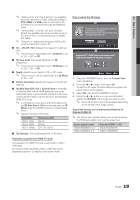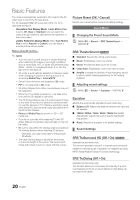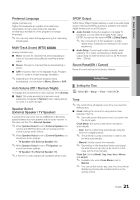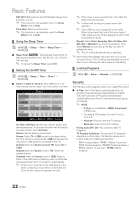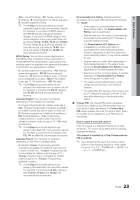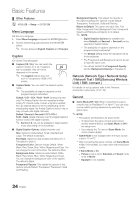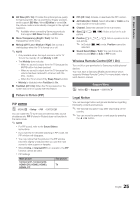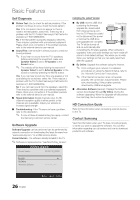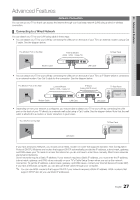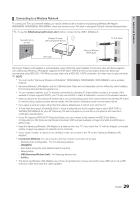Samsung LN46C750 User Manual - Page 24
Menu Language, Caption, Network Network Type / Network Setup, Network Test / SWLSamsung Wireless,
 |
View all Samsung LN46C750 manuals
Add to My Manuals
Save this manual to your list of manuals |
Page 24 highlights
Basic Features ¦¦ Other FeatuSLreEEsP OO MENUm → Setup → ENTERE P.MODE Menu Language Set the menu language. 1. Select Menu Language and press the ENTERE button. 2. Choose button. desireFdAVla.CnHguage and press the ENTERME TS ✎✎ Choose between English, Español and Français. Caption (On-Screen Text Messages) ■■ Caption (Off / On): You can switch the caption functiSo.nMoOnDEor off. If captions CC are not available, they will not be displayed on the screen. ✎✎ The Caption feature does not work in Component, HDMI or PC modes. ■■ Caption Mode: You can select the desired caption mode. ✎✎ The avaiTlaObOilitLySof captions depends on theD program being broadcasted. Default / CC1~CC4 / Text1~Text4: (analog channels only) The Analog Caption function operates in either analog TV channel mode or when a signal is supplied from an external device to the TV. (Depending on the broadcasting signal, the Analog Caption function may or may not work with digital channels.) Default / SeCrvOiNceTE1N~TService6 / CC1~CC4 / Text1~Text4: (digital channels only) The Digital Captions function works with digital channels. ✎✎ Service1~6 may not be available in digital caption mode depending on the broadcast. ■■ Digital Caption Options: (digital channels only) Size: Options include Default, Small, Standard and Large. The defa@ulTt Vis Standard. Font Style: Options include Default and Styles 0 to 7. The default isINSTtEylReN0E.T YAHOO Foreground Color: Options include Default, White, Black, Red, Green, Blue, Yellow, Magenta and Cyan. You can change the color of the letter. The default is White. Background Color: Options include Default, White, Black, Red, Green, Blue, Yellow, Magenta and Cyan. You can change the background color of the caption. The default is Black. Foreground Opacity: This adjusts the opacity of text. Options include Default, Transparent, Translucent, Solid and Flashing. BackgrPo.uSnIZdEOpacity: This adjusts the opacity of the caption background. Options include Default, Transparent, Translucent, Solid and Flashing. Return to Default: This option sets each Size, Font Style, Foreground Color, Background Color, Foreground Opacity and Background Opacity to its default. ✎✎ NOTE xx Digital Caption Options are available only when Default and Service1 ~ Service6 can be selected in Caption Mode. xx The availability of captions depends on the program being broadcasted. xx The Default setting follow the standards set by the broadcaster. xx The Foreground and Background cannot be set to have the same color. xxMYaEonDduIActh.aPennBoatcskegtrbooutnhdthOepFaocrietygrtoouTnradnOsppaarcenitty. Network (Network Type / Network Setup / Network Test / SWL(Samsung Wireless Link) / SWL connect ) For details on set up options, refer to the "Network Connection" instructions. (P. 27~33) General ■■ Game Mode (Off / On): When connecting to a game console such as PlayStation™ or Xbox™, you can enjoy a more realistic gaming experience by selecting the game menu. ✎✎NOTE MEDIA.P xx Precautions and limitations for game mode -- To disconnect the game console and connect another external device, set Game Mode to Off in the setup menu. -- If you display the TV menu in Game Mode, the screen shakes slightly. xx Game Mode is not available when the input source is set to TV or PC. xx AfterCcHoLnInSeTcting the game console, set Game Mode to On. Unfortunately, you may notice reduced picture quality. xx If Game Mode is On: -- Picture mode is set to Standard and Sound mode is set to Movie. -- Equalizer is not available. 24 English