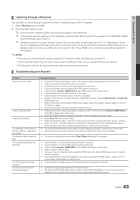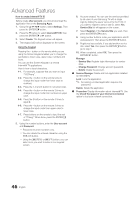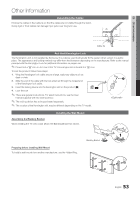Samsung LN46C750R2F User Manual (user Manual) (ver.1.0) (English, French, Span - Page 48
Yahoo!®
 |
View all Samsung LN46C750R2F manuals
Add to My Manuals
Save this manual to your list of manuals |
Page 48 highlights
MEDIA.P Advanced Features Yahoo!® YAHOO Internet@TV provides an integrated Internet and television experience powered by the Yahoo!® Widget Ewnegaitnhee.rYaolluthcraoCnuHgmLhoIStnhTietoYr afihnoaon!c®ialWstidogckest ,Esnhgainree.photos with friends and family, and track news and ✎✎ When running Internet@TV for the first time, you will be prompted to configure the basic settings. ✎✎ Depending on your country's regulations, some applications may have limited service or not be supported. Screen Display yy Dock Mode Hello John! 5:15 AM Mon January 19th Viewport Edit Snippet Welcome Banner: Shows your profile. • Blue (Viewport): Toggles between Viewport and Overlay modes. • Yellow (Edit Snippet): To edit snippets with a help window. ✎✎ In Viewport mode, the TV or video plays in a scaled-down area with graphics outside. In overlay mode, the graphics are displayed on top of the TV or video. Signed in as John yy Sidebar Mode WEATHER Widget Gallery FINANCE Dock: Displays your snippets. • Snippets are quick launch icons for your widgets. ✎✎ Profile Widget and Widget Gallery cannot be deleted. FINANCE My Stocks To remove a stocks symbol, please select it from the list below. ^DJI ^IXIC YHOO AAPL INTC AMZN PAGE 1 OF 2 Add New Symbol... Import Symbols From Yahoo!... Display Format Value SiAgbnoedutinYaahsoo! Finance... John Editing Snippets in the Dock Widget logo and Current menu Contents List: The current selection is highlighted in blue. Displays the current page and number of total pages. Controls: • Red: To close the widget. If you want to see the Dock mode, press the YAHOO! button. • B Green button: To change the widget's settings. • Yellow button: To manage your snippets. • Blue button: To size video to fit or display in full screen. ✎✎ Some buttons may not be available with certain widgets. 1. Edit a snippet by focusing on it in the dock and pressing the Yellow button. 2. The snippet moves to the Second position and its tile slides up to show the following help text: ✎✎Using the Color buttons with the dock mode. xx Red (Delete): To remove the widget. ✎✎ Deleted widgets can be restored from Widget Gallery. xx Blue (Move): To rearrange snippets. xx Yellow (Done): To exit the Edit Snippet menu. 48 English