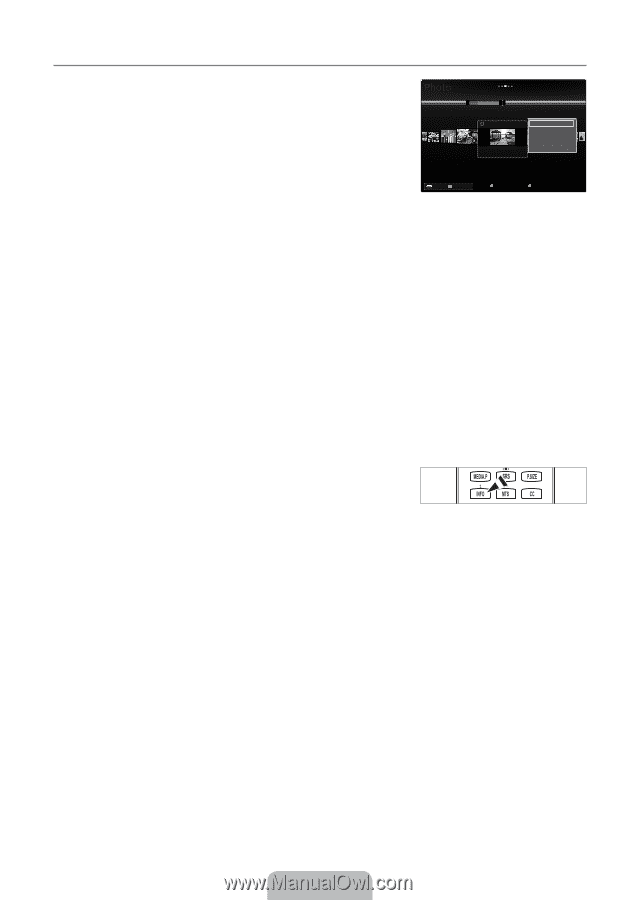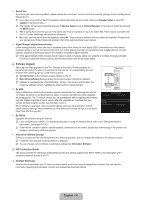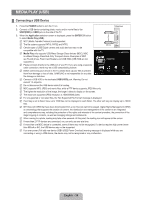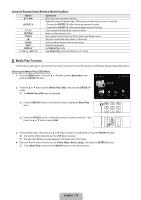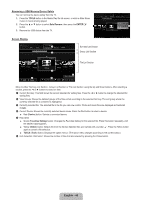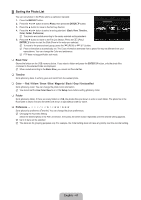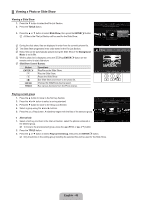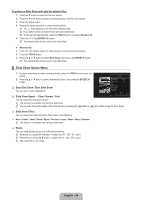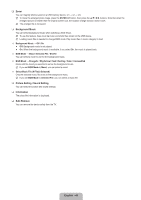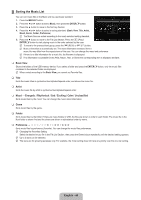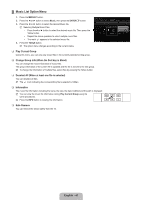Samsung LN52B630N1F User Manual (ENGLISH) - Page 44
Photo List Option Menu
 |
View all Samsung LN52B630N1F manuals
Add to My Manuals
Save this manual to your list of manuals |
Page 44 highlights
¦ Photo List Option Menu 1. Press the MEDIA.P button. 2. Press the ◄ or ► button to select Photo, then press the ENTERE button. 3. Press the ◄ or ► button to select the desired photo file. N Selecting Multiple Photos • Press the ◄ or ► button to select the desired photo file. Then press the Yellow button. • Repeat the above operation to select multiple photo files. • The mark c appears to the selected photo file. 4. Press the TOOLS button. N The option menu changes according to the current status. Basic View Timeline Color Folder Preference 1231.jpg 1232.jpg 1233.jpg 5/15 1234.jpg Slide Show Play Current Group Change Group Info Information S1a23fe5.jRpgemov1e236.jpg 1237.jpg SUM Device Favorites Setting Select T Tools R Return ❑ Slide Show Using this menu, you can play a SlideShow using the photo files on the USB memory device. ❑ Play Current Group Using this menu, you can play a SlideShow using only the photo files in the currently selected sorting group. ❑ Change Group Info (When the Sort key is the Color) You can change a selected photo file's (or group of files) Color information in order to move it from one Color group to another. N This does not change the actual Color of the photo. N The group information of the current file is updated and the photos are moved to the new Color group. N To change the information of multiple files, select the files you want by pressing the Yellow button. ❑ Deselect All (When at least one file is selected) You can deselect all files. N The c mark indicating the corresponding file is selected is hidden. ❑ Information The photo file information including the name, the size, the resolution, the date modified and the path is displayed. N You can view the information of photo files during a SlideShow using the same procedures. O Press the INFO button to viewing the information. ❑ Safe Remove You can remove the device safely from the TV. English - 42