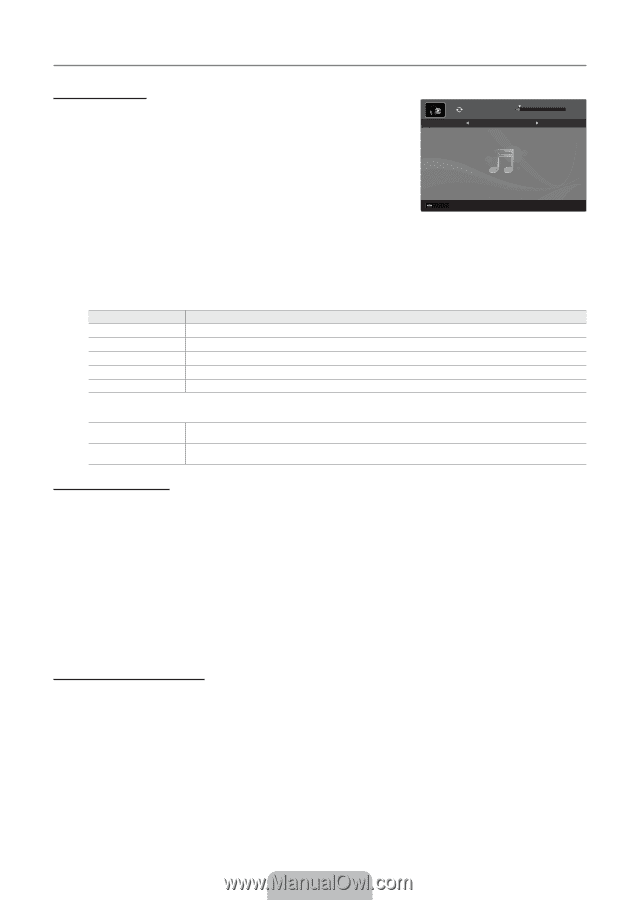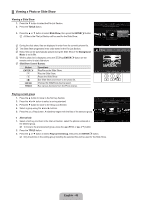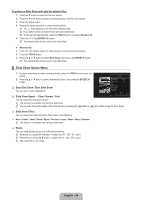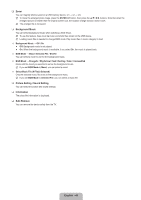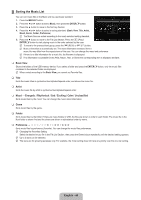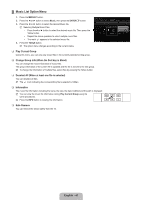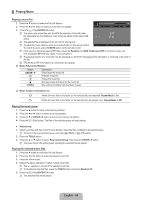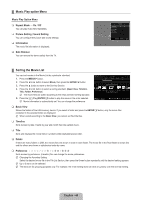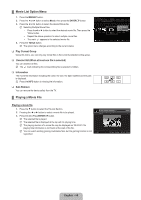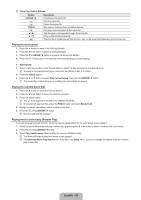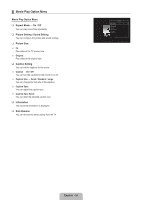Samsung LN52B630N1F User Manual (ENGLISH) - Page 50
Playing Music
 |
View all Samsung LN52B630N1F manuals
Add to My Manuals
Save this manual to your list of manuals |
Page 50 highlights
¦ Playing Music Playing a music file 1. Press the ▼ button to select the File List Section. 00:00:04 / 00:04:04 3/37 2. Press the ◄ or ► button to select a music file to be played. Way I Love You HaHaHa 3. Press the ∂ (Play)/ENTERE button. N This menu only shows files with the MP3 file extension. Files with other file extensions are not displayed, even if they are saved on the same USB device. N The selected file is displayed at the top with its playing time. N To adjust the music volume, press the volume button on the remote control. SUM E Pause Previous / Next T Tools R Return To mute the sound, press the MUTE button on the remote control. N If the sound is odd when playing MP3 files, adjust the Equalizer and SRS TruSurround HD in the Sound menu. (An over-modulated MP3 file may cause a sound problem.) N The playing duration of a music file may be displayed as '00:00:00' if its playing time information is not found at the start of the file. N π (REW) or μ (FF) buttons do not function during play. N Music Play Control Buttons Button ENTERE ∂ ∑ ∫ TOOLS Operations Play/Pause the music file. Play the music file Pause the music file Exit play mode and return to the music list. Run various functions from the Music menus. N Music function information icon p When all music files in the folder (or the selected file) are repeated. Repeat Mode is On. q When all music files in the folder (or the selected file) are played once. Repeat Mode is Off. Playing the music group 1. Press the ▲ button to move to the Sort key Section. 2. Press the ◄ or ► button to select a sorting standard. 3. Press the ▼ or ENTERE button to move to the Group List Section. 4. Press the ∂ (Play) button. The files of the selected group will start playing. ● Alternatively 1. Select a sort key and then in the File List Section, select the files contained in the desired group. N To move to the previous/next group, press the π (REW) or µ (FF) button. 2. Press the TOOLS button. 3. Press the ▲ or ▼ button to select Play Current Group, then press the ENTERE button. N The music files in the sorting group including the selected file are played. Playing the selected music files 1. Press the ▼ button to select the File List Section. 2. Press the ◄ or ► button to select the desired music file. 3. Press the Yellow button. 4. Repeat the above operation to select multiple music files. N The c appears to the left of the selected music file. N To deselect all selected files, press the TOOLS button and select Deselect All. 5. Press the ∂ (Play)/ENTERE button. N The selected files will be played. English - 48