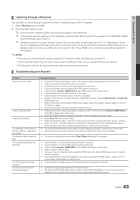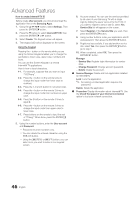Samsung LN55C750R2F User Manual (user Manual) (ver.1.0) (English, French, Span - Page 44
Internet
 |
View all Samsung LN55C750R2F manuals
Add to My Manuals
Save this manual to your list of manuals |
Page 44 highlights
ACdONvTEaNTnced Features ¦¦ Getting Started with Internet@TV MEDIA.P Internet@TV @ TV INTERNET Internet@TV brings useful and entertaining contents and services directly from the web to your TV. YAHOO CH LIST OO MENUm → Application → Content View → Internet@TV → ENTERE Screen Display Recommended My Applications by Date 1/1 Samsung Apps Settings A Login B Mark as Favorite D Sort by R Return TV Screen: Displays the current channel. Information: Displays notices, new applications, and advertisemevnts brought to you by Samsung product introductions. Application service: You can experience various service by provided samsung. Recommended My Applications by Date 1/1 Samsung Apps Settings A Login B Mark as Favorite D Sort by R Return Recommended Applications: Displays the recommended service by Samsung. You are not able to add or delete a service in this list. Downloaded Applications: Displays the downloaded applications through the Samsung Apps. Internet@TV Settings: Edit and configure application and Internet@TV settings. Controls: • Red (Login): To log in to Internet@TV. • B Green (Mark as Favorite): To mark the application as a favorite. • Blue (Sort by): To sort the application. • R Return: To return to the previous menu. ✎✎The color buttons may work differently depending on the application. ✎✎NOTE xx Configure the network settings before using Internet@TV. For more information, refer to "Network Connection". (P. 27) xx Unsupported fonts within the provider's content will not display normally. xx Slow responses and/or interruptions may occur, depending on your network conditions. xx Depending on the region, English may be the only language supported for application services. xx This feature is not available in all locations. xx If you experience a problem using a application, please contact the content provider. xx According to circumstances of the contents provider, an application's updates or the application itself may be discontinued. xx Depending on your country's regulations, some application may have limited service or not be supported. 44 English