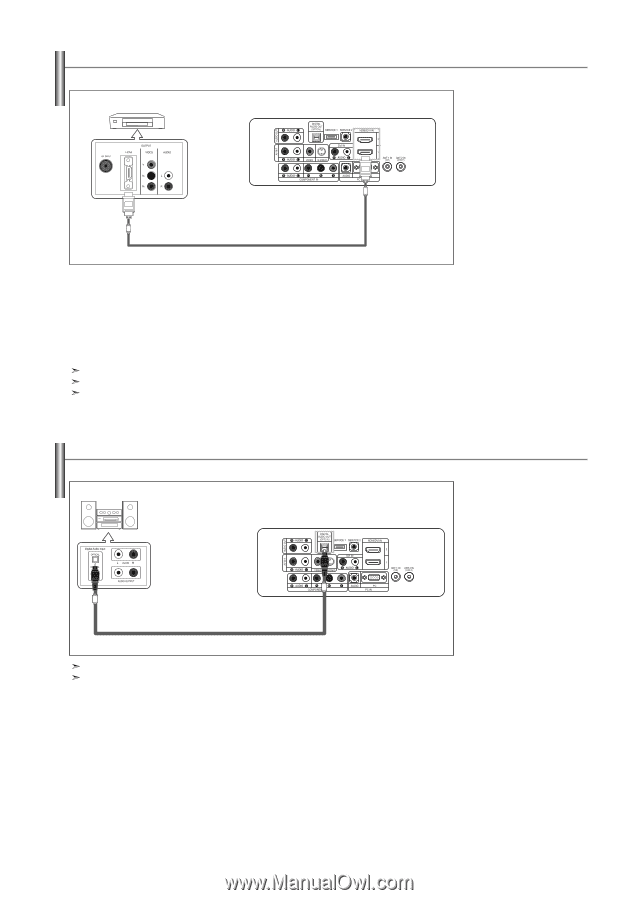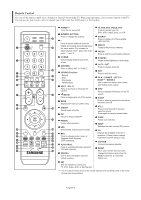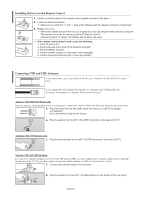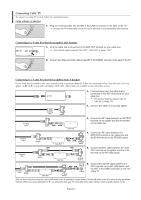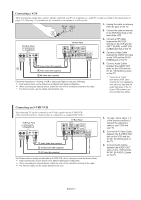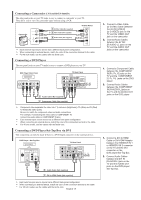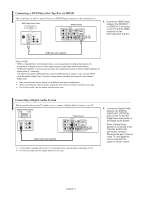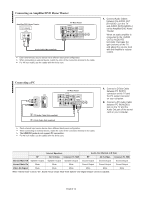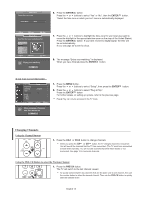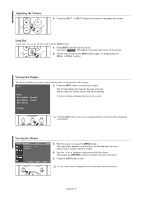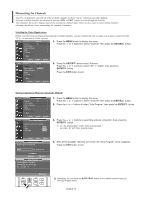Samsung LNS3241D User Manual (ENGLISH) - Page 13
Connecting a DVD Player/Set-Top Box via DVI, Digital Audio Input jacks - model
 |
UPC - 036725232419
View all Samsung LNS3241D manuals
Add to My Manuals
Save this manual to your list of manuals |
Page 13 highlights
Connecting a DVD Player/Set-Top Box via HDMI This connection can only be made if there is an HDMI Output connector on the external device. DVD Player Rear Panel TV Rear Panel 1. Connect an HDMI Cable between the HDMI/DVI 1 or HDMI/DVI 2 connector on the TV and the HDMI connector on the DVD player/Set-Top Box. HDMI Cable (Not supplied) What is HDMI? • HDMI, or high-definition multimedia interface, is a next-generation interface that enables the transmission of digital audio and video signals using a single cable without compression. • "Multimedia interface" is a more accurate name for it especially because it allows multiple channels of digital audio (5.1 channels). The difference between HDMI and DVI is that the HDMI device is smaller in size, has the HDCP (High Bandwidth Digital Copy Protection) coding feature installed, and supports multi-channel digital audio. Each external input source device has a different back panel configuration. When connecting an external device, match the color of the connection terminal to the cable. For 40 inch model, use the cables with the ferrite core. Connecting a Digital Audio System The rear panel jacks on your TV make it easy to connect a Digital Audio System to your TV. Digital Audio System TV Rear Panel Optical Cable (Not supplied) 5.1CH audio is possible when the TV is connected to an external device supporting 5.1CH. For 40 inch model, use the cables with the ferrite core. 1. Connect an Optical Cable between the DIGITAL AUDIO OUT (OPTICAL) jacks on the TV and the Digital Audio Input jacks on the Digital Audio System. When a Digital Audio System is connected to the "DIGITAL AUDIO OUT (OPTICAL)" terminal: Decrease the gain (volume) of the TV, and adjust the volume level with the system's volume control. English-11