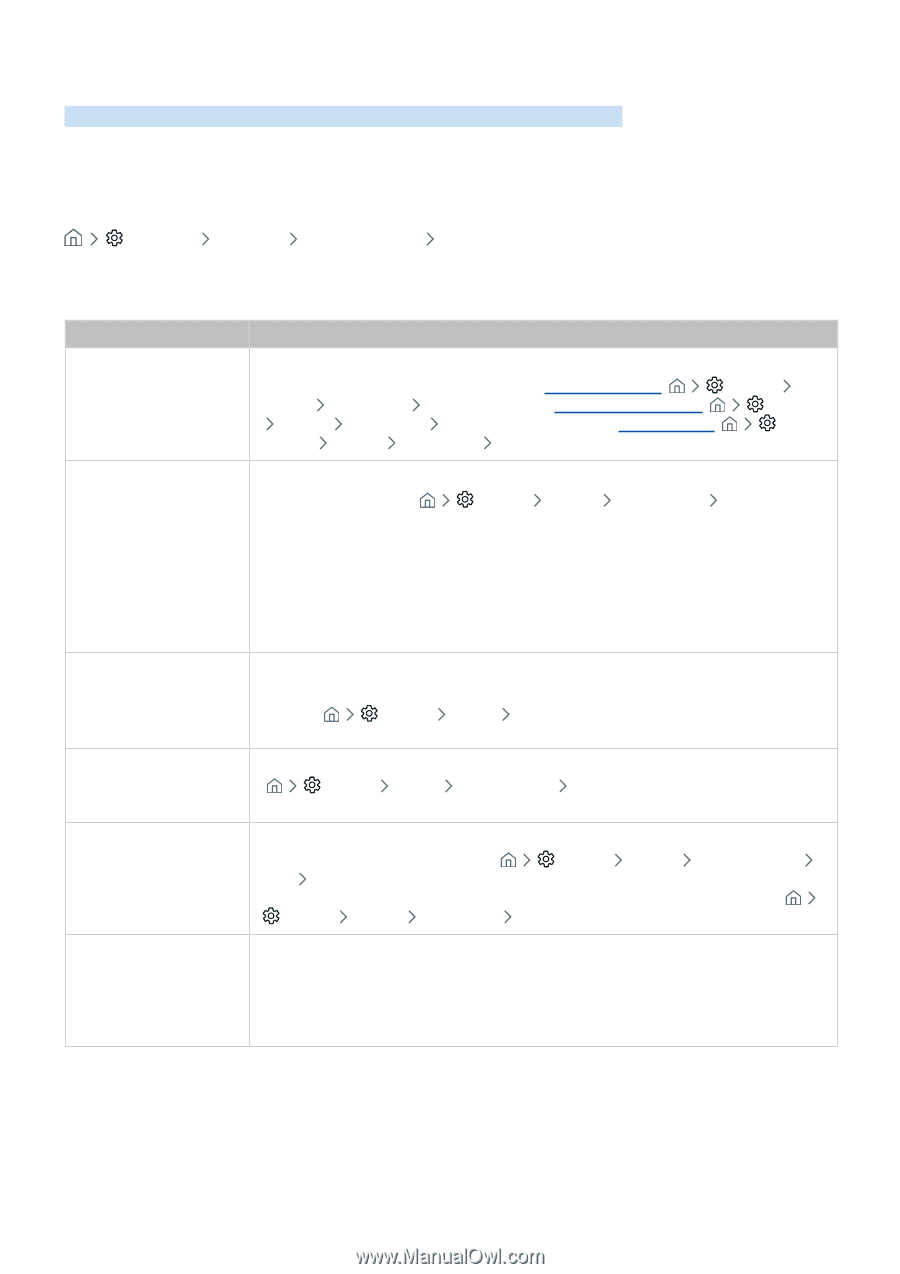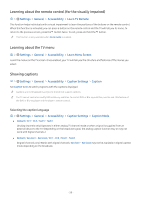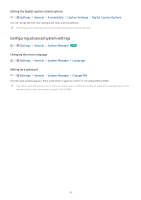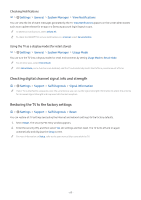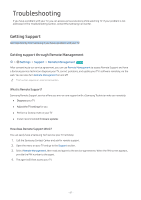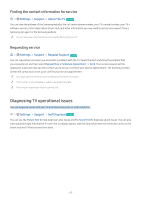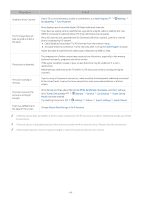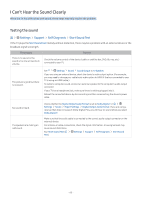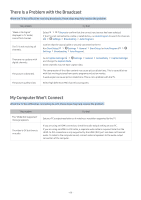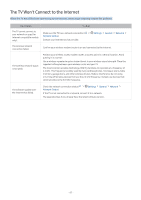Samsung M4500 User Manual - Page 69
There Is a Problem with the Picture, Testing the picture - review
 |
View all Samsung M4500 manuals
Add to My Manuals
Save this manual to your list of manuals |
Page 69 highlights
There Is a Problem with the Picture When the TV has trouble with the picture, these steps may help resolve the problem. Testing the picture Settings Support Self Diagnosis Start Picture Test Before you review the list of problems and solutions below, use Start Picture Test to determine if the problem is caused by the TV. Start Picture Test displays a high definition picture you can examine for flaws or faults. The problem Flickering and Dimming Try this! If your Samsung Television is flickering or dimming sporadically, you may need to disable some of the energy efficiency features. Disable Power Saving Mode ( Settings General Eco Solution Power Saving Mode), Ambient Light Detection ( Settings General Eco Solution Ambient Light Detection), or Motion Lighting ( Settings General Eco Solution Motion Lighting). Component Connections/ Screen Color If the color on your Samsung television screen is not correct or the black and white colors are off, run Start Picture Test ( Settings Support Self Diagnosis Start Picture Test). If the test results indicate that the problem is not caused by the TV, do the following: ●● Confirm that the video input connectors are connected to the correct external device video output connectors. ●● Check the other connections as well. If the TV is connected to an external device via a component cable, confirm that the Pb, Pr, and Y jacks are plugged into their proper connectors. Screen Brightness Ghosting, Blurring, or Juddering Unwanted Powering Off Problems Powering On If the colors on your Samsung TV are correct but just a little too dark or bright, try adjusting the following settings first. ●● Select Settings Picture Expert Settings and adjust the Backlight, Contrast, Brightness, Sharpness, Color, or Tint (G/R) settings. If you notice ghosting or blurring on the screen, use the Auto Motion Plus Settings function ( Settings Picture Expert Settings Auto Motion Plus Settings) to resolve the issue. If your Samsung TV appears to turn off by itself, try disabling some of the TV's energy efficiency functions. See if Sleep Timer ( Settings General System Manager Time Sleep Timer) has been enabled. The Sleep Timer automatically turns the TV off after a specified period of time. If the Sleep Timer has not been enabled, see if Auto Power Off ( Settings General Eco Solution Auto Power Off) has been enabled and disable it. If you are having problems powering on your Samsung television, there are a number of things to check before calling the service department. Confirm that the TV's power cord is connected correctly at both ends and that the remote control is operating normally. Make sure that the antenna cable or cable TV cable is firmly connected. If you have a cable or satellite box, confirm that it is plugged in and turned on. - 63 -