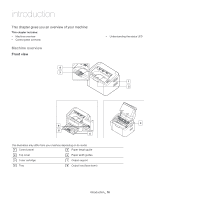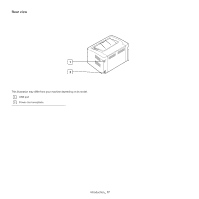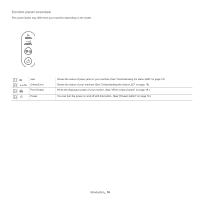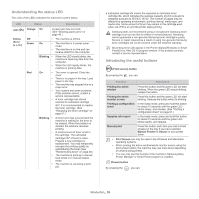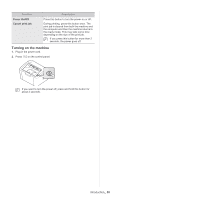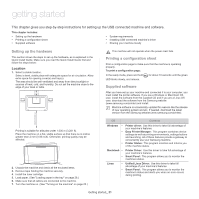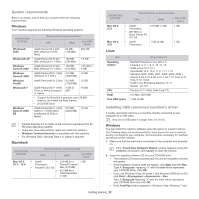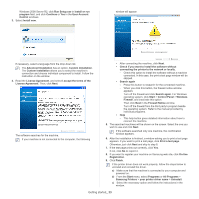Samsung ML-1000 User Guide - Page 18
Control panel overview
 |
View all Samsung ML-1000 manuals
Add to My Manuals
Save this manual to your list of manuals |
Page 18 highlights
Control panel overview This control panel may differ from your machine depending on the model. 1 Jam Shows the status of paper jams in your machine (See "Understanding the status LED" on page 19). 2 Online/Error Shows the status of your machine (See "Understanding the status LED" on page 19). 3 Print Screen Prints the displayed screen of your monitor. (See "(Print screen) button" on page 19.) 4 Power You can turn the power on and off with this button. (See "(Power) button" on page 19.) Introduction_ 18

Introduction
_ 18
Control panel overview
This control panel may differ from your machine depending on the model.
1
Jam
Shows the status of paper jams in your machine (See "Understanding the status LED" on page 19).
2
Online/Error
Shows the status of your machine (See "Understanding the status LED" on page 19).
3
Print Screen
Prints the displayed screen of your monitor. (See "(Print screen) button" on page 19.)
4
Power
You can turn the power on and off with this button. (See "(Power) button" on page 19.)