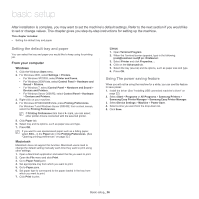Samsung ML-1000 User Guide - Page 31
Using the output support, Card stock/Custom-sized paper, Letterhead/Preprinted paper
 |
View all Samsung ML-1000 manuals
Add to My Manuals
Save this manual to your list of manuals |
Page 31 highlights
Exposed areas can cause labels to peel off during printing, which can cause paper jams. Exposed adhesive can also cause damage to machine components. • Do not run a sheet of labels through the machine more than once. The adhesive backing is designed for only a single pass through the machine. • Do not use labels that are separating from the backing sheet or are wrinkled, bubbled, or otherwise damaged. Card stock/Custom-sized paper Postcards, cards and other custom-sized materials can be printed with this machine. surface, and do not allow children near it. The printed pages stack on the output support, and the output support will help the printed pages to align. The printer sends printouts to the output tray by default. • Do not print on media smaller than 76 mm (3.00 inches) wide or 183 mm (7.20 inches) long. • In software applications, set the margins at least 6.4 mm (0.25 inches) away from the edges of the material. Letterhead/Preprinted paper Single-sided Face up Double-sided Face down • Letterhead/ Preprinted paper must be printed with heat-resistant ink that will not melt, vaporize, or release hazardous emissions when subjected to the machine's fusing temperature (about 170°C(338 °F) for 0.1 second. • Letterhead/ Preprinted paper ink must be non-flammable and should not adversely affect machine rollers. • Forms and letterhead should be sealed in a moisture-proof wrapping to prevent changes during storage. • Before you load letterhead/preprinted paper, verify that the ink on the paper is dry. During the fusing process, wet ink can come off preprinted paper, reducing print quality. Using the output support The surface of the output tray may become hot if you print a large number of pages at once. Make sure that you do not touch the Media and tray_ 31