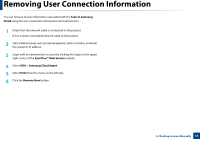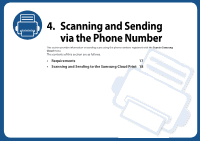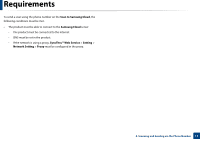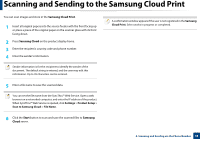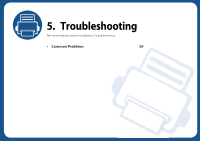Samsung ML-2165 Cloud Print Agent Users Guide - Page 15
Removing User Connection Information
 |
View all Samsung ML-2165 manuals
Add to My Manuals
Save this manual to your list of manuals |
Page 15 highlights
Removing User Connection Information You can remove all user information associated with the Scan to Samsung Cloud using the user connection information removal function. 1 Check that the network cable is connected to the product. If not, connect a standard network cable to the product. 2 Start a Web browser such as Internet Explorer, Safari or Firefox, and enter the product's IP address. 3 Login with an administrator account by clicking the Login on the upper right corner of the SyncThru™ Web Service website. 4 Select XOA > Samsung Cloud Agent. 5 Select Print from the menu on the left side. 6 Click the Remove Now button. 3. Checking Licenses Manually 15

15
3. Checking Licenses Manually
Removing User Connection Information
You can remove all user information associated with the
Scan to Samsung
Cloud
using the user connection information removal function.
1
Check that the network cable is connected to the product.
If not, connect a standard network cable to the product.
2
Start a Web browser such as Internet Explorer, Safari or Firefox, and enter
the product's IP address.
3
Login with an administrator account by clicking the Login on the upper
right corner of the
SyncThru™ Web Service
website.
4
Select
XOA
>
Samsung Cloud Agent
.
5
Select
Print
from the menu on the left side.
6
Click the
Remove Now
button.