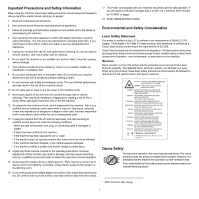Samsung ML 2510 User Manual (ENGLISH) - Page 12
Rear view, Control panel overview, Finding more information - troubleshooting
 |
UPC - 635753620047
View all Samsung ML 2510 manuals
Add to My Manuals
Save this manual to your list of manuals |
Page 12 highlights
Rear view 1 parallel port 2 USB port 3 network port * The figure above shows an ML-2571N. 4 power receptacle 5 power switch Control panel overview 1 Error: Indicates the status of your printer. See page 9.4. 2 Online: Indicates the status of your printer. See page 9.4. 3 Cancel: Prints a demo page or configuration page. Cancels the print job. Makes the printer pick up the print media. Finding more information You can find information for setting up and using your printer from the following resources, either printed or onscreen. Quick Install Guide Provides information on setting up your printer, therefore, be sure to follow the instructions in the guide to get the printer ready. Online User's Guide Network Printer User's Guide Provides you with step-by-step instructions for using your printer's full features, and contains information for maintaining your printer, troubleshooting, and installing accessories. This user's guide also contains a Software Section providing you with information on how to print documents with your printer on various operating systems, and how to use the supplied software utilities. Note • You can access the user's guides in other languages from the Manual folder on the printer driver CD. Contained on the network utilities CD, provides you with information on setting up and connecting your printer to a network. Printer Driver Help Provides you with help information on printer driver properties and instructions for setting up the properties for printing. To access a printer driver help screen, click Help from the printer properties dialog box. Samsung Website If you have Internet access, you can get help, support, printer drivers, manuals, and order information from the Samsung website, www.samsungprinter.com. 1.3