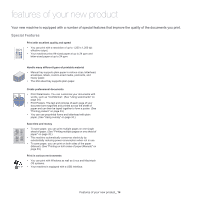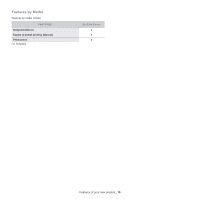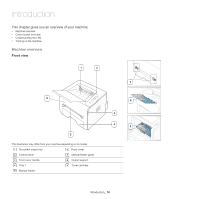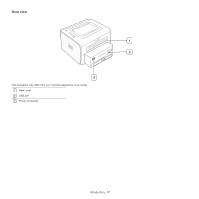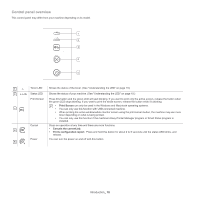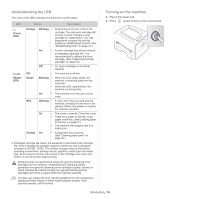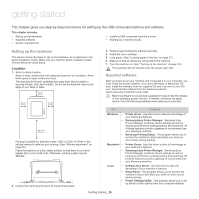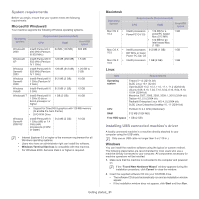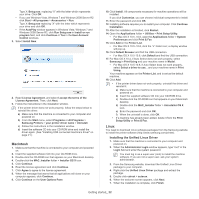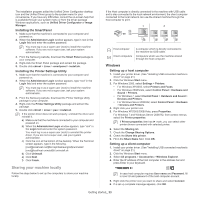Samsung ML-2545 User Manual (user Manual) (ver.1.01) (English) - Page 18
Control panel overview, Print Screen, Cancels the current job., Prints configuration report - toner for
 |
View all Samsung ML-2545 manuals
Add to My Manuals
Save this manual to your list of manuals |
Page 18 highlights
Control panel overview This control panel may differ from your machine depending on its model. 3 1 Toner LED Shows the status of the toner. (See "Understanding the LED" on page 19.) 2 Status LED Shows the status of your machine. (See "Understanding the LED" on page 19.) Print Screen Press this button and the green LED will start blinking. If you want to print only the active screen, release the button when the green LED stops blinking. If you want to print the whole screen, release the button while it's blinking. • Print Screen can only be used in the Windows and Macintosh operating systems. 3 • You can only use this function with USB-connected machine. • When printing the active window/whole monitor screen using the print screen button, the machine may use more toner depending on what is being printed. • You can only use this function if the machine's Easy Printer Manager program or Smart Panel program is installed. Cancel Stops an operation at any time and there are more functions. • Cancels the current job. 4 • Prints configuration report: Press and hold this button for about 2 to 5 seconds until the status LED blinks, and release. Power You can turn the power on and off with this button. 5 Introduction_ 18