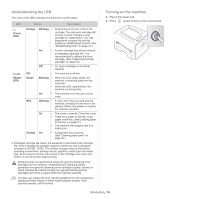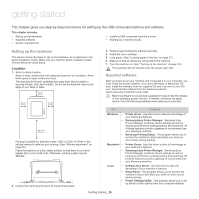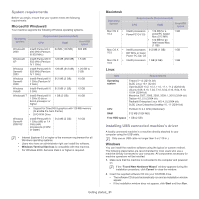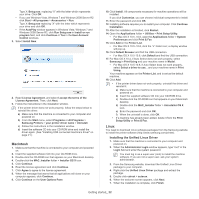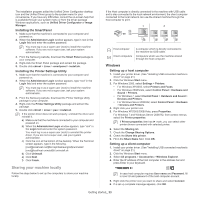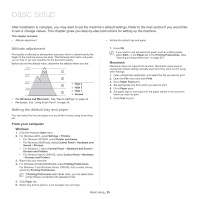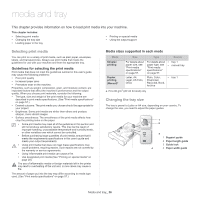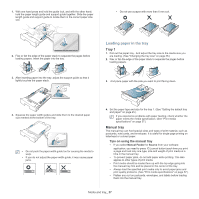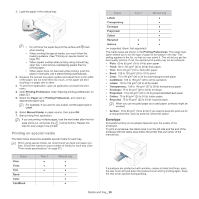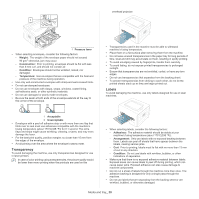Samsung ML-2545 User Manual (user Manual) (ver.1.01) (English) - Page 24
Macintosh, Setting up a host computer
 |
View all Samsung ML-2545 manuals
Add to My Manuals
Save this manual to your list of manuals |
Page 24 highlights
7. Open the file you want to print and start printing. Macintosh The following steps are for Mac OS X 10.5~10.6. Refer to Mac Help for other OS versions. Setting up a host computer 1. Install your printer driver. (See "Macintosh" on page 22.) 2. Open the Applications folder > System Preferences and click Print & Fax. 3. Select the printer to share in the Printers list. 4. Select Share this printer. Setting up a client computer 1. Install your printer driver. (See "Macintosh" on page 22.) 2. Open the Applications folder > System Preferences and click Print & Fax. 3. Click the "+" icon. A display window showing the name of your shared printer appears. 4. Select your machine and click Add. Getting started_ 24

Getting started
_ 24
7.
Open the file you want to print and start printing.
Macintosh
The following steps are for Mac OS X 10.5~10.6. Refer to Mac Help
for other OS versions.
Setting up a host computer
1.
Install your printer driver. (See "Macintosh" on page 22.)
2.
Open the
Applications
folder >
System Preferences
and click
Print & Fax
.
3.
Select the printer to share in the
Printers list
.
4.
Select
Share this printer
.
Setting up a client computer
1.
Install your printer driver. (See "Macintosh" on page 22.)
2.
Open the
Applications
folder >
System Preferences
and click
Print & Fax
.
3.
Click the “
+
” icon.
A display window showing the name of your shared printer appears.
4.
Select your machine and click
Add
.