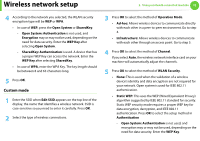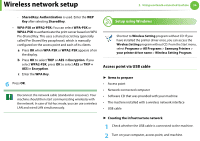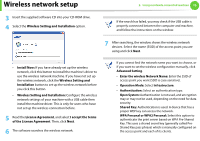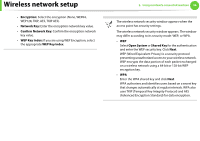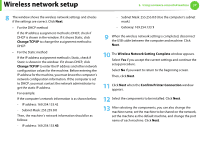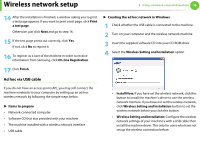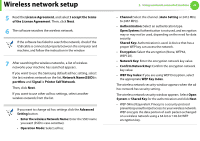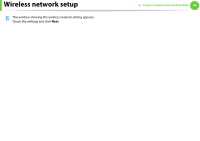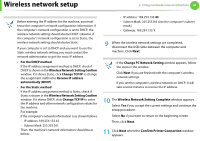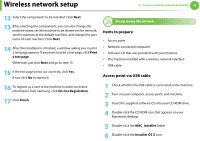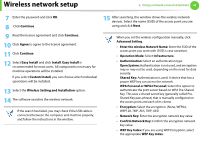Samsung ML-3300 User Manual (user Manual) (ver.1.02) (English) - Page 141
Ad hoc via USB cable
 |
View all Samsung ML-3300 manuals
Add to My Manuals
Save this manual to your list of manuals |
Page 141 highlights
Wireless network setup 2. Using a network-connected machine 38 14 After the installation is finished, a window asking you to print a test page appears. If you want to print a test page, click Print a test page. Otherwise, just click Next and go to step 16. 15 If the test page prints out correctly, click Yes. If not, click No to reprint it. 16 To register as a user of the machine in order to receive information from Samsung, click On-line Registration. ► Creating the ad hoc network in Windows 1 Check whether the USB cable is connected to the machine. 2 Turn on your computer and the wireless network machine. 3 Insert the supplied software CD into your CD-ROM drive. 4 Select the Wireless Setting and Installation option. 17 Click Finish. Ad hoc via USB cable If you do not have an access point (AP), you may still connect the machine wirelessly to your computer by setting up an ad-hoc wireless network by following the simple steps below. ► Items to prepare • Network-connected computer • Software CD that was provided with your machine • The machine installed with a wireless network interface • USB cable • Install Now: If you have set the wireless network, click this button to install the machine's driver to use the wireless network machine. If you have not set the wireless network, click Wireless Setting and Installation button to set the wireless network before you click this button. • Wireless Setting and Installation: Configure the wireless network settings of your machine's with a USB cable then install the machine driver. This only for users who have not set up the wireless connection before.