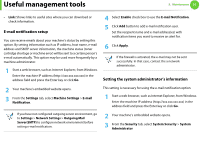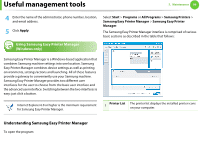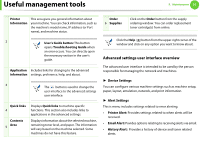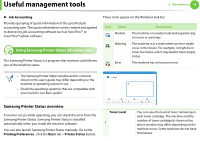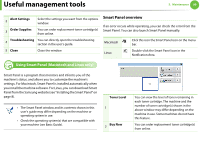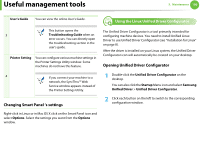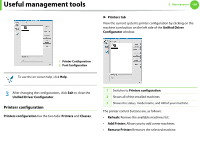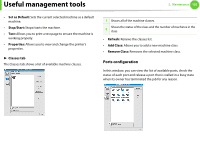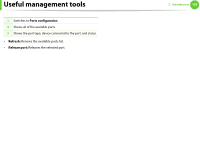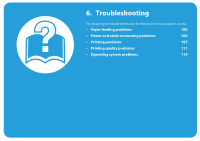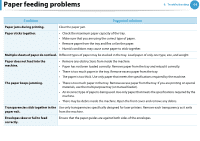Samsung ML-3300 User Manual (user Manual) (ver.1.02) (English) - Page 204
Changing Smart Panel 's settings, Opening Unified Driver Configurator
 |
View all Samsung ML-3300 manuals
Add to My Manuals
Save this manual to your list of manuals |
Page 204 highlights
Useful management tools 5. Maintenance 100 User's Guide You can view the online User's Guide. 9 Using the Linux Unified Driver Configurator This button opens the 3 Troubleshooting Guide when an error occurs. You can directly open the troubleshooting section in the user's guide. Printer Setting You can configure various machine settings in the Printer Settings Utility window. Some machines do not have this feature. 4 If you connect your machine to a network, the SyncThru™ Web Service window appears instead of the Printer Settings Utility. Changing Smart Panel 's settings The Unified Driver Configurator is a tool primarily intended for configuring machine devices. You need to install Unified Linux Driver to use Unified Driver Configurator (see "Installation for Linux" on page 8). After the driver is installed on your Linux system, the Unified Driver Configurator icon will automatically be created on your desktop. Opening Unified Driver Configurator 1 Double-click the Unified Driver Configurator on the desktop. You can also click the Startup Menu icon and select Samsung Unified Driver > Unified Driver Configurator. 2 Click each button on the left to switch to the corresponding configuration window. Right-click in Linux or in Mac OS X click on the Smart Panel icon and select Options. Select the settings you want from the Options window.