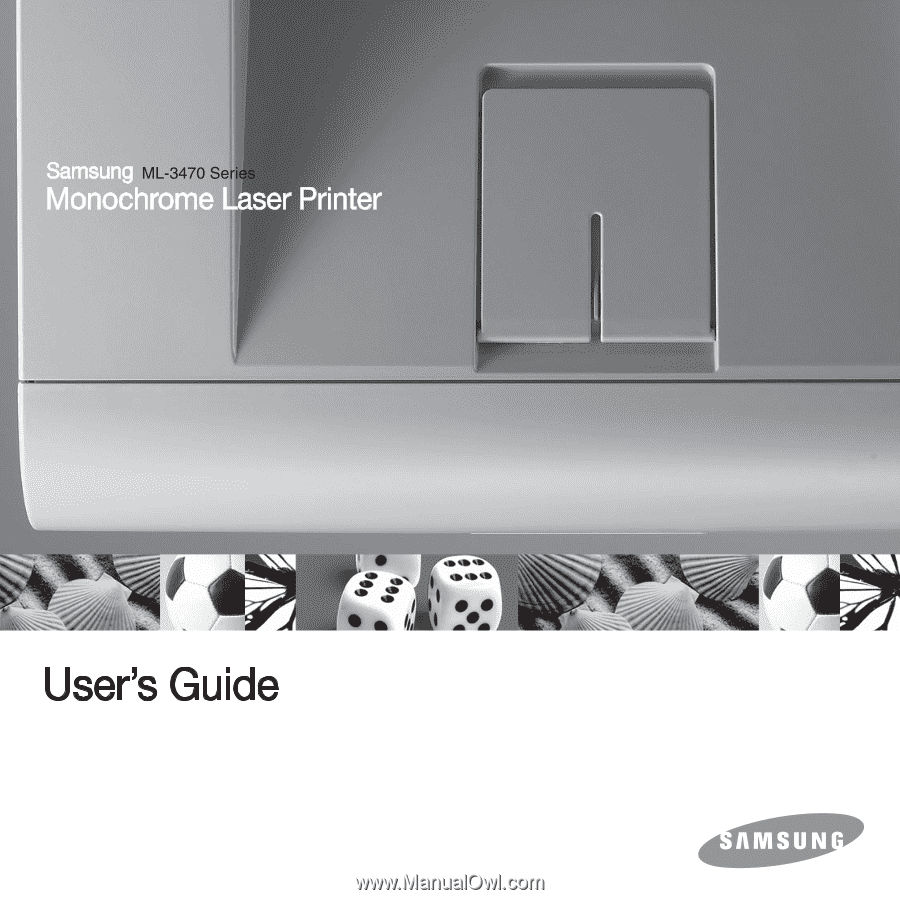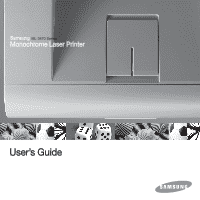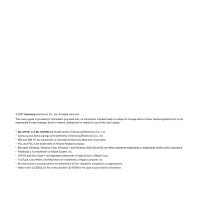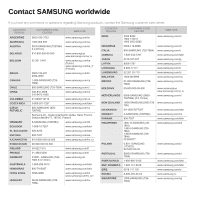Samsung ML 3471ND User Manual (ENGLISH)
Samsung ML 3471ND - B/W Laser Printer Manual
 |
UPC - 635753620078
View all Samsung ML 3471ND manuals
Add to My Manuals
Save this manual to your list of manuals |
Samsung ML 3471ND manual content summary:
- Samsung ML 3471ND | User Manual (ENGLISH) - Page 1
- Samsung ML 3471ND | User Manual (ENGLISH) - Page 2
to change without notice. Samsung Electronics is not responsible for any changes, direct or indirect, arising from or related to use of this user's guide. • ML-3470D, and ML-3471ND are model names of Samsung Electronics Co., Ltd. • Samsung and Samsung logo are trademarks of Samsung Electronics Co - Samsung ML 3471ND | User Manual (ENGLISH) - Page 3
Contact SAMSUNG worldwide If you have any comments or questions regarding Samsung products, contact the Samsung customer care center. COUNTRY/ REGION ARGENTINE AUSTRALIA AUSTRIA BELARUS BELGIUM BRAZIL CANADA CHILE CHINA COLOMBIA COSTA RICA CZECH REPUBLIC DENMARK ECUADOR EL SALVADOR ESTONIA - Samsung ML 3471ND | User Manual (ENGLISH) - Page 4
COUNTRY/ REGION CUSTOMER CARE CENTER WEB SITE SLOVAKIA SOUTH AFRICA SPAIN SWEDEN SWITZERLAND TADJIKISTAN TAIWAN THAILAND TRINIDAD & TOBAGO TURKEY U.A.E U.K U.S.A UKRAINE UZBEKISTAN VENEZUELA VIETNAM 0800-SAMSUNG (7267864) 0860 SAMSUNG (7267864) 902-1-SAMSUNG(902 172 678) 0771 726 7864 (SAMSUNG) - Samsung ML 3471ND | User Manual (ENGLISH) - Page 5
Supplied software ...3.1 Printer driver features ...3.2 System requirements ...3.2 4. Network setup(ML-3471ND only) Introduction ...4.1 Supported operating systems ...4.1 Configuring TCP/IP ...4.2 Using SetIP program ...4.2 Configuring EtherTalk ...4.3 Setting Ethernet speed ...4.3 Restoring - Samsung ML 3471ND | User Manual (ENGLISH) - Page 6
Clearing paper jams ...9.1 Troubleshooting checklist ...9.6 Understanding display messages ...9.6 Toner cartridge-related messages ...9.8 Solving general printing problems ...9.9 Solving print quality problems ...9.11 Common Windows problems ...9.13 Common PostScript problems ...9.13 Common Linux - Samsung ML 3471ND | User Manual (ENGLISH) - Page 7
appears to conflict with safety information, heed the safety information. You may have misunderstood the operating instruction. If you cannot resolve the conflict, contact your sales or service representative for assistance. 5 Unplug the machine from the AC wall socket before cleaning. Do not use - Samsung ML 3471ND | User Manual (ENGLISH) - Page 8
installation. This equipment generates, uses and can radiate radio frequency energy and, if not installed and used in accordance with the instructions, may cause harmful interference to radio communications. However, there is no guarantee that interference will not occur in a particular installation - Samsung ML 3471ND | User Manual (ENGLISH) - Page 9
device. Wireless devices are not user serviceable. Do not modify them in any be consulted at www.samsung.com/ printer, go to Support > Download center and enter your printer name to browse PBXs of the European countries: In the event of problems, you should contact the Euro QA Lab of Samsung - Samsung ML 3471ND | User Manual (ENGLISH) - Page 10
and the system is fully assembled. Wireless devices are not user serviceable. Do not modify them in any way. Modification to a wireless device used. See the manufacturer System Restoration Kit, or contact manufacturer Technical Support for additional information. Replacing the Fitted Plug (for UK Only) - Samsung ML 3471ND | User Manual (ENGLISH) - Page 11
A4-sized paper at up to 17 ipmb and letter-sized paper at up to 18 ipm. Handle paper flexibly • The multi-purpose tray supports letterheads, envelopes, labels, transparencies, custom-sized materials, postcards, and heavy paper. The multipurpose tray holds up to 50 sheets of plain paper. • The 250 - Samsung ML 3471ND | User Manual (ENGLISH) - Page 12
Printer features The table below lists a general overview of features supported by your printer. (I: Installed, O: Option, NA: Not Available) 2 6 tray 1 7 multi-purpose tray 8 front cover 9 output support 10 multi-purpose tray paper width guides 11 multi-purpose tray extension 1.2 - Samsung ML 3471ND | User Manual (ENGLISH) - Page 13
Rear view Control panel overview ML-3470D and ML-3471ND * The figure above shows an ML-3471ND with all available options. 1 control board cover 2 network porta 3 USB port 4 parallel port 5 optional tray 2 cable connector a. ML-3471ND only. 6 duplex unit 7 power receptacle 8 power switch 9 rear - Samsung ML 3471ND | User Manual (ENGLISH) - Page 14
Printer Driver Help Provides you with step-by-step instructions for using your printer's full features, and contains information for maintaining your printer, troubleshooting, and installing accessories. This user's guide also contains the Software Section providing you with information on how - Samsung ML 3471ND | User Manual (ENGLISH) - Page 15
by the height of the machine above sea level. The following information will guide you on how to set your machine to the best print quality or best . Note IIf your machine is connected to a network, SyncThru Web Service screen appears automatically. Click Machine Settings > Setup (or Machine Setup) - Samsung ML 3471ND | User Manual (ENGLISH) - Page 16
2 System setup This chapter provides step by step information on setting up your printer. This chapter includes: • Using control panel menus • Menu overview • Printing a demo page • Changing the display language • Using toner save mode • Changing the font setting Using control panel menus A number - Samsung ML 3471ND | User Manual (ENGLISH) - Page 17
Information menu This menu contains printer information pages that give details about the printer and its configuration. Item Explanation Menu Map Configuration Demo Page PCL Font List PS3 Font List EPSON Font The menu map shows the layout and current settings of the control panel menu items. - Samsung ML 3471ND | User Manual (ENGLISH) - Page 18
tray you want to use. • If you select Auto, the printer can automatically determine the source. • Select MP Tray or Manual Tray to use the multi- purpose tray. If you select Manual Tray, you need to press OK each time you print a page. • Tray 2 is available only when an optional tray 2 is - Samsung ML 3471ND | User Manual (ENGLISH) - Page 19
Item Maintenance Clear Setting Explanation This item allows you to maintain your printer. • Clean Drum: Cleans the OPC drum of the cartridge and produces a cleaning sheet with toner debris on it. • Clean Fuser: Cleans the fuser unit inside of the printer and produces a cleaning sheet with toner - Samsung ML 3471ND | User Manual (ENGLISH) - Page 20
to you automatically. • BOOTP: The BOOTP server allots the IP address to you automatically. • Static: You can enter IP address, subnet mask, and gateway manually. This item lets you select whether or not you use the EtherTalk protocol. Select On to use the protocol. This item allows you to select - Samsung ML 3471ND | User Manual (ENGLISH) - Page 21
Changing the font setting Your machine has preset the font for your region or country. If you want to change the font which you prefer or set the font under special condition such as the DOS environment, you can change the font setting as follows: 1 Press Menu on the control panel until you see - Samsung ML 3471ND | User Manual (ENGLISH) - Page 22
documents with complex fonts and graphics in the PostScript language. • Set IP: Use this program to set your printer's TCP/IP addresses. • User's Guide in PDF Linux • Printer driver: Use this driver to run your printer from a Linux computer and print documents. • Smart Panel: This program allows - Samsung ML 3471ND | User Manual (ENGLISH) - Page 23
features. The following table shows a general overview of features supported by your printer drivers: Feature PCL 6 Windows Toner save 1 GHz 32-bit 1 GB or 64-bit processor or (2 GB) higher 16 GB • Support for DirectX 9 graphics with 128 MB memory(to enable the Aero theme). • DVD-R/W Drive - Samsung ML 3471ND | User Manual (ENGLISH) - Page 24
Linux Item Operating system Processor RAM Free disk page Software Requirements • Red Hat 8.0 ~ 9.0 • Fedora Core 1 ~ 4 • Mandrake 9.2 ~ 10.1 • SuSE 8.2 ~ 9.2 Pentium IV 1 GHz or higher 256 MB or higher 1 GB or higher • Linux Kernel 2.4 or higher • Glibc 2.2 or higher • CUPS • SANE Macintosh - Samsung ML 3471ND | User Manual (ENGLISH) - Page 25
-step instructions for setting up your printer for network connections. This chapter includes: • Introduction • Supported operating troubleshoot network machines from any sith with corporate internet access. Download this program from http://solution.samsungprinter.com. • SyncThru™ Web Service - Samsung ML 3471ND | User Manual (ENGLISH) - Page 26
depending on your network. • Static addressing: A TCP/IP address is assigned manually by the system administrator. • Dynamic addressing via BOOTP/DHCP (default): A automatically. Follow the instruction in the installation window. This program does not support Linux. 4.2 - Samsung ML 3471ND | User Manual (ENGLISH) - Page 27
Configuring EtherTalk EtherTalk is AppleTalk used in an Ethernet network. This protocol is widely used in Macintosh network environments. To use EtherTalk, take the following step: 1 Press Menu until Network appears on the bottom line of the display and press OK. 2 Press the scroll buttons until - Samsung ML 3471ND | User Manual (ENGLISH) - Page 28
the paper adjusters of the paper tray. • Weight: Your printer supports print media weights as follows: - 16 to 24 lb bond ( guide. Caution Using print media that does not meet these specifications may cause problems, requiring repairs. Such repairs are not covered by Samsung's warranty or service - Samsung ML 3471ND | User Manual (ENGLISH) - Page 29
Supported sizes of paper Type Size Dimensions Weighta Letter Legal Folio Oficio 215.9 x 279 mm (8.5 x for the multipurpose tray 5 sheets of 75 g/m2 (20 lb) in the multi-purpose tray 1 sheet for manual feeding in the multi-purpose tray 5 sheets of 75 g/m2 (20 lb) in the multi-purpose tray Note - Samsung ML 3471ND | User Manual (ENGLISH) - Page 30
Guidelines for selecting and storing print media When selecting or loading paper, envelopes, or other print materials, keep these guidelines in mind: • Always use print media that conform with the specifications listed on page 5.3. • Attempting to print on damp, curled, wrinkled, or torn paper can - Samsung ML 3471ND | User Manual (ENGLISH) - Page 31
Media type Guidelines Transparencies • To avoid damaging the printer, use only transparencies designed for use in laser printers. • Transparencies used in the printer must be able to withstand 200° C (392° F), the printer's fusing temperature. • Place them on a flat surface after removing them - Samsung ML 3471ND | User Manual (ENGLISH) - Page 32
up with an uncurled edge at the front. If you experience problems with paper feed, turn the paper around. Note that the guides to extend the paper tray. 3 1 2 4 1 paper length guide 2 support guide 3 guide lock 4 paper width guides 2 After inserting paper into the tray, adjust the support guide - Samsung ML 3471ND | User Manual (ENGLISH) - Page 33
to warp. • If you do not adjust the paper width guide, it may cause paper jams. 3 Load the paper with the the edges and avoid touching the print side. Oils from your fingers can cause print quality problems. 1 pressure lever • Transparencies: Print side up and the top with the adhesive strip - Samsung ML 3471ND | User Manual (ENGLISH) - Page 34
in page 5.1 to avoid paper jams and print quality problems. • Flatten any curl on postcards, envelopes, and labels Squeeze the multi-purpose tray paper width guides and adjust them to the width of print a document, set the paper source to Manual Feed and select the appropriate paper size and type - Samsung ML 3471ND | User Manual (ENGLISH) - Page 35
by default. To use the output tray, make sure that the rear cover is closed. Notes • If paper coming out of the output tray has problems, such as excessive curl, try printing to the rear cover. • To avoid paper jams, do not open or close the rear cover while the printer - Samsung ML 3471ND | User Manual (ENGLISH) - Page 36
6 Basic printing This chapter explains common printing tasks. This chapter includes: • Printing a document • Canceling a print job Printing a document This printer allows you to print from various Windows, Macintosh, or Linux applications. The exact steps for printing a document may vary depending - Samsung ML 3471ND | User Manual (ENGLISH) - Page 37
Description Part number Optional tray Memory DIMM If you are experiencing frequent paper supply problems, you can attach an additional 250 sheet tray. You can print documents on your country/region for information on calling for technical support. 7.1 - Samsung ML 3471ND | User Manual (ENGLISH) - Page 38
inside the printer. This buildup can cause print quality problems, such as toner specks or smearing. Your printer has a cleaning mode • Clean the inside manually. • Print a cleaning sheet, which can be done from the control panel. Cleaning the inside of the printer manually 1 Turn the printer off - Samsung ML 3471ND | User Manual (ENGLISH) - Page 39
faded, or smeared printouts, you can clear the problem by printing a cleaning sheet, provided by your printer present. - An environment with salty air. Handling instructions • Do not touch the surface of the unnecessary vibrations or shock. • Never manually rotate the drum, especially in the reverse - Samsung ML 3471ND | User Manual (ENGLISH) - Page 40
quality. Checking the remaining toner You can check the level of toner left in the cartridge. If you are having print quality problems, this can help you determine if the problem is caused by low toner. 1 Press Menu until System Setup appears on the bottom line of the display press OK. 2 Press - Samsung ML 3471ND | User Manual (ENGLISH) - Page 41
slowly insert the cartridge into the opening in the printer. 5 Tabs on the sides of the cartridge and corresponding grooves within the printer will guide the cartridge into the correct position until it locks into place completely. 3 Remove the new toner cartridge from its bag. Caution Do not use - Samsung ML 3471ND | User Manual (ENGLISH) - Page 42
Maintenance menu. Maintenance parts To avoid print quality and paper feed problems resulting from worn parts and to maintain your printer in top working 000 page 80,000 page Samsung highly recommends that an authorized service provider, dealer or the retailer where you bought printer performs this - Samsung ML 3471ND | User Manual (ENGLISH) - Page 43
paper jams • Troubleshooting checklist • Understanding display messages • Toner cartridge-related messages • Solving general printing problems • Solving print quality problems • Common Windows problems • Common PostScript problems • Common Linux problems • Common Macintosh problems Clearing paper - Samsung ML 3471ND | User Manual (ENGLISH) - Page 44
move when you pull, or if you do not see the paper in this area, stop and go to step 3. 3 Pull tray 1 half-way out. 9.2 - Samsung ML 3471ND | User Manual (ENGLISH) - Page 45
toner cartridge and close the front cover. Printing automatically resumes. 1 1 pressure lever If you still do not see the paper, go to the next step. 9.3 - Samsung ML 3471ND | User Manual (ENGLISH) - Page 46
to loose the paper, and then remove it. 1 2 6 Unfold the duplex guide fully. 1 rear cover stopper 2 rear cover 1 1 duplex guide 7 While pushing the fuser lever to the right, open the fuser door. 1 out of the printer. 1 1 fuser lever 1 2 2 fuser door 1 duplex unit 9.4 - Samsung ML 3471ND | User Manual (ENGLISH) - Page 47
the bottom of the printer. Duplex jam 1 1 Open the rear cover. 2 Unfold the duplex guide fully. 1 1 duplex guide Tips for avoiding paper jams By selecting the correct media types, most paper jams can be avoided. orientation to be rotated 90 degrees. See the Software Section. 9.5 - Samsung ML 3471ND | User Manual (ENGLISH) - Page 48
a problem in the fuser unit. Unplug the power cord and plug it back in. If the problem persists, please call for service. A problem has occurred in the LSU (Laser Scanning Unit). Unplug the power cord and plug it back inches. If the problem persists, please call for service. 9.6 - Samsung ML 3471ND | User Manual (ENGLISH) - Page 49
and plug it back inches. If the problem persists, please call for service. There is a problem in the main motor. Open and then close the front cover. There is a problem in the fuser unit. Unplug the power optional tray 2. Load paper in the optional tray 2. See page 5.5. 9.7 - Samsung ML 3471ND | User Manual (ENGLISH) - Page 50
problem persists, the toner cartridge is not being detected. Please contact the service cannot be guaranteed, and the product support is no longer provided. If you cannot be guaranteed, and the product support is no longer provided. You can guaranteed, and the product support is no longer provided. - Samsung ML 3471ND | User Manual (ENGLISH) - Page 51
problems For problems The toner cartridge is not installed. The printer may be in manual feed mode and out of paper. The connection cable between the computer the tray and reload it correctly. Check that the paper size guides are set correctly. Remove excess paper from the tray. Use Troubleshooting> - Samsung ML 3471ND | User Manual (ENGLISH) - Page 52
file to ensure that it does not contain blank pages. Contact a service representative. Select Download as Bit Image in the Advanced Options window of the document again. Printing the PDF file as an image may solve this problem. Turn on Print As Image from the Acrobat printing options. Note: it will - Samsung ML 3471ND | User Manual (ENGLISH) - Page 53
8.4. A a B b C c • Parts of the printer may have toner on them. If A a B b C c the defects occur on the back of the page, the A a B b C c problem will likely correct itself after a few more pages. • The fusing assembly may be damaged. Contact a service representative. 9.11 - Samsung ML 3471ND | User Manual (ENGLISH) - Page 54
toner cartridge may be installed improperly. Remove the cartridge and reinsert. • The toner cartridge may be defective. Install a new toner cartridge. See page 8.4. • If the problem persists, the printer may require repair. Contact a service representative. 9.12 - Samsung ML 3471ND | User Manual (ENGLISH) - Page 55
User's Guide that came with your computer for further information on Windows error messages. Common PostScript problems The for printing. • Install the PostScript driver. • If problem consists, contact a service representative. "Limit Check Error" message appears. The print 9.13 - Samsung ML 3471ND | User Manual (ENGLISH) - Page 56
problems " status might be activated when some problems in printing occurred. • Check if 9.2 (cups-1.1.21) has a problem with IPP (Internet Printing Protocol) or higher). Common Macintosh problems Condition The printer does file as an image may solve this problem. Turn on Print As Image from the - Samsung ML 3471ND | User Manual (ENGLISH) - Page 57
10 Installing accessories Your printer is a full-featured laser printer that has been optimized to meet most of your printing needs. Recognizing that each user may have different requirements, however, Samsung makes several accessories available to enhance the printer's capabilities. This chapter - Samsung ML 3471ND | User Manual (ENGLISH) - Page 58
6 Push the DIMM straight into the DIMM slot until it snaps into place. Make sure the latches fit over the notches located on either side of the DIMM. 7 Replace the control board cover. 6 Select Device Settings tab. 7 Select the amount of memory you installed from Printer Memory in the Installable - Samsung ML 3471ND | User Manual (ENGLISH) - Page 59
. To do this, you can use both control panel and SyncThru Web Service, an embedded web site of your printer. This section gives you basic and channels. You can retrieve basic settings by selecting a wireless network or manually configure them as you need. 1 Press Menu until Network appears on the - Samsung ML 3471ND | User Manual (ENGLISH) - Page 60
Alphanumeric 13 characters 7 When you have finished, press Stop to return to Standby mode. Restoring default values for wireless networking If the problem occurrs when you use or set up the wireless network values, take following stops to restore factory default values. Generally, factory values - Samsung ML 3471ND | User Manual (ENGLISH) - Page 61
memory available. Use only the Samsung-approved DIMM. 1 bitmap, 45 scalable, 136 PostScript3 fonts • IEEE 1284 Bidirectional Parallel Standard - Modes supported: Compatible, Nibble, Byte, ECP • USB Interface Standard - USB 2.0 compliant - 480 Mbps 1 port • Network Interface ML-3471ND: 10/100 Base - Samsung ML 3471ND | User Manual (ENGLISH) - Page 62
9.13 I installing accessories memory 10.1 network interface card 10.2 J jam, clear 9.1 L Linux problems 9.14 loading paper multi-purpose tray 5.6 tray 1/optional tray 2 5.5 M Macintosh problems 9.14 manual feed mode 5.7 memory DIMM, install 10.1 multi-purpose tray 5.6 N network interface card - Samsung ML 3471ND | User Manual (ENGLISH) - Page 63
Macintosh 3.3 Windows 3.2 T toner cartridge checkig remaining toner 8.2 cleaning 8.2 maintaining 8.2 redistributing 8.3 replacing 8.3, 8.4 toner save mode, use 2.5 W Windows problems 9.13 wireless network interface card, install 10.2 wireless network setup 10.3 2 - Samsung ML 3471ND | User Manual (ENGLISH) - Page 64
Samsung Printer Software section - Samsung ML 3471ND | User Manual (ENGLISH) - Page 65
SOFTWARE SECTION CONTENTS Chapter 1: INSTALLING PRINTER SOFTWARE IN WINDOWS Installing Printer Software ...4 Installing Software for Local Printing 4 Installing Software for Network Printing 7 Reinstalling Printer Software 10 Removing Printer Software ...11 Chapter 2: BASIC PRINTING Printing a - Samsung ML 3471ND | User Manual (ENGLISH) - Page 66
Setting Up a Host Computer 24 Setting Up a Client Computer 24 Chapter 6: USING SMART PANEL Understanding Smart Panel ...25 Opening the Troubleshooting Guide 26 Using Printer Settings Utility 26 Using Onscreen Help File 26 Changing the Smart Panel Program Settings 26 Chapter 7: USING YOUR - Samsung ML 3471ND | User Manual (ENGLISH) - Page 67
Ports Configuration ...30 Configuring Printer Properties 30 Printing a Document ...31 Printing from Applications 31 Printing Files ...31 Chapter 8: USING YOUR PRINTER WITH A MACINTOSH Installing Software ...32 Printer driver ...32 Setting Up the Printer ...33 For a Network-connected 33 For a USB- - Samsung ML 3471ND | User Manual (ENGLISH) - Page 68
Removing Printer Software NOTE: The following procedure is based on Windows XP, for other operating systems, refer to the corresponding Windows user's guide or online help. Installing Printer Software You can install the printer software for local printing or network printing. To install the printer - Samsung ML 3471ND | User Manual (ENGLISH) - Page 69
installation will start and a test page will not be printed at the end of the installation. • The installation window that appears in this User's Guide may differ depending on the printer and interface in use. 5 After the installation is finished, a window asking you to print a test page appears. If - Samsung ML 3471ND | User Manual (ENGLISH) - Page 70
4 Select Custom installation. Click Next. • The installation window that appears in this User's Guide may differ depending on the printer and interface in use. 6 Select the components to be installed and click Next. 5 Select your printer and click Next. - Samsung ML 3471ND | User Manual (ENGLISH) - Page 71
For details about connecting to the network, see the supplied printer's User's Guide. 2 Insert the supplied CD-ROM into your CD-ROM drive. The printer (UNC Path), select Shared Printer [UNC] and enter the shared name manually or find a shared printer by clicking the Browse button. NOTE: If you - Samsung ML 3471ND | User Manual (ENGLISH) - Page 72
sure that the printer is connected to your network and powered on. For details about connecting to the network, see the supplied printer's User's Guide. 2 Insert the supplied CD-ROM into your CD-ROM drive. The CD-ROM should automatically run, and an installation window appears. If the installation - Samsung ML 3471ND | User Manual (ENGLISH) - Page 73
the printer you want to install from the list and then click Next. b. Configure an IP address, subnet mask, and gateway for the printer manually and click Configure to set the specific IP address for the network printer. c. Click Next. 6 Select the components to be installed. After selecting the - Samsung ML 3471ND | User Manual (ENGLISH) - Page 74
printer (UNC Path), select Shared Printer [UNC] and enter the shared name manually or find a shared printer by clicking the Browse button. You will see the installation. • The reinstallation window that appears in this User's Guide may differ depending on the printer and interface in use. 5 Select - Samsung ML 3471ND | User Manual (ENGLISH) - Page 75
Removing Printer Software 1 Start Windows. 2 From the Start menu select Programs or All Programs → your printer driver name → Maintenance. 3 Select Remove and click Next. You will see a component list so that you can remove any item individually. 4 Select the components you want to remove and then - Samsung ML 3471ND | User Manual (ENGLISH) - Page 76
. • Check the Operating System(s) that are compatible with your printer. Please refer to the OS Compatibility section of Printer Specifications in your Printer User's Guide. • If you need to know the exact name of your printer, you can check the supplied CD-ROM. The following procedure describes the - Samsung ML 3471ND | User Manual (ENGLISH) - Page 77
you can view additional Windows-based tabs (refer to your Windows User's Guide) and the Printer tab (see "Printer Tab" on page 17). NOTES for Windows XP. For other Windows OS, refer to the corresponding Windows User's Guide or online help. 1. Click the Windows Start button. 2. Select Printers and - Samsung ML 3471ND | User Manual (ENGLISH) - Page 78
Layout Tab The Layout tab provides options to adjust how the document appears on the printed page. The Layout Options includes Multiple Pages per Side, Poster Printing and Booklet Printing. See "Printing a Document" on page 12 for more information on accessing printer properties. Paper Tab Use the - Samsung ML 3471ND | User Manual (ENGLISH) - Page 79
the printer automatically picks up print material in the following tray order: Manual Tray or Multi-Purpose Tray, Tray n. Type Set Type to correspond The available options are Normal and Text Enhance. Some printers do not support this feature. • Printer Setting: If you select this option, this - Samsung ML 3471ND | User Manual (ENGLISH) - Page 80
All Text To Darken option is checked, all text in your document is allowed to print darker than on a normal document. Some printers do not support this feature. 16 Basic Printing Extras Tab You can select output options for your document. See "Printing a Document" on page 12 for more information - Samsung ML 3471ND | User Manual (ENGLISH) - Page 81
You can set the printer configuration. The following procedure is for Windows XP. For other Windows OS, refer to the corresponding Windows User's Guide or online help. 1 Click the Windows Start menu. 2 Select Printers and Faxes. 3 Select your printer driver icon. 4 Right-click on the printer driver - Samsung ML 3471ND | User Manual (ENGLISH) - Page 82
3 Advanced Printing This chapter explains printing options and advanced printing tasks. NOTE: • Your printer driver Properties window that appears in this User's Guide may differ depending on the printer in use. However the composition of the printer properties window is similar. • If you need to - Samsung ML 3471ND | User Manual (ENGLISH) - Page 83
Printing Posters This feature allows you to print a single-page document onto 4, 9, or 16 sheets of paper, for the purpose of pasting the sheets together to form one poster-size document. NOTE: The poster printing option is available when 600 dpi is selected in the resolution option on the Graphic - Samsung ML 3471ND | User Manual (ENGLISH) - Page 84
printer does not have a duplex unit, you should complete the printing job manually. The printer prints every other page of the document first. After printing your job, the Printing Tip window appears. Follow the onscreen instructions to complete the printing job. Printing a Reduced or Enlarged - Samsung ML 3471ND | User Manual (ENGLISH) - Page 85
Using Watermarks The Watermark option allows you to print text over an existing document. For example, you may want to have large gray letters reading "DRAFT" or "CONFIDENTIAL" printed diagonally across the first page or all pages of a document. There are several predefined watermarks that come with - Samsung ML 3471ND | User Manual (ENGLISH) - Page 86
Using Overlays Dear ABC Regards WORLD BEST WORLD BEST What is an Overlay? An overlay is text and/or images stored in the computer hard disk drive (HDD) as a special file format that can be printed on any document. Overlays are often used to take the place of preprinted forms and letterhead paper. - Samsung ML 3471ND | User Manual (ENGLISH) - Page 87
, make them in the Printers folder. • The following procedure is for Windows XP. For other Windows OS, refer to the corresponding Windows User's Guide or online help. 1. Click the Windows Start button. 2. Select Printers and Faxes. 3. Select your printer driver icon. 4. Right-click on the printer - Samsung ML 3471ND | User Manual (ENGLISH) - Page 88
: • Check the Operating System(s) that are compatible with your printer. Please refer to the OS Compatibility section of Printer Specifications in your Printer User's Guide. • If you need to know the exact name of your printer, you can check the supplied CD-ROM. Setting Up a Host Computer 1 Start - Samsung ML 3471ND | User Manual (ENGLISH) - Page 89
appears automatically, showing the error. You can also launch Smart Panel manually. Double-click the Smart Panel icon on the Windows task bar can order replacement toner cartridge(s) online. Troubleshooting Guide You can view Help to solve problems. Printer Setting You can configure various printer - Samsung ML 3471ND | User Manual (ENGLISH) - Page 90
on page 13. Opening the Troubleshooting Guide Using the troubleshooting guide, you can view solutions for error status problems. Right-click (in Windows or If your printer is connected to a network, the SyncThru Web Service window appears instead of the Printer Settings Utility window. Using Onscreen - Samsung ML 3471ND | User Manual (ENGLISH) - Page 91
interface and failed to install the software, you have to use the driver in the text mode. Follow the steps 3 to 4, and then follow the instructions on the terminal screen. 5 When the welcome screen appears, click Next. 27 Using Your Printer in Linux - Samsung ML 3471ND | User Manual (ENGLISH) - Page 92
6 When the installation is complete, click Finish. The installation program has added the Unified Driver Configurator desktop icon and Samsung Unified Driver group to the system menu for your convenience. If you have any difficulties, consult the onscreen help that is available through your system - Samsung ML 3471ND | User Manual (ENGLISH) - Page 93
Using the Unified Driver Configurator Unified Linux Driver Configurator is a tool primarily intended for configuring Printer. After installing the Unified Linux driver, the Unified Linux Driver Configurator icon will automatically be created on your desktop. Opening the Unified Driver Configurator 1 - Samsung ML 3471ND | User Manual (ENGLISH) - Page 94
Classes Tab The Classes tab shows a list of available printer classes. Shows all of the printer classes. Shows the status of the class and the number of printers in the class. • Refresh : Renews the classes list. • Add Class... : Allows you to add a new printer class. • Remove Class : Removes the - Samsung ML 3471ND | User Manual (ENGLISH) - Page 95
Printing a Document Printing from Applications There are a lot of Linux applications that you are allowed to print from using Common UNIX Printing System (CUPS). You can print on your machine from any such application. 1 From the application you are using, select Print from the File menu. 2 Select - Samsung ML 3471ND | User Manual (ENGLISH) - Page 96
driver by installing the PPD file. NOTE: Some printers do not support a network interface. Make sure that your printer supports a network interface by referring to Printer Specifications in your Printer User's Guide. This chapter includes: • Installing Software • Setting Up the Printer • Printing - Samsung ML 3471ND | User Manual (ENGLISH) - Page 97
a network interface. Before connecting your printer, make sure that your printer supports a network interface by referring to Printer Specifications in your Printer User's Guide. Mac OS 8.6 ~ 9.2 1 Follow the instructions on "Installing Software" on page 32 to install the PPD file on your computer - Samsung ML 3471ND | User Manual (ENGLISH) - Page 98
Printing NOTES: • The Macintosh printer's properties window that appears in this User's Guide may differ depending on the printer in use. However the composition of the printer properties window is similar. • You can check your printer name in - Samsung ML 3471ND | User Manual (ENGLISH) - Page 99
Graphics The Graphics tab provides options for selecting Resolution(Quality). Select Graphics form the Presets' drop-down list to access the graphic features. Printer Features This tab provides options for selecting the paper type and adjusting print quality. Select Printer Features from the - Samsung ML 3471ND | User Manual (ENGLISH) - Page 100
Printing Multiple Pages on One Sheet of Paper You can print more than one page on a single sheet of paper. This feature provides a cost-effective way to print draft pages. 1 From your Macintosh application, select Print from the File menu. 2 Select Layout. Duplex Printing You can print on both - Samsung ML 3471ND | User Manual (ENGLISH) - Page 101
SOFTWARE SECTION INDEX A advanced printing, use 18 B booklet printing 19 D document, print Macintosh 34 Windows 12 double-sided printing 20 driver, install Linux 27 E Extras properties, set 16 F favorites settings, use 17 G Graphics properties, set 15 H help, use 17, 23 I install printer driver - Samsung ML 3471ND | User Manual (ENGLISH) - Page 102
favorites 17 image mode 15 resolution Windows 15 toner save 15 true-type option 15 software install Macintosh 32 Windows 4 reinstall Windows 10 system requirements Macintosh 32 uninstall Windows 11 status monitor, use 25 T toner save, set 15 U uninstall, software Windows 11 uninstalling driver Linux - Samsung ML 3471ND | User Manual (ENGLISH) - Page 103
Rev.6.00