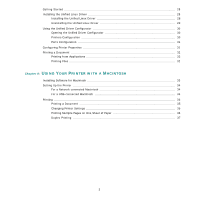Samsung ML 4050N User Manual (ENGLISH) - Page 76
Installing Software for Network Printing, Typical Installation
 |
UPC - 635753620696
View all Samsung ML 4050N manuals
Add to My Manuals
Save this manual to your list of manuals |
Page 76 highlights
6 Select the components to be installed and click Next. 9 To register yourself as a user of Samsung Printers in order to receive information from Samsung, select the checkbox and click Finish. You are now sent to the Samsung web site. Otherwise, just click Finish. NOTE: You can change the desired installation folder by clicking [Browse]. 7 After the installation is finished, a window asking you to print a test page appears. If you choose to print a test page, select the checkbox and click Next. Otherwise, just click Next and skip to step 9. 8 If the test page prints out correctly, click Yes. If not, click No to reprint it. Installing Software for Network Printing When you connect your printer to a network, you must first configure the TCP/IP settings for the printer. After you have assigned and verified the TCP/IP settings, you are ready to install the software on each computer on the network. You can install the printer software using the typical or custom method. Typical Installation This is recommended for most users. All components necessary for printer operations will be installed. 1 Make sure that the printer is connected to your network and powered on. For details about connecting to the network, see the supplied printer's User's Guide. 7 Installing Printer Software in Windows