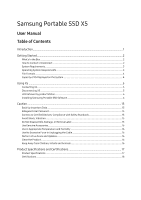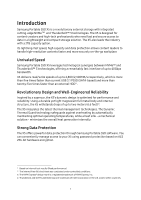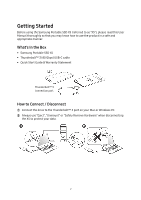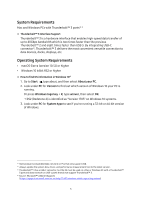Samsung MU-PB1T0B User Manual - Page 8
Using X5
 |
View all Samsung MU-PB1T0B manuals
Add to My Manuals
Save this manual to your list of manuals |
Page 8 highlights
Using X5 Connecting X5 Select the cable compatible with your device. Connect one end of the cable to the device and the other end to the X5. When using the Thunderbolt 3 storages (X5) for the first time in the Windows OS, you need to "Approve" Thunderbolt 3 devices. Select "Always Connect" then "OK". Disconnecting X5 Be sure to use Safely Remove Hardware feature for every disconnection of X5. Unplugging from computer without performing Safely Remove Hardware feature may cause data losses or damages to the X5. * Samsung shall not be liable for loss of user data or product damages caused by user's failure to comply with this instruction. How to Safely Removing Hardware under each OS Computer OS Description Windows OS Once Safely Remove Hardware is selected from the tray, select the device you wish to remove and click Eject. Once the device is removed safely, you will be notified by the OS. Mac OS Right-click on the T5 icon, and select Eject or drag the icon to the Trash to safely remove the product. Remove the cable after the activity indicator LED on the product turns red and then turns off. 5