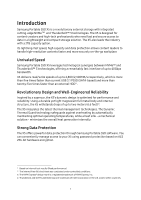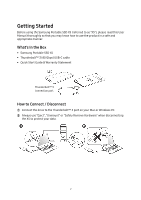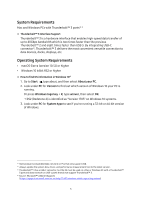Samsung MU-PB1T0B User Manual - Page 9
LED behavior by product status, Installing Samsumg Portable SSD Software
 |
View all Samsung MU-PB1T0B manuals
Add to My Manuals
Save this manual to your list of manuals |
Page 9 highlights
LED behavior by product status The following table describes LED behavior by X5 Status. Product status Plugged in / Idle Read / Write LED Behavior Solid White Blinking White Installing Samsumg Portable SSD Software (For Password protection and Firmware update) Connect the X5 to a PC/Laptop, find the below installation files in the device folder, and install the appropriate one. Windows OS: SamsungPortableSSD_Setup_Win.exe Mac OS: SamsungPortableSSD_Setup_Mac.pkg * X5 works on PCs (Mac / Windows PC) that support Thunderbolt™ 3. Only PC versions (macOS version/Windows OS version) of Samsung Portable SSD Software support X5, while the existing Android version (App) does not. * If you format partition of the X5 after purchase, Samsung Portable SSD Software stored in the drive will be deleted. In such case, please download the "Samsung Portable SSD" application from Samsung website (http://www.samsung.com/portable-ssd) * Installation of Samsung Portable SSD Software for X5 will automatically remove previous version, if remaining in your computer. 6