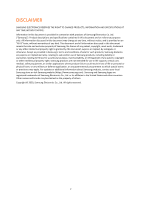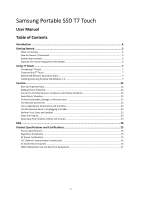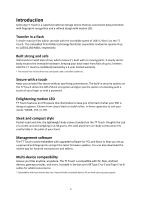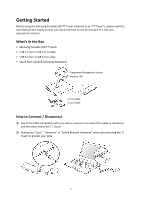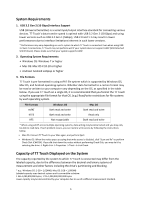Samsung MU-PC1T0K User Manual - Page 7
Using T7 Touch
 |
View all Samsung MU-PC1T0K manuals
Add to My Manuals
Save this manual to your list of manuals |
Page 7 highlights
Using T7 Touch Connecting T7 Touch Select the cable compatible with your device. Connect one end of the cable to the device and the other end to the T7 Touch. Disconnecting T7 Touch Be sure to use Safely Remove Hardware feature for every disconnection of T7 Touch. Unplugging from computer without performing Safely Remove Hardware feature may cause data losses or damages to the T7 Touch. * Samsung shall not be liable for loss of user data or product damages caused by user's failure to comply with this instruction. Motion LED behavior by product status Connect to Power Idle Data transfer Standby for security unlock Installing Samsumg Portable SSD Software 1.0 (For Security Mode and Firmware update) For PCs and Macs In the Explorer (Windows OS) or Desktop (Mac OS), select the "Samsung Portable SSD" application. Windows OS: SamsungPortableSSD_Setup_Win_1.0.exe Mac OS: SamsungPortableSSD_Setup_Mac_1.0.pkg * If you format partition of the T7 Touch after purchase, Samsung Portable SSD Software stored in the drive will be deleted. In such case, please download the "Samsung Portable SSD Software 1.0" application from Samsung website (http://www.samsung.com/samsungssd). * Samsung Portable SSD Software 1.0 is only for T7 Touch, so installation of Samsung Portable SSD Software 1.0 will not automatically remove Samsung Portable SSD Software (previous version), if remaining in your computer, which was designed for T3, T5, X5. 7