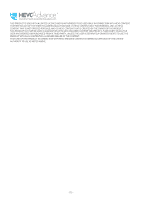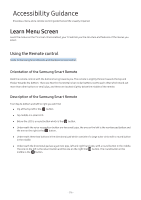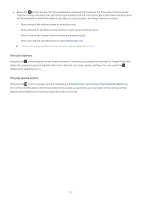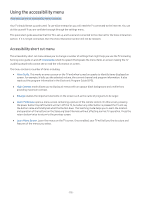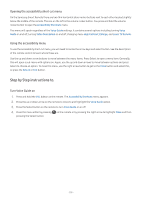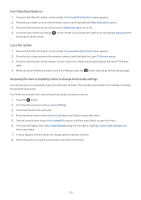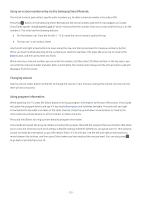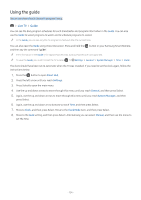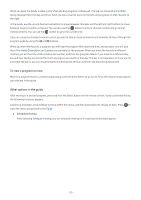Samsung MU6290 User Manual - Page 125
Turn Video Description on, Learn the remote
 |
View all Samsung MU6290 manuals
Add to My Manuals
Save this manual to your list of manuals |
Page 125 highlights
Turn Video Description on 1. Press and hold the VOL button on the remote. The Accessibility Shortcuts menu appears. 2. Press the up or down arrow on the remote to move to and highlight the Video Description option. 3. Press the Select button on the remote to turn Video Description on or off. 4. Close the menu either by pressing pressing the Select button. on the remote or by pressing the right arrow to highlight Close and then Learn the remote 1. Press and hold the VOL button on the remote. The Accessibility Shortcuts menu appears. 2. Press the up or down arrow on the remote to move to and highlight the Learn TV Remote option. 3. Press the Select button on the remote. You are now in the e-Manual and specifically on the Learn TV Remote page. 4. When you have finished and want to exit the e-Manual, press the button twice to go to the previous page. Accessing the main accessibility menu to change Voice Guide settings You can also go to an accessibility menu from the main TV menu. This provides more options, for example, to change the speed of Voice Guide. The TV will not verbalize this menu unless Voice Guide is already turned on. 1. Press the button. 2. Press the left arrow key until you reach Settings. 3. Press Select and a menu will open. 4. Press the down arrow to reach General, and then press Select to open this menu. 5. Use the arrow buttons to go to the Accessibility option, and then press Select to open this menu. 6. The menu will appear with Voice Guide Settings being the first option. Highlight Voice Guide Settings, and then press Select. 7. A menu appears with the options to change speed, and pitch and tone. 8. Select the options using the arrow buttons, and then press Select. - 120 -