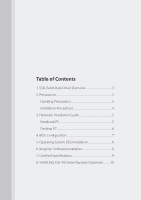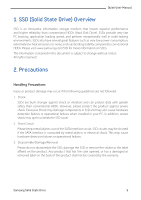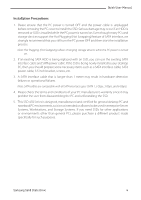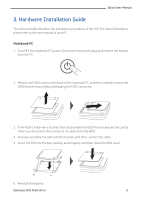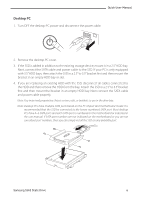Samsung MZ-5PA128B Installation Video Guide (easy Manual) (ver.1.0) (English) - Page 5
Hardware Installation Guide, Notebook PC
 |
View all Samsung MZ-5PA128B manuals
Add to My Manuals
Save this manual to your list of manuals |
Page 5 highlights
Quick User Manual 3. Hardware Installation Guide This section briefly describes the installation procedures of the SSD. For more information, please refer to the user manual of your PC. Notebook PC 1. Turn OFF the notebook PC power. Disconnect the power plug and remove the battery from the PC. 2. Remove the HDD cover on the back of the notebook PC, and then carefully remove the HDD from the bay without damaging the HDD connector. 3. If the HDD is fixed with a bracket, then disassemble the HDD from the bracket. Be careful when you disconnect the connector or cables from the HDD. 4. Precisely assemble the SSD with the bracket, and then connect the cable. 5. Insert the SSD into the bay carefully and properly, and then close the HDD cover. 6. Reinstall the battery. Samsung Solid State Drive 5