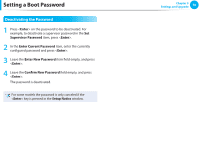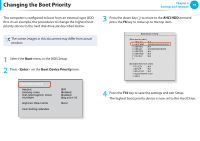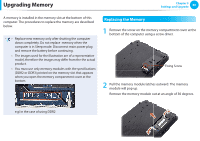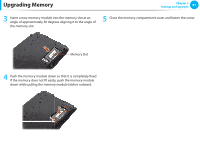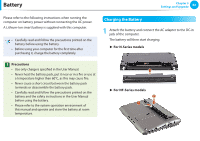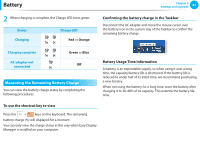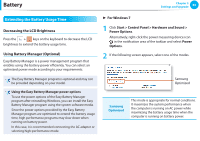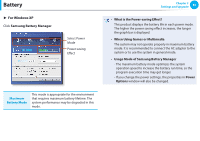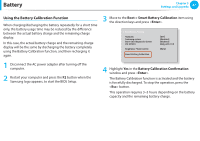Samsung NP-N145P User Manual Xp/windows7 Ver.1.2 (English) - Page 84
Measuring the Remaining Battery Charge
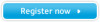 |
View all Samsung NP-N145P manuals
Add to My Manuals
Save this manual to your list of manuals |
Page 84 highlights
Battery 2 When charging is complete, the Charge LED turns green. Status Charging Charge LED Red or Orange Chapter 3 Settings and Upgrade 83 Confirming the battery charge in the Taskbar Disconnect the AC adapter and move the mouse cursor over the battery icon in the system tray of the Taskbar to confirm the remaining battery charge. Charging complete AC adapter not connected Green or Blue Off Measuring the Remaining Battery Charge You can view the battery charge status by completing the following procedures. Battery Usage Time Information A battery is an expendable supply, so when using it over a long time, the capacity/battery life is shortened. If the battery life is reduced to under half of its initial time, we recommend purchasing a new battery. When not using the battery for a long time, store the battery after charging it to 30-40% of its capacity. This extends the battery life time. To use the shortcut key to view Press the + keys on the keyboard. The remaining battery charge (%) will displayed for a moment. You can only view the charge status in this way when Easy Display Manager is installed on your computer.