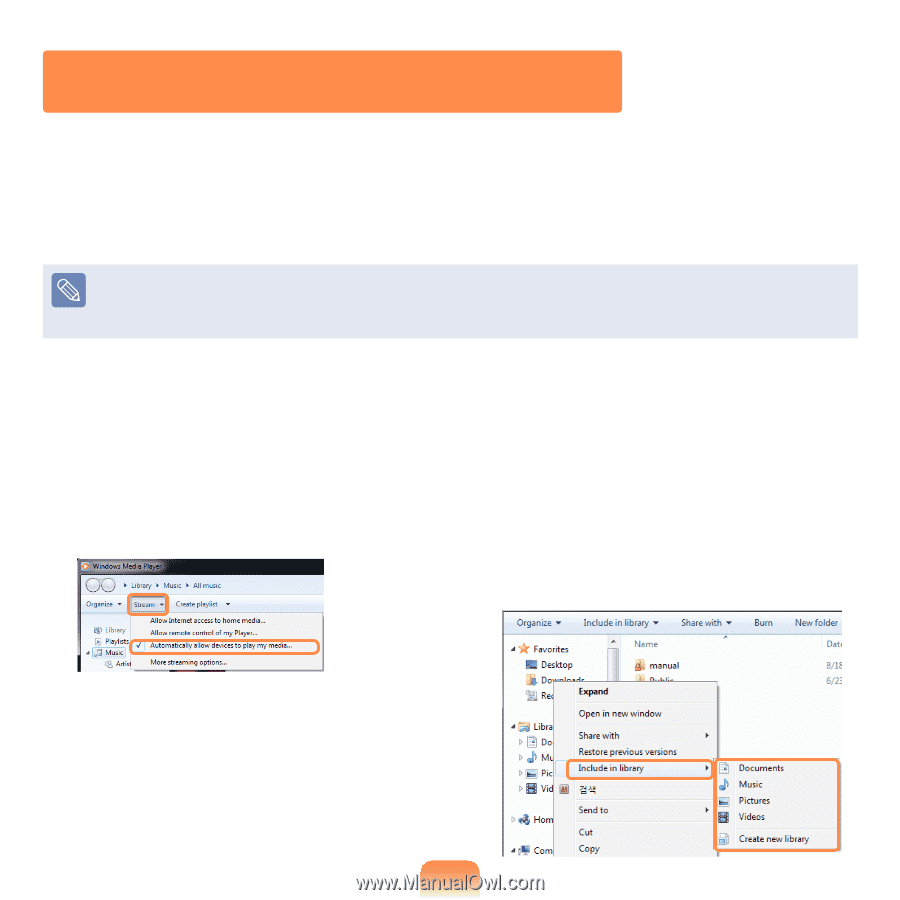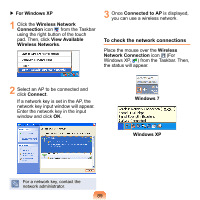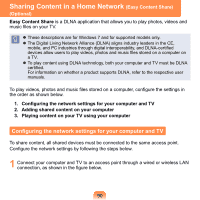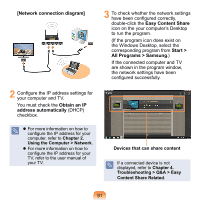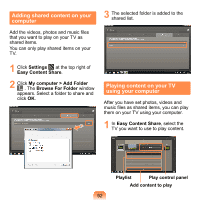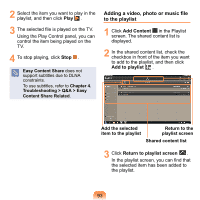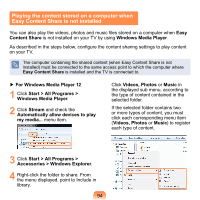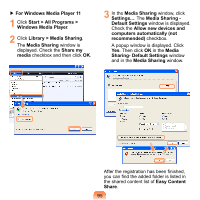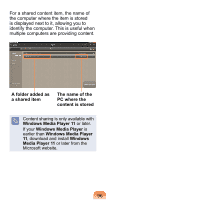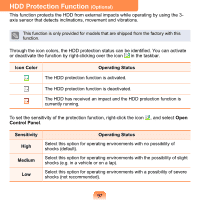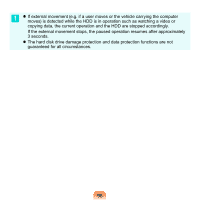Samsung NP-N220P User Guide - Page 95
Playing the content stored on a computer when, Easy Content Share is not installed
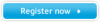 |
View all Samsung NP-N220P manuals
Add to My Manuals
Save this manual to your list of manuals |
Page 95 highlights
Playing the content stored on a computer when Easy Content Share is not installed You can also play the videos, photos and music files stored on a computer when Easy Content Share is not installed on your TV by using Windows Media Player. As described in the steps below, configure the content sharing settings to play content on your TV. The computer containing the shared content (when Easy Content Share is not installed) must be connected to the same access point to which the computer where Easy Content Share is installed and the TV is connected to. ▶ For Windows Media Player 12 1 Click Start > All Programs > Windows Media Player. 2 Click Stream and check the Automatically allow devices to play my media... menu item. Click Videos, Photos or Music in the displayed sub menu, according to the type of content contained in the selected folder. If the selected folder contains two or more types of content, you must click each corresponding menu item (Videos, Photos or Music) to register each type of content. 3 Click Start > All Programs > Accessories > Windows Explorer. 4 Right-click the folder to share. From the menu displayed, point to Include in library. 94