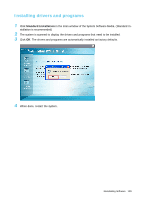Samsung NP-Q1B Quick Guide (easy Manual) (ver.1.0) (English) - Page 104
Using Norton AntiVirus - downloads
 |
View all Samsung NP-Q1B manuals
Add to My Manuals
Save this manual to your list of manuals |
Page 104 highlights
Using Norton AntiVirus The Norton AntiVirus software is provided as the virus inspection program. Before Starting! • When first running Norton AntiVirus, the Norton AntiVirus Configuration window pops up. If you complete the configuration and your computer is connected to a network, you can download and install the latest updates via the network. When the live update is completed, virus scanning starts automatically. To stop scanning, click on Stop. • If you didn't configure the Norton AntiVirus program, a security alert icon ( ) appears in the notification area on the right of the task bar. This indicates that the current security state of your computer is not secure. Configure the virus-scanning program to make the security alert icon disappear. To run Norton Antivurs, follow the steps below: 1 Select Start > All Programs > Norton AntiVirus > Norton AntiVirus 200x. 2 Click Scan Virus, select the drive to inspect, and click Scan. Vaccines for the latest viruses can be downloaded by connecting to Symantec's homepage. 3 If a virus is detected, select Automatic in Norton AntiVirus, and click Next to delete the virus. Using Norton AntiVirus 104